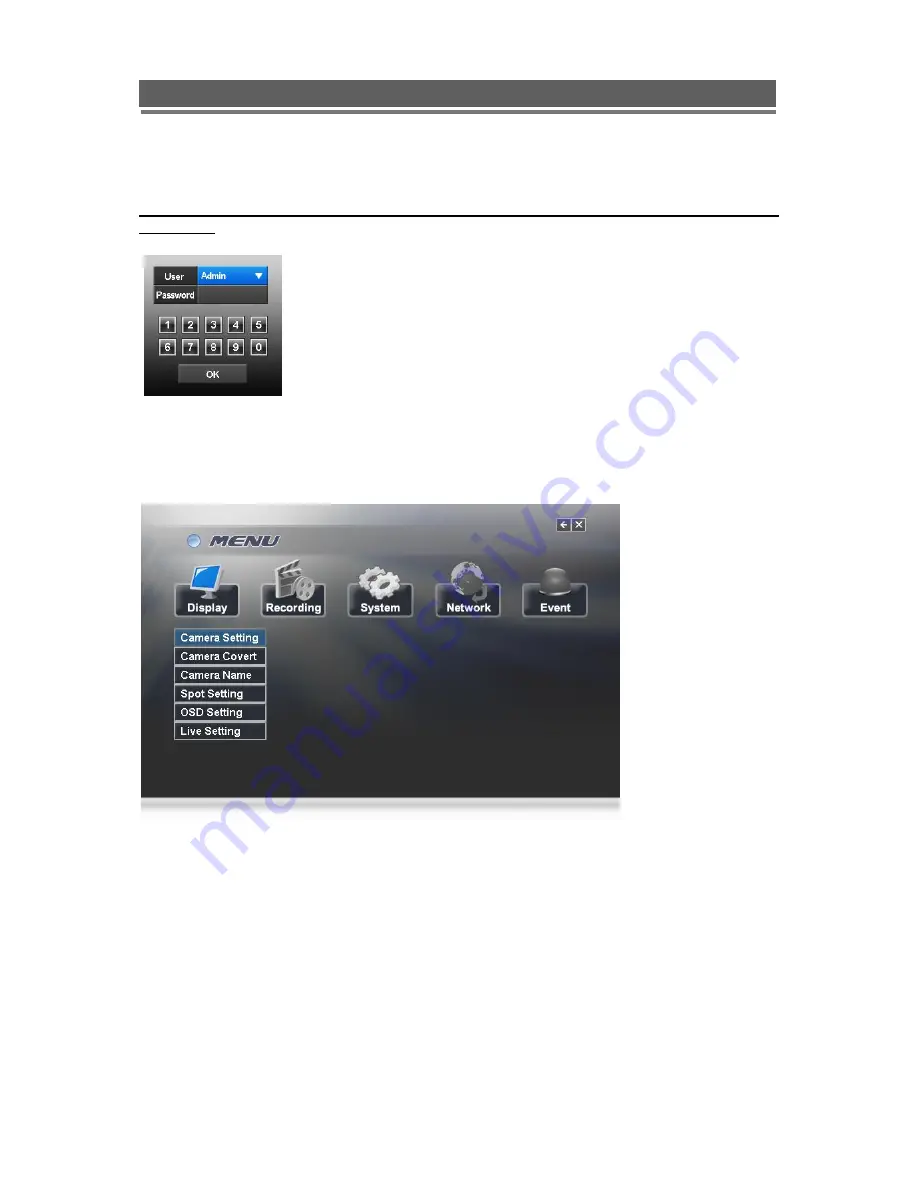
20
Quantum EVO H.264 installation and user manual
MENU Navigation
To enter the set-up menus, the user has to have the required access rights and be
logged on
(see page 19) press the Menu button or right click with mouse on screen and
select the menu icon. The following screen will be displayed.
Front Panel or IR remote control
First select the user name by pressing select key and using the up and down key.
Next, enter the password (default password is 00000000
– 8 zeros). Use the numerical
buttons. The following menu page will be displayed.
All menus are navigated around using the left / Right / Up / Down and the Select button.
To step back out of the menus press MENU button
Содержание Q4-XXXh
Страница 2: ...2 Quantum EVO H 264 installation and user manual This page is intentionally left blank ...
Страница 13: ...13 Quantum EVO H 264 installation and user manual SYSTEM CONNECTION DIAGRAM ...
Страница 66: ...66 Quantum EVO H 264 installation and user manual Explanation of Screen Buttons ...
Страница 80: ...80 Quantum EVO H 264 installation and user manual Rate Audio ...
Страница 107: ...107 Quantum EVO H 264 installation and user manual To exit the Client viewer program click the Quit button ...
Страница 113: ...113 Quantum EVO H 264 installation and user manual 2 Connection Click here as described Select Temporary Allow Pop ups ...
Страница 120: ...120 Quantum EVO H 264 installation and user manual 2 Select Computer Management 3 Select Disk Management ...
Страница 123: ...123 Quantum EVO H 264 installation and user manual 8 Assign drive letter 9 Format the partition to FAT32 ...
Страница 125: ...125 Quantum EVO H 264 installation and user manual 12 Check New Partition was created correctly ...
Страница 126: ...126 Quantum EVO H 264 installation and user manual APPENDIX 6 SPECIFICATION Q4 xxxh ...
Страница 127: ...127 Quantum EVO H 264 installation and user manual QE04 8 16 xxxh ...
Страница 128: ...128 Quantum EVO H 264 installation and user manual ...






























