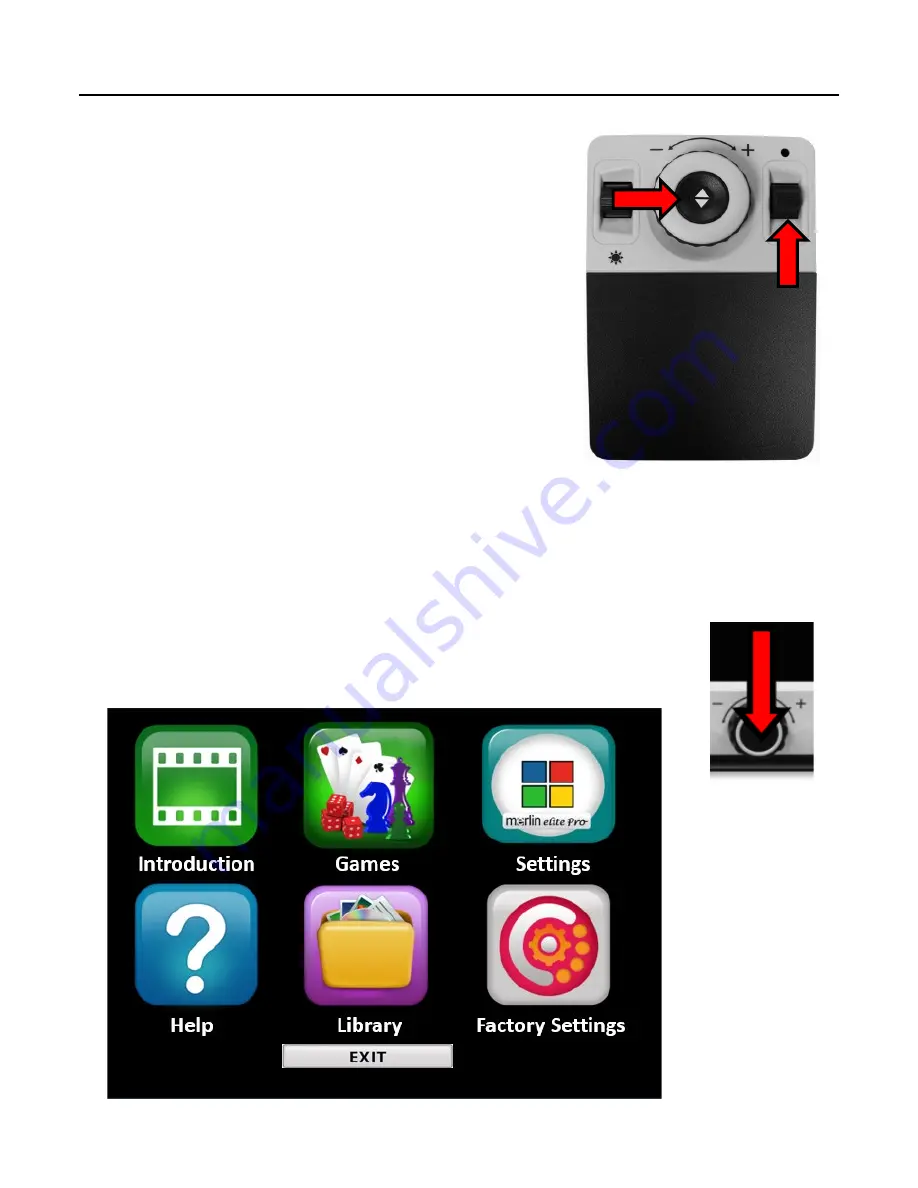
Enhanced Vision
34 Merlin elite Pro User Manual
Menus
You can personalize your Merlin Pro settings using the
menus. This section provides a description of each menu
and its options in the order in which they appear on the
screen.
To access the menus, follow these steps while in CCTV
mode:
1.
On the control console, press up on the Color Mode
button while pressing the Find button.
2.
Turn the Zoom wheel to scroll to a menu or menu
option
.
3.
Press the
Find button to open a menu.
4.
Enable/disable an option by selecting it and pressing the Find button. Black is
enabled, while white is disabled.
5.
When an option is defined by a numerical value, select the option and press Find to
display a box around the number. Rotate the Zoom wheel to increase/decrease the
number, then press the Find button to set it.
6.
To exit menus, either press up and hold the Color Mode button while
pressing the Find button or return to CCTV mode by pressing the
center button on the front panel.
Содержание Enhanced Vision Merlin Elite Pro HD OCR
Страница 1: ...User Manual...
Страница 6: ...Enhanced Vision 2 Merlin elite Pro User Manual Merlin elite Pro Packaging and Accessories...
Страница 16: ...Enhanced Vision 12 Merlin elite Pro User Manual CCTV Basic Control Console Zoom Wheel...
Страница 18: ...Enhanced Vision 14 Merlin elite Pro User Manual CCTV Advanced Control Console 6 7 Find Enter Markers...
Страница 20: ...Enhanced Vision 16 Merlin elite Pro User Manual Notes...
Страница 24: ...Enhanced Vision 20 Merlin elite Pro User Manual OCR Advanced Control Console Color...
Страница 70: ...Enhanced Vision 66 Merlin elite Pro User Manual MAN 0509 00 X10 March 2020...






























