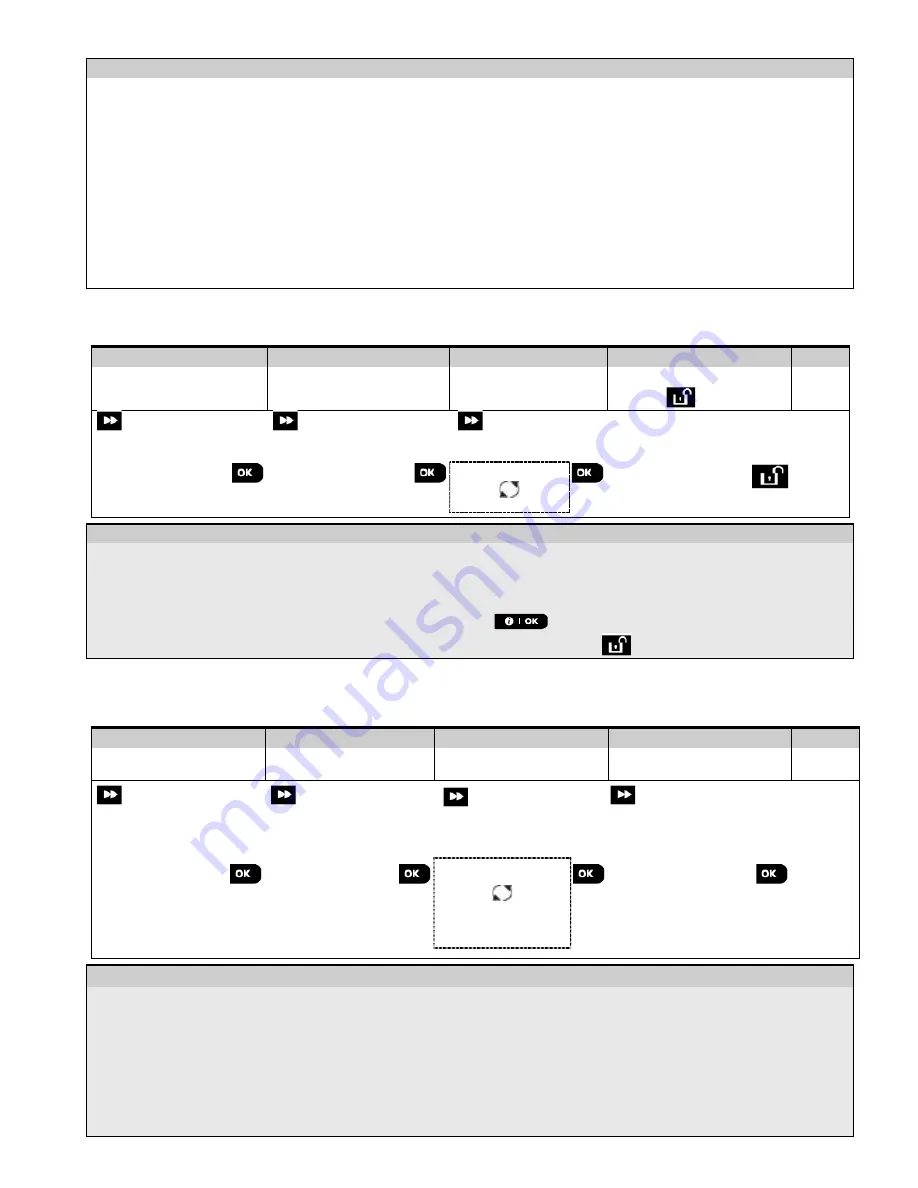
4. PROGRAMMING
D-305735 PowerMaster 360 Installer's Guide
21
No.
Zone Type
Description
Guard keybox zone acts just like a 24H audible zone. The Guard keybox zone also provides
automatic audible internal and external siren alarm that is immediately reported to the
Monitoring Station (and does not depend on the Abort Time).
Notes:
1.
Opening/closing the Guard keybox causes the PowerMaster 360 to signal the Monitoring
Station.
2.
Operates with the magnetic contact device with auxiliary input.
18
Outdoor
A zone for outdoor areas where an activated alarm does not indicate intrusion into the house.
Note:
The PIR camera / Outdoor PIR camera detector cannot be set to Outdoor Zone Type.
(
∗
)
These Zone types are useful mainly when you arm and disarm the system from inside the protected premises. If
you arm and disarm the system from outside (without tripping any sensor), such as using a keyfob, it is
preferred to use the other Zone Types.
4.4.3 Deleting a Device
Step 1
Step 2
Step 3
Step 4
Step 5
Select "DELETE
DEVICES" Option
[1]
Select the respective
device Group
[2]
Select exact device
you wish to delete
[3]
To delete the device:
press the
key
[4]
02:ZONES DEVICES
CONTACT SENSORS
DELETE DEVICES
MOTION SENSORS
Z01:Motion Sens
ID No. 120-1254
<OFF> to delete
to
step 2
– Deleting a Device
[1]
Enter the
Installer Mode Menu
, select the "
02.ZONES/DEVICES
" option (see section 4.2) and then select the
"
DELETE DEVICES
" option.
[2]
Select the respective group of the device you wish to delete. For example, "
MOTION SENSORS
".
[3]
Scroll the Device Group, identify (by zone and/or ID number) the exact device you wish to replace, for example:
"
Z01: Motion Sensor
>
ID No. 120-1254
" and press the
button.
[4]
The display prompts you "
<OFF> to delete
". To delete the device, press the
(OFF) button.
4.4.4 Modifying or Reviewing a Device
To
Modify
or
Review
the device parameters proceed as follows:
Step 1
Step 2
Step 3
Step 4
Step 5
Select "MODIFY
DEVICES" Option
[1]
Select the respective
device Group
[2]
Select exact device
you wish to modify
[3]
Select the Parameter
you wish to modify
[4]
Modify the
Parameter
02:ZONES DEVICES
CONTACT SENSORS
MODIFY SENSORS
MOTION SENSORS
Z10:Motion Camra
ID No. 140-1737
Z10:LOCATION
Z10:ZONE TYPE
Z10:SET CHIME
Z10:PARTITIONS
Z10:DEV SETTINGS
See
[4]
When
done
to
step 2
– Modifying or Reviewing a Device
[1]
Enter the
Installer Mode menu
, select the "
02:ZONES/DEVICES
" option (see section 4.2) and then select the
"
MODIFY DEVICES
" option.
[2]
Select the respective group of the device you wish to review or modify. For example, "
MOTION SENSORS
".
[3]
Scroll the Device Group, identify (by zone and/or ID number) of the exact device you wish to modify or review, for
example: "
Z10:Motion Camra
>
ID No. 140-1737
".
[4]
From here on the process is same as the configuration process that follows the enrollment of that device. To
continue, refer to Section 4.4.2 "Adding a New Wireless Device" Part B. When done, the display will show the
next device of the same type (i.e. "Motion camera").
Содержание PowerMaster 360
Страница 13: ...4 PROGRAMMING D 305735 PowerMaster 360 Installer s Guide 13 you want...
Страница 88: ......






























