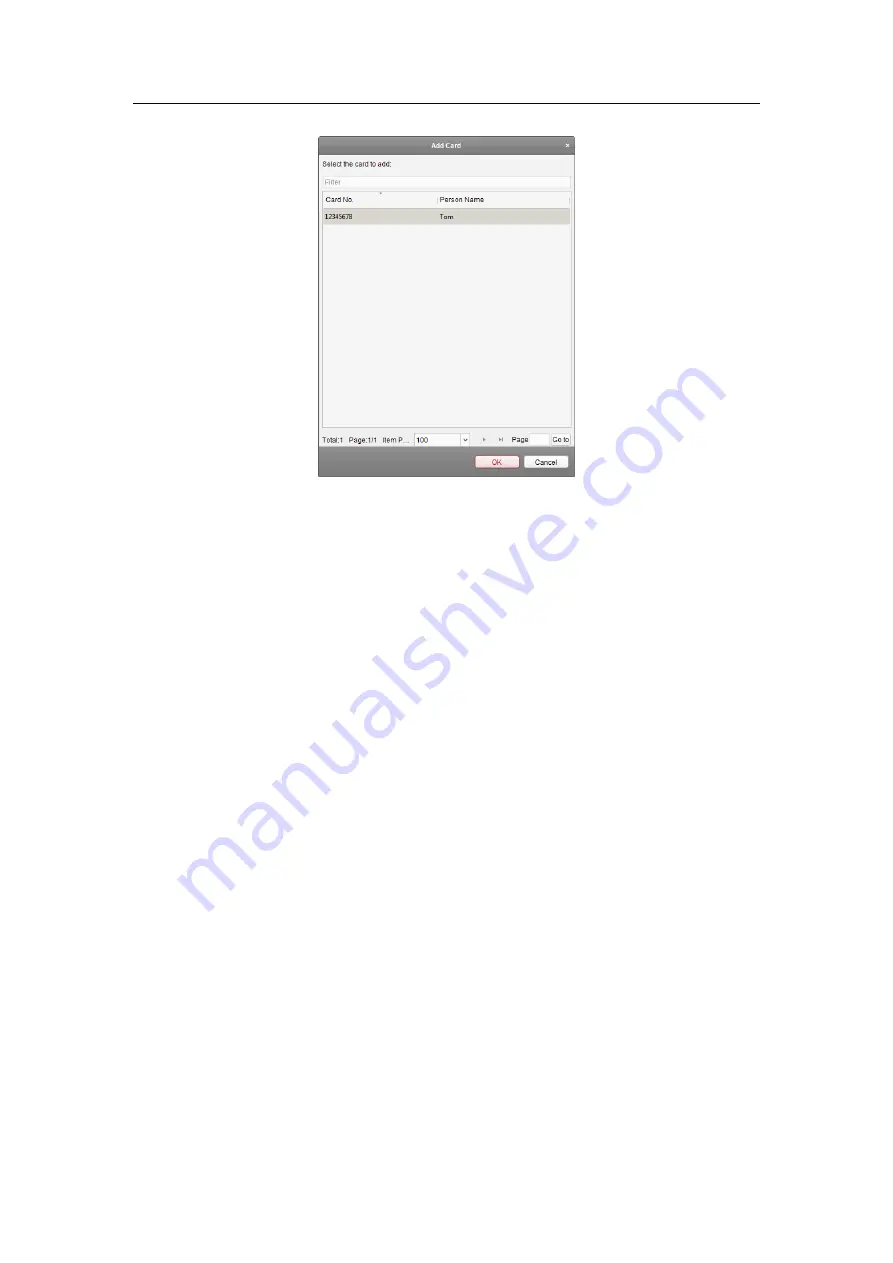
Access Control Terminal
·
User Manual
91
5.
In the First Card list, Click
Add
button to pop up the following dialog box.
1)
Select the cards to add as first card for the door
Note:
Please set the card permission and apply the permission setting to the access control
device first. For details, refer to
Chapter 9.5 Permission Configuration.
2)
Click
OK
button to save adding the card.
6.
You can click
Delete
button to remove the card from the first card list.
7.
Click
Save
to save and take effect of the new settings.
9.6.5 Anti-Passing Back
Purpose:
You can set anti-passing back for card readers in the same access controller. You should swipe the card
according to the configured swiping card route. And only one person could pass the access control
point after swiping the card.
Notes:
Either the anti-passing back or multi-door interlocking function can be configured for an access
control device at the same time.
You should enable the anti-passing back function on the access control device first.
Setting the Path of Swiping Card (Card Reader Order)
Steps:
1.
Click
Anti-passing Back
tab to enter the following interface.
Содержание VS-AXESS-1ETL
Страница 15: ...Access Control Terminal User Manual 7 3 3 Connecting the External Alarm Device...
Страница 16: ...Access Control Terminal User Manual 8 3 4 Door Button Wiring Diagram 3 5 The Connection of Magnetics Detection...
Страница 17: ...Access Control Terminal User Manual 9 3 6 Connecting Power Supply...
Страница 20: ...Access Control Terminal User Manual 12...
Страница 40: ...Access Control Terminal User Manual 32 8 3 Connecting the External Alarm Device...
Страница 41: ...Access Control Terminal User Manual 33 8 4 Door Button Wiring Diagram 8 5 The Connection of Magnetics Detection...
Страница 42: ...Access Control Terminal User Manual 34 8 6 Connecting Power Supply...
Страница 45: ...Access Control Terminal User Manual 37...






























