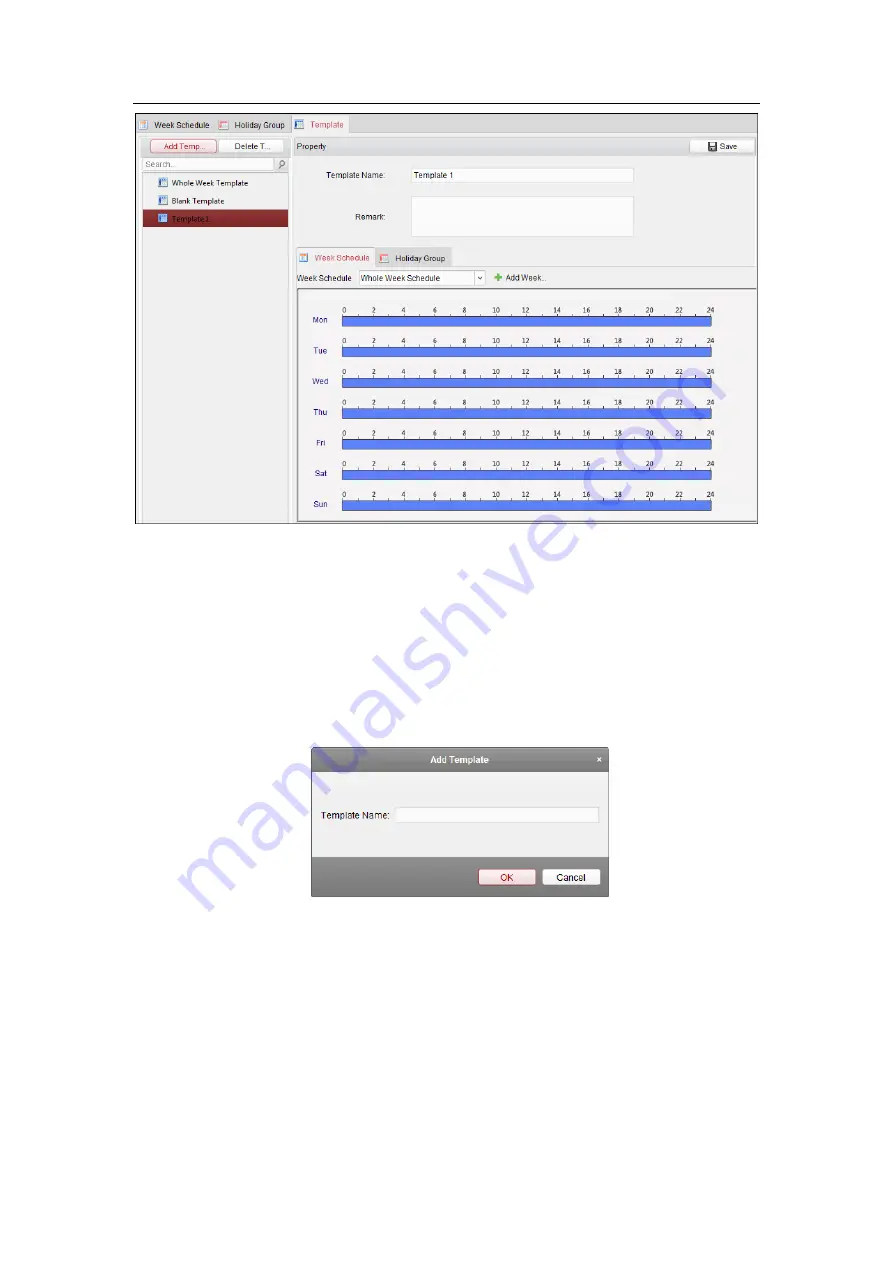
Access Control Terminal
·
User Manual
79
There are two pre-defined templates by default:
Whole Week Template
and
Blank Template
, which
cannot be deleted and edited.
Whole Week Template:
The card swiping is valid on each day of the week and it has no holiday
group schedule.
Blank Template:
The card swiping is invalid on each day of the week and it has no holiday group
schedule.
You can define custom templates on your demand.
Steps:
1.
Click
Add Template
to pop up the adding template interface.
2.
Input the template name in the text filed and click
OK
button to add the template.
3.
Select the added template and you can edit its property on the right. You can edit the template
name and input the remark information.
4.
Select a week schedule to apply to the schedule.
Click
Week Schedule
tab and select a schedule in the dropdown list.
You can also click
Add Week Schedule
to add a new week schedule. For details, refer to
Chapter
Содержание VS-AXESS-1ETL
Страница 15: ...Access Control Terminal User Manual 7 3 3 Connecting the External Alarm Device...
Страница 16: ...Access Control Terminal User Manual 8 3 4 Door Button Wiring Diagram 3 5 The Connection of Magnetics Detection...
Страница 17: ...Access Control Terminal User Manual 9 3 6 Connecting Power Supply...
Страница 20: ...Access Control Terminal User Manual 12...
Страница 40: ...Access Control Terminal User Manual 32 8 3 Connecting the External Alarm Device...
Страница 41: ...Access Control Terminal User Manual 33 8 4 Door Button Wiring Diagram 8 5 The Connection of Magnetics Detection...
Страница 42: ...Access Control Terminal User Manual 34 8 6 Connecting Power Supply...
Страница 45: ...Access Control Terminal User Manual 37...






























