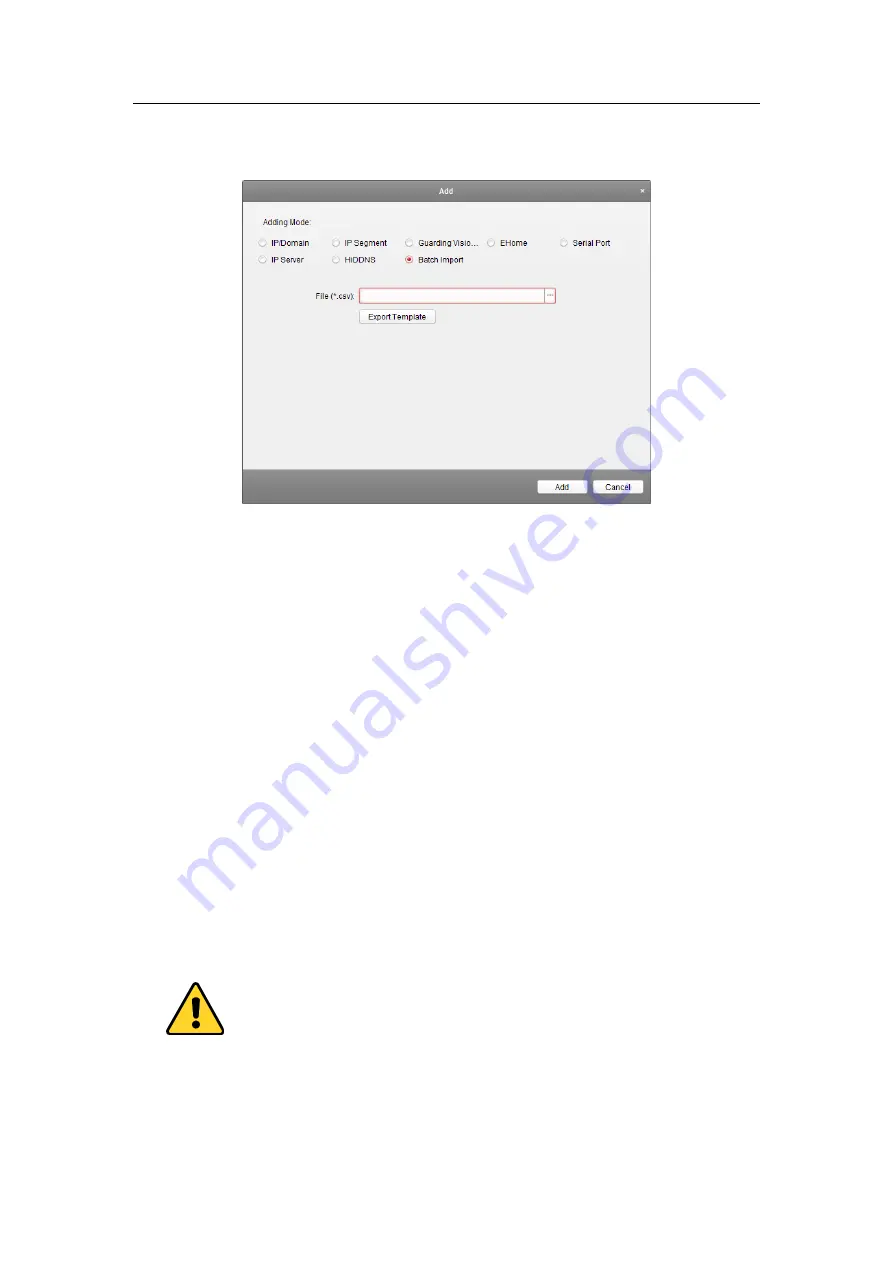
Access Control Terminal
·
User Manual
49
Steps:
1.
Click
Add
to open the device adding dialog box.
2.
Select
Batch Import
as the adding mode.
3.
Click
Export Template
and save the pre-defined template (CSV file) on your PC.
4.
Open the exported template file and input the required information of the devices to be added
on the corresponding column.
Nickname
: Edit a name for the device as you want.
Adding Mode
: You can input 0, 2, 3, 4, 5, or 6 which indicated different adding modes. 0
indicates that the device is added by IP address or domain name; 2 indicates that the device is
added via IP server; 3 indicates that the device is added via HiDDNS; 4 indicates that the device is
added via EHome protocol; 5 indicates that the device is added by serial port; 6 indicates that the
device is added via Guarding Vision Domain.
Address
: Edit the address of the device. If you set 0 as the adding mode, you should input the IP
address or domain name of the device; if you set 2 as the adding mode, you should input the IP
address of the PC that installs the IP Server; if you set 3 as the adding mode, you should input
www.hiddns.com
.
Port
: Input the device port No.. The default value is
8000
.
Device Information
: If you set 0 as the adding mode, this field is not required; if you set 2 as the
adding mode, input the device ID registered on the IP Server; if you set 3 as the adding mode,
input the device domain name registered on HiDDNS server; if you set 4 as the adding mode,
input the EHome account; if you set 6 as the adding mode, input the device serial No.
User Name
: Input the device user name. By default, the user name is
admin
.
Password
: Input the device password.
The password strength of the device can be checked by the software. For your privacy, we
strongly recommend changing the password to something of your own choosing (using a
minimum of 8 characters, including upper case letters, lower case letters, numbers, and special
characters) in order to increase the security of your product. And we recommend you reset your
Содержание VS-AXESS-1ETL
Страница 15: ...Access Control Terminal User Manual 7 3 3 Connecting the External Alarm Device...
Страница 16: ...Access Control Terminal User Manual 8 3 4 Door Button Wiring Diagram 3 5 The Connection of Magnetics Detection...
Страница 17: ...Access Control Terminal User Manual 9 3 6 Connecting Power Supply...
Страница 20: ...Access Control Terminal User Manual 12...
Страница 40: ...Access Control Terminal User Manual 32 8 3 Connecting the External Alarm Device...
Страница 41: ...Access Control Terminal User Manual 33 8 4 Door Button Wiring Diagram 8 5 The Connection of Magnetics Detection...
Страница 42: ...Access Control Terminal User Manual 34 8 6 Connecting Power Supply...
Страница 45: ...Access Control Terminal User Manual 37...
















































