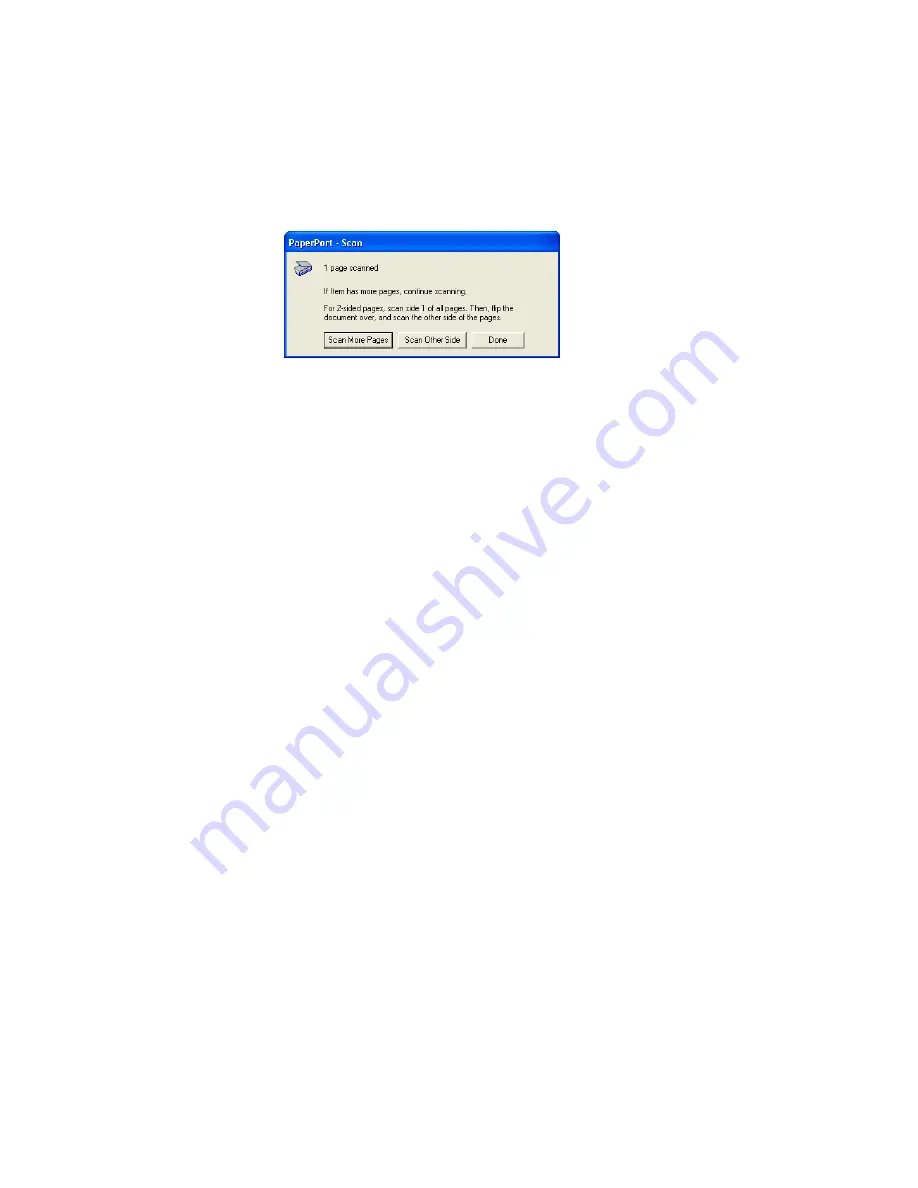
130
V
ISIONEER
S
TROBE
XP S
CANNER
U
SER
’
S
G
UIDE
the PaperPort desktop. If the check box is not selected (this is the
default), the following message box appears when you close the TWAIN
Interface.
■
Click
Scan More Pages
to scan additional pages and add them to the
stack of items placed on the PaperPort desktop.
■
Click
Scan Other Side
to reload and scan the other side of the page
you just scanned. This option is only available once.
■
Click
Done
if you are finished scanning. The scanned items are
placed on the PaperPort desktop.
G
ETTING
H
ELP
WITH
THE
P
APER
P
ORT
S
OFTWARE
The PaperPort software includes a complete set of help topics that
answer questions about each feature of the software. To open the Help
Topics window, press the
F1
key or choose
PaperPort Help
from the
Help
menu.
You can also refer also to the
PaperPort Getting Started Guide
and
PaperPort User’s Guide
on the CD.
Содержание ROAD WARRIOR - FOR WINDOWS
Страница 1: ...for Windows Visioneer RoadWarriorTM Strobe XP 100 Strobe XP 200 Strobe XP 300 User s Guide...
Страница 5: ......
Страница 9: ...iv TABLE OF CONTENTS...
Страница 167: ...INDEX 158...
Страница 168: ...Copyright 2006 Visioneer Inc 05 0718 100 visioneer...
















































