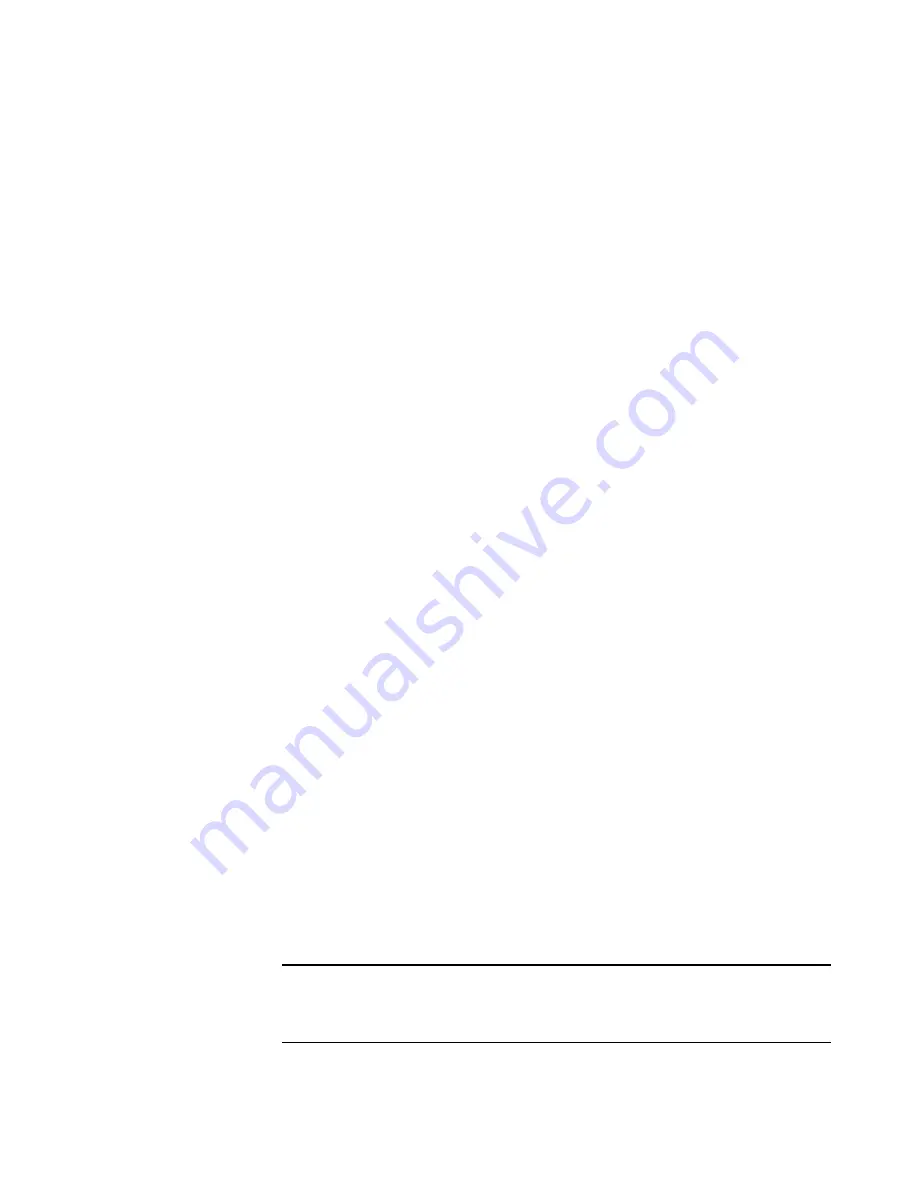
S
ELECTING
N
EW
O
NE
T
OUCH
S
CAN
S
ETTINGS
119
The Interface information refers to the USB port where your scanner is
connected. The scanner automatically detects the type of USB port and
displays the information here. The example above shows a scanner
connected a USB 2.0 High Speed port. Your scanner may also be able to
connect to a USB 1.1 Full Speed port.
1. The option
Enable the generation of events when paper is inserted
into the scanner
enables your scanner’s “AutoScan” feature. The
scanner senses when an item is inserted into the scanner’s page feed,
grabs the item, and feeds it into the scanner automatically. You
don’t need to click a Scan button to start the scanning.
If this option is not enabled, the scanner will still grab the item, but
will then wait until you click the Scan button to start scanning.
If the “AutoScan” option is enabled, the
Paper pickup delay
also
becomes available. The
Paper pickup delay
is the amount of time
you want the scanner to wait until it feeds the item into the scanner
to start scanning.
2. To set the
Paper pickup delay
, click the drop-down arrow and
choose from the list of 5 options. The settings are in milliseconds,
so 1250 ms is 1.25 seconds.
3. The option
Enable the detection of excessive document skew.
Backout the document if this occurs
, is for sensing if a document is
being fed into the scanner skewed to such an extent that the scan
image will be degraded.
If this option is selected and you insert a document skewed, the
scanner will start to scan, but then scanning will stop and the
document will back out of the page feed so you can re-insert it
straight. This option is greyed out if it is not available for your
scanner.
4. Click
OK
to enable the new settings.
5. To return the scanner to its original factory settings, click
Reset
Device
.
Note
: The
Calibrate
and
Clean
buttons are for maintaining your
scanner in optimum operating condition. See “Maintenance” on
page 140 for the steps to calibrate or clean your scanner.
Содержание ROAD WARRIOR - FOR WINDOWS
Страница 1: ...for Windows Visioneer RoadWarriorTM Strobe XP 100 Strobe XP 200 Strobe XP 300 User s Guide...
Страница 5: ......
Страница 9: ...iv TABLE OF CONTENTS...
Страница 167: ...INDEX 158...
Страница 168: ...Copyright 2006 Visioneer Inc 05 0718 100 visioneer...
















































