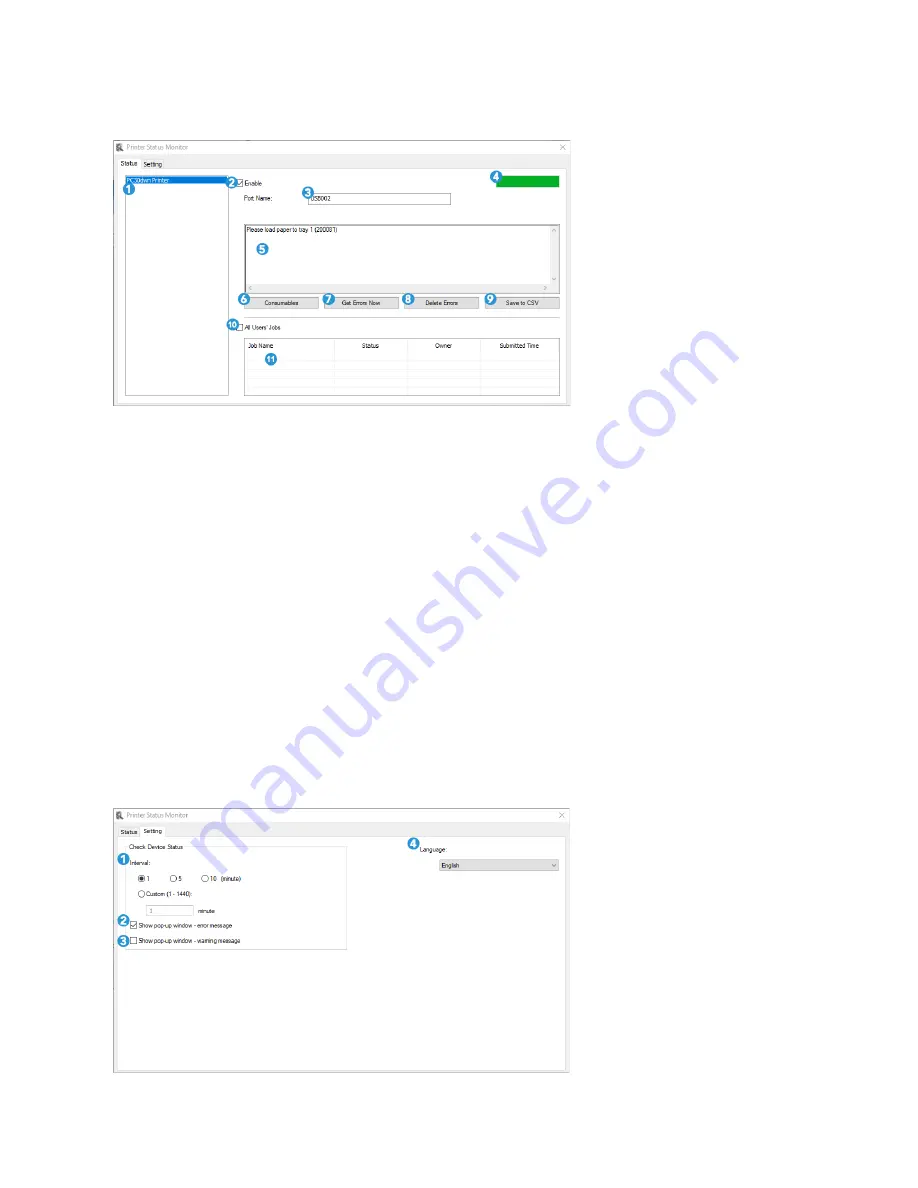
Maintenance
Visioneer
®
Rabbit™ PC30dwn
User Guide
69
Status Window
1.
Printers
— displays connected printers.
2.
Enable
=
— check the box to enable accessing the status of a specified printer.
3.
Port Name
— port name for the specified printer.
4.
Progress Bar
— displays the connectivity status.
5.
Information Box
— displays the current status of the printer and/or any current errors.
6.
Consumables
— click to display the information of the paper tray and the consumables parts such
as Drum Unit, Toner Cartridge.
7.
Get Errors
— get a log of current errors related to selected printer listed in the Information Box.
8.
Delete Errors
— deletes the listed errors in the Information Box.
9.
Save to CSV
— save error messages to a CSV file.
10.
All Users’ Jobs
— check the box to display All users’ jobs.
11.
Job Box
— displays all the jobs in queue.
Settings Window
1.
Interval
— define the interval to refresh the printer error status.
Содержание Rabbit PC30dwn
Страница 1: ...User Guide Rabbit PC30dwn ...
Страница 7: ...Visioneer Rabbit PC30dwn 6 User Guide ...
Страница 11: ...Visioneer Rabbit PC30dwn 8 User Guide ...
Страница 15: ...Visioneer Rabbit PC30dwn Welcome 12 User Guide ...
Страница 23: ...Visioneer Rabbit PC30dwn Setup 20 User Guide ...
Страница 33: ...Visioneer Rabbit PC30dwn Setting up Wired and Wireless Network Connection 30 User Guide ...
Страница 35: ...Visioneer Rabbit PC30dwn Installing The Mobile Application 32 User Guide ...
Страница 41: ...Visioneer Rabbit PC30dwn Loading The Paper Trays 38 User Guide ...
Страница 59: ...Visioneer Rabbit PC30dwn Printing 56 User Guide ...
Страница 103: ...Visioneer Rabbit PC30dwn Maintenance 100 User Guide ...
Страница 119: ...Visioneer Rabbit PC30dwn Appendix A Regulatory Information 116 User Guide ...
Страница 121: ...Visioneer Rabbit PC30dwn Appendix B Compliance Information User Guide ...






























