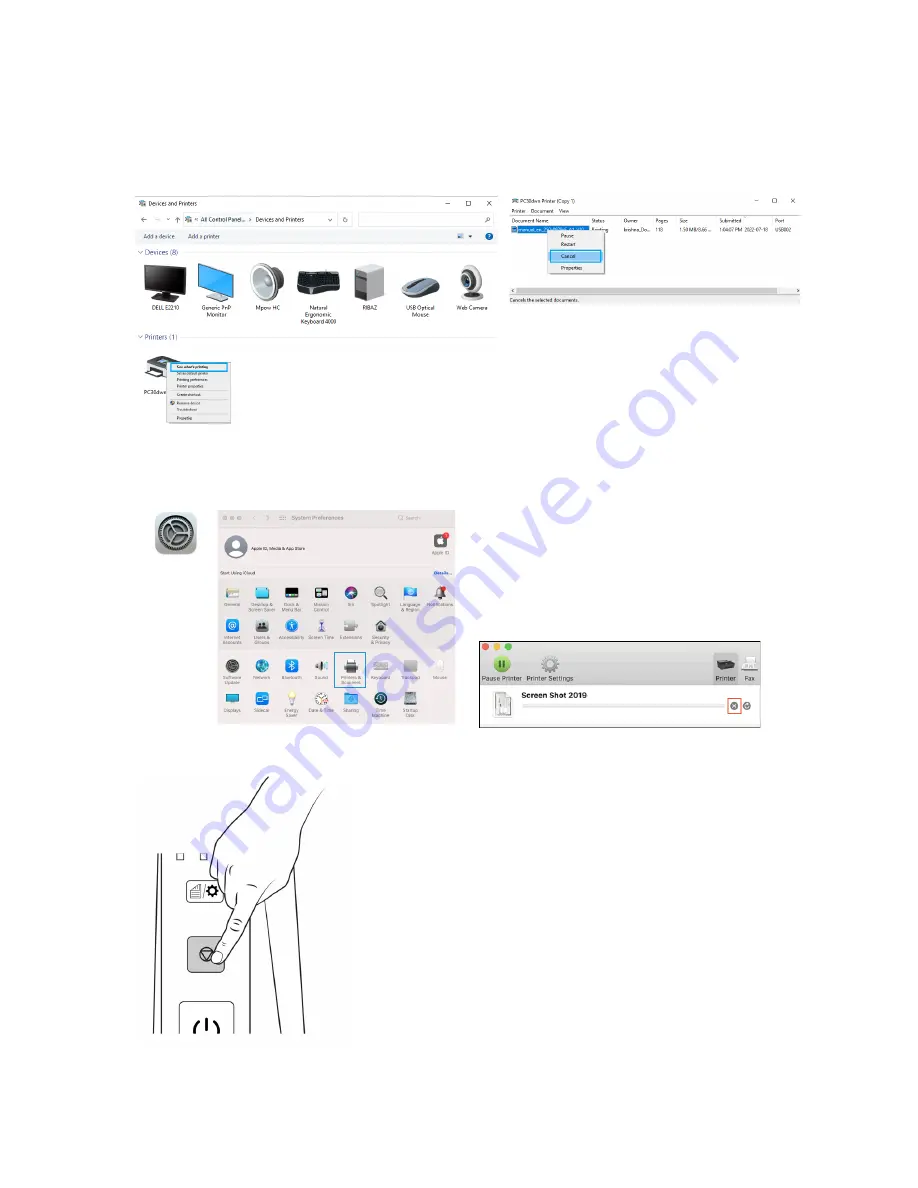
Printing
Visioneer
®
Rabbit™ PC30dwn
User Guide
45
■
Windows
— users can normally stop a print request by using Windows
Control Panel
>
Devices and Printers
(right click on the Visioneer
®
Rabbit™ PC30dwn’s icon, select
See what’s
printing
. Select the print job you want to cancel and right click on it then select the correct
acting).
■
Mac OS
— users can normally stop a print request by going to
System Preferences
>
Printers
& Scanners
and select
Open Print Queue.
Select the print job you want to cancel then move it
to the trash.
2.
Press the
Cancel Button
on the control panel.
Содержание Rabbit PC30dwn
Страница 1: ...User Guide Rabbit PC30dwn ...
Страница 7: ...Visioneer Rabbit PC30dwn 6 User Guide ...
Страница 11: ...Visioneer Rabbit PC30dwn 8 User Guide ...
Страница 15: ...Visioneer Rabbit PC30dwn Welcome 12 User Guide ...
Страница 23: ...Visioneer Rabbit PC30dwn Setup 20 User Guide ...
Страница 33: ...Visioneer Rabbit PC30dwn Setting up Wired and Wireless Network Connection 30 User Guide ...
Страница 35: ...Visioneer Rabbit PC30dwn Installing The Mobile Application 32 User Guide ...
Страница 41: ...Visioneer Rabbit PC30dwn Loading The Paper Trays 38 User Guide ...
Страница 59: ...Visioneer Rabbit PC30dwn Printing 56 User Guide ...
Страница 103: ...Visioneer Rabbit PC30dwn Maintenance 100 User Guide ...
Страница 119: ...Visioneer Rabbit PC30dwn Appendix A Regulatory Information 116 User Guide ...
Страница 121: ...Visioneer Rabbit PC30dwn Appendix B Compliance Information User Guide ...






























