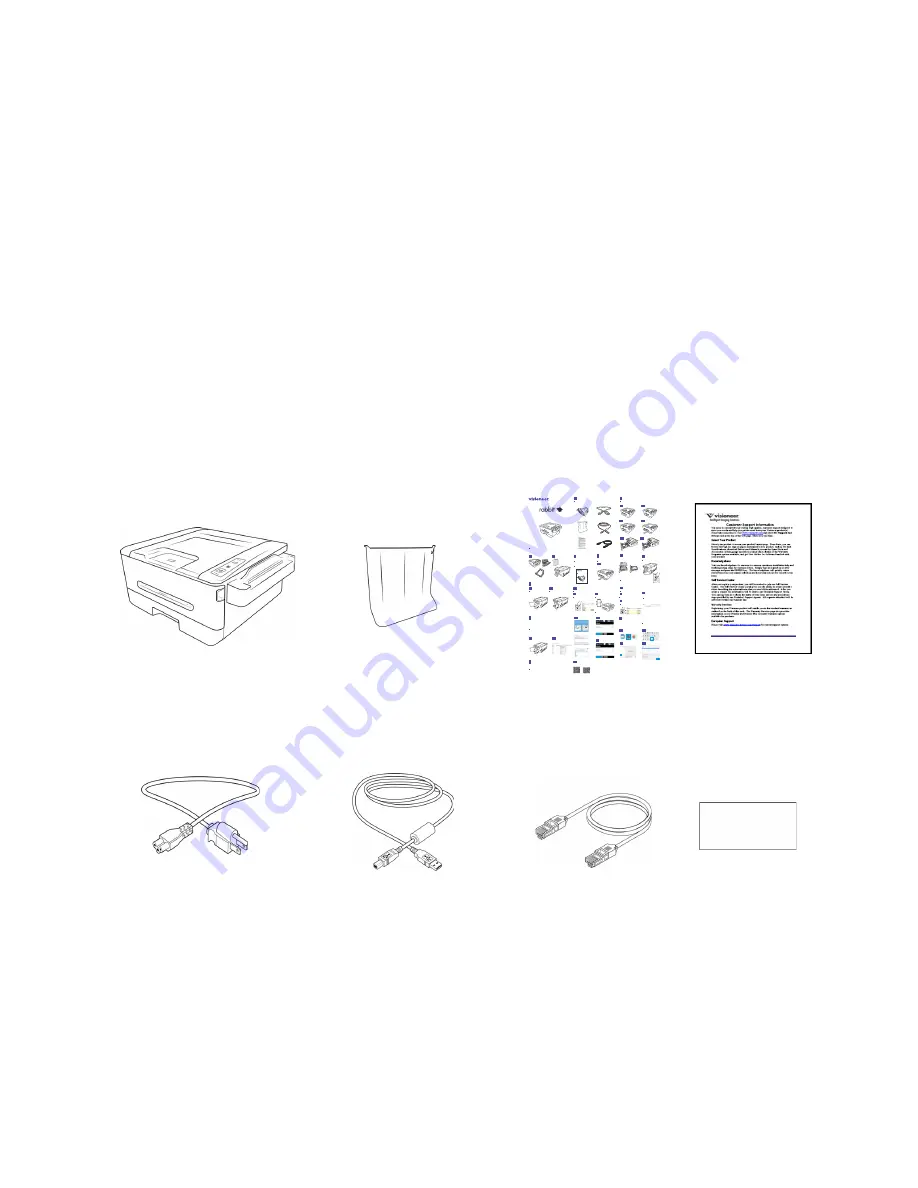
Welcome
Visioneer
®
Rabbit™ PC30dwn
User Guide
9
W
E L C O M E
Your new Visioneer
®
Rabbit™ PC30dwn can quickly print stacks of single-sided or double-sided pages as
well as instantly create simplex and/or duplex black and white copies.
WHAT’S IN THE BOX
Before proceeding, check the contents of the box. If items are missing or damaged, contact the dealer
where you purchased the Visioneer
®
Rabbit™ PC30dwn.
SYSTEM REQUIREMENTS
■
Intel i3 or equivalent CPU
■
Internet access (for installation)
Visioneer
®
Rabbit™ PC30dwn
Paper Guide
Quick Install Guide
Technical Support,
Warranty and
Review Cards
Power Cord
USB 3.0 Cable
Ethernet Cable
Calibration Sheet
Español
Guía de instalación
P/N 05-1019-000
Box Contents
Installation Guide
Contenido de la caja
Desembale y ensamble el impresora
Carga y ajuste las guías de papel de la bandeja
Encender el PC30dwn
Instalar el cartucho tóner
Unpack and Assemble the PC30dwn
Download and run Visioneer Update.
Connect the PC30dwn to the computer.
Select the applications to install. Click Download.
Once download is complete, click Install and follow the installation prompts.
Install the Software for Windows
Only required for use with Windows computers
9
Install the Mobile Application
Only required for use with mobile devices
Scan the QR code with your Android or iOS mobile device.
Install the application.
Android
iOS
©2022 Visioneer, Inc. All rights reserved. The Visioneer brand name and logo are registered trademarks of Visioneer, Inc.
Information is subject to change without notice and does not represent a commitment on the part of Visioneer. Changes are
periodically made to this document. Technical inaccuracies, and typographic errors will be corrected in subsequent editions.
Windows® is a registered trademarks of Microsoft Corporation. Mac®, Mac OS®, and OS X® are trademarks of Apple Inc.,
registered in the U.S. and other countries. All other trademarks are the property of their respective owners and are hereby
acknowledged.
Connect the PC30dwn
Power on the
PC30dwn
Descargue y ejecute Visioneer Update.
Enchufe y conecte su dispositivo.
Seleccione aplicaciones para instalar. Haga clic en Descargar. Cuando la descarga haya
acabado, haga clic en instalar y siga las indicaciones de instalación.
Device SSID
Select Wi-Fi
PC30dwn
Conectar el equipo de escritorio o portáti
Conectar el televisor directamente a la red
Directly connect to your
computer
Directly connect to your network
using the ethernet cable
Directly connect your mobile device to the PC30dwn
Refer to the Install the Toner Cartridge
poster included in this box.
Press and hold the cancel button to
print the System Page and locate the
PC30dwn’s unique SSID.
Select the PC30dwn’s SSID from the list of
available Wi-Fi networks.
Directly connect the PC30dwn to your Wi-Fi
Conecta directamente el PC30dwn a tu WiFi
Load and Adjust
the Paper Tray
Install the Toner
Cartridge
Your mobile device will be disconnected from
the internet while using the printer’s wifi.
Mantenga pulsado el botón de cancelación para
imprimir la página del sistema y localizar el SSID
único del PC30dwn.
Seleccione el SSID del PC30dwn en la lista de
redes Wi-Fi disponibles.
Consulte el póster Instalación del cartucho de tóner
incluido en esta caja.
Conecta directamente tu móvil al Wi-Fi de PC30dwn
Tu disposit ivo se desconectará de internet mientras
uses el wifi de la impresora.
!
For best results, ensure paper guides
are set tight against paper after loading.
Para obtener un resultado óptimo, Asegúrese
de que las guías de ajuste de la anchura del
papel estén bien contra los bordes de las hojas.
!
https://www.visioneer.com/install
Temporarily connect to your network
using option B or C.
Press and hold the cancel button to
print the System Page and locate the
device’s unique IP Address.
Open a browser and enter the
IP address of your printer. Select
your Wi-Fi network and enter the
password.
Conéctese temporalmente a su red utilizando
la opción B o C.
Abra un navegador e introduzca la dirección
IP de su impresora. Seleccione su red Wi-Fi e
ingrese la contraseña.
Mantenga pulsado el botón de cancelación
para imprimir la página del sistema y localizar
la dirección IP único del dispositivo.
Escanea el código QR con tu dispositivo móvil Android o iOS.
Instale la aplicación.
PC30dw
n
Install the Toner Cartridge
Instalar el cartucho tóner
C
Install on Mac
Only required for use with Mac computers
Go to System Settings.
Go to Printers and Devices.
Add the PC30dwn to list.
Vaya a Configuración del sistema.
Vaya a Impresoras y Dispositivos.
Añade el PC30dwn a la lista.
B
Содержание Rabbit PC30dwn
Страница 1: ...User Guide Rabbit PC30dwn ...
Страница 7: ...Visioneer Rabbit PC30dwn 6 User Guide ...
Страница 11: ...Visioneer Rabbit PC30dwn 8 User Guide ...
Страница 15: ...Visioneer Rabbit PC30dwn Welcome 12 User Guide ...
Страница 23: ...Visioneer Rabbit PC30dwn Setup 20 User Guide ...
Страница 33: ...Visioneer Rabbit PC30dwn Setting up Wired and Wireless Network Connection 30 User Guide ...
Страница 35: ...Visioneer Rabbit PC30dwn Installing The Mobile Application 32 User Guide ...
Страница 41: ...Visioneer Rabbit PC30dwn Loading The Paper Trays 38 User Guide ...
Страница 59: ...Visioneer Rabbit PC30dwn Printing 56 User Guide ...
Страница 103: ...Visioneer Rabbit PC30dwn Maintenance 100 User Guide ...
Страница 119: ...Visioneer Rabbit PC30dwn Appendix A Regulatory Information 116 User Guide ...
Страница 121: ...Visioneer Rabbit PC30dwn Appendix B Compliance Information User Guide ...



























