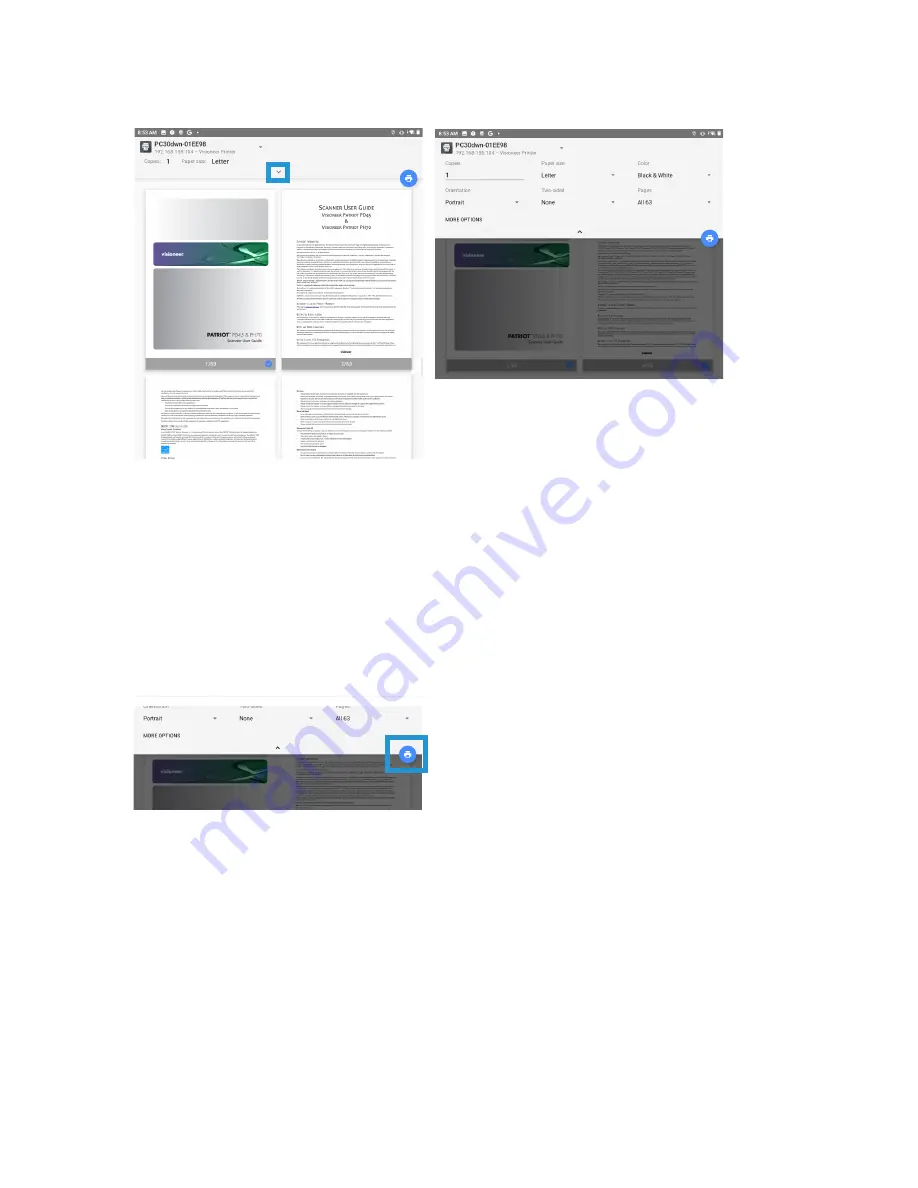
Visioneer
®
Rabbit™ PC30dwn
Printing
42
User Guide
3.
Ensure all the pages desired for printing are selected.Tap the
Show More
icon for additional settings.
Copies
— print multiple copies of the document.
Paper size
— this will resize the text/images on the page to the paper selected size. For best results,
the paper size should match your document’s and/or the paper size that is currently in the paper tray.
Color
— allows you to print your document using the toner saving mode.
Orientation
— invert makes each image pixel inverted to its complementary color. For example: the
original black text on white background becomes white text on black background.
Two-sided
— have the document printed on both sides of the paper.
Pages
— select
All
to print every page or specify the pages to print.
4.
Observe the settings are correct. Tap the
icon.
PRINTING FROM YOUR iOS MOBILE DEVICE
See
Installing The Mobile Application
to ensure AirPrint is available and ready on your iOS device.
Содержание Rabbit PC30dwn
Страница 1: ...User Guide Rabbit PC30dwn ...
Страница 7: ...Visioneer Rabbit PC30dwn 6 User Guide ...
Страница 11: ...Visioneer Rabbit PC30dwn 8 User Guide ...
Страница 15: ...Visioneer Rabbit PC30dwn Welcome 12 User Guide ...
Страница 23: ...Visioneer Rabbit PC30dwn Setup 20 User Guide ...
Страница 33: ...Visioneer Rabbit PC30dwn Setting up Wired and Wireless Network Connection 30 User Guide ...
Страница 35: ...Visioneer Rabbit PC30dwn Installing The Mobile Application 32 User Guide ...
Страница 41: ...Visioneer Rabbit PC30dwn Loading The Paper Trays 38 User Guide ...
Страница 59: ...Visioneer Rabbit PC30dwn Printing 56 User Guide ...
Страница 103: ...Visioneer Rabbit PC30dwn Maintenance 100 User Guide ...
Страница 119: ...Visioneer Rabbit PC30dwn Appendix A Regulatory Information 116 User Guide ...
Страница 121: ...Visioneer Rabbit PC30dwn Appendix B Compliance Information User Guide ...






























