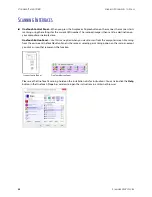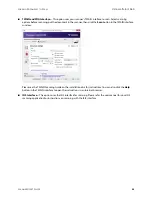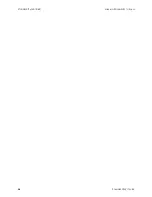V
ISIONEER
®
P
ATRIOT
D40
M
AINTENANCE
38
S
CANNER
U
SER
’
S
G
UIDE
5.
Carefully angle the roller up and out of the scanner and then discard it, it cannot be repaired.
6.
Take the new roller out of its packaging. Clean any dust off the roller before installing it.
7.
Insert the left end of the new roller assembly into the hole in the roller channel. Angle the roller module into
the roller channel. Align the tab on the lock flange with the slot in the scanner.
Make sure the belt on the roller is facing you and that the gears on the roller module properly align to the
gears in the scanner. Hold the roller module in the scanner while you lock it in place.
8.
Rotate the locking tab into the slot in the scanner. Push on the lever until it clicks in place and locks the roller
in the scanner.
The lock will “click” into place when it is secure. However, if it does not rotate easily into the housing, make
sure the flange is properly seated in its latch.
Содержание PATRIOT D40
Страница 1: ...Scanner User s Guide Windows Users...
Страница 10: ...VISIONEER PATRIOT D40 WELCOME 4 SCANNER USER S GUIDE...
Страница 24: ...VISIONEER PATRIOT D40 INSTALLATION 18 SCANNER USER S GUIDE...
Страница 32: ...VISIONEER PATRIOT D40 LOADING DOCUMENTS TO SCAN 26 SCANNER USER S GUIDE...
Страница 52: ...VISIONEER PATRIOT D40 MAINTENANCE 46 SCANNER USER S GUIDE...
Страница 56: ...VISIONEER PATRIOT D40 APPENDIX A COPY REGULATIONS 50 SCANNER USER S GUIDE...
Страница 57: ...Copyright 2016 Visioneer Inc 05 0927 000 I N T E L L I G E N T S C A N N I N G S O L U T I O N S...