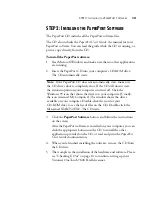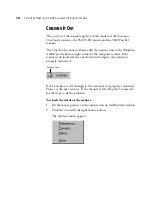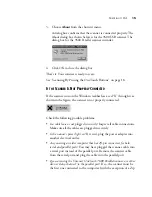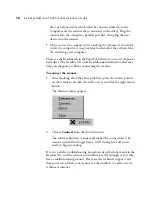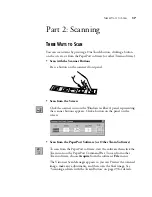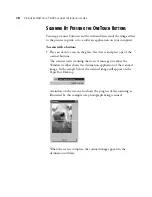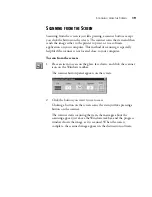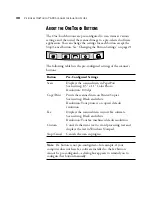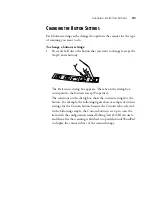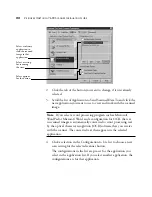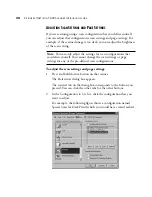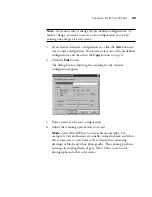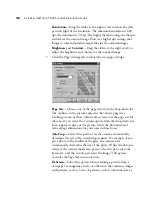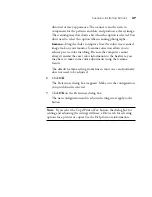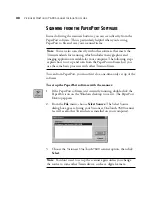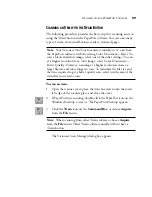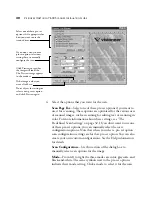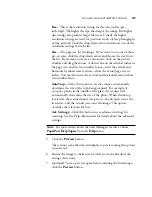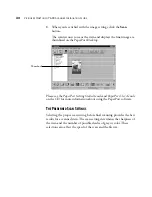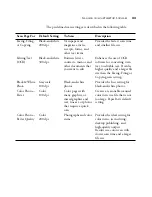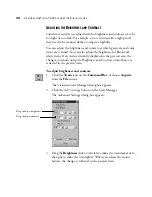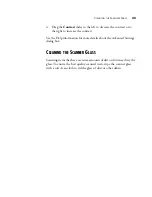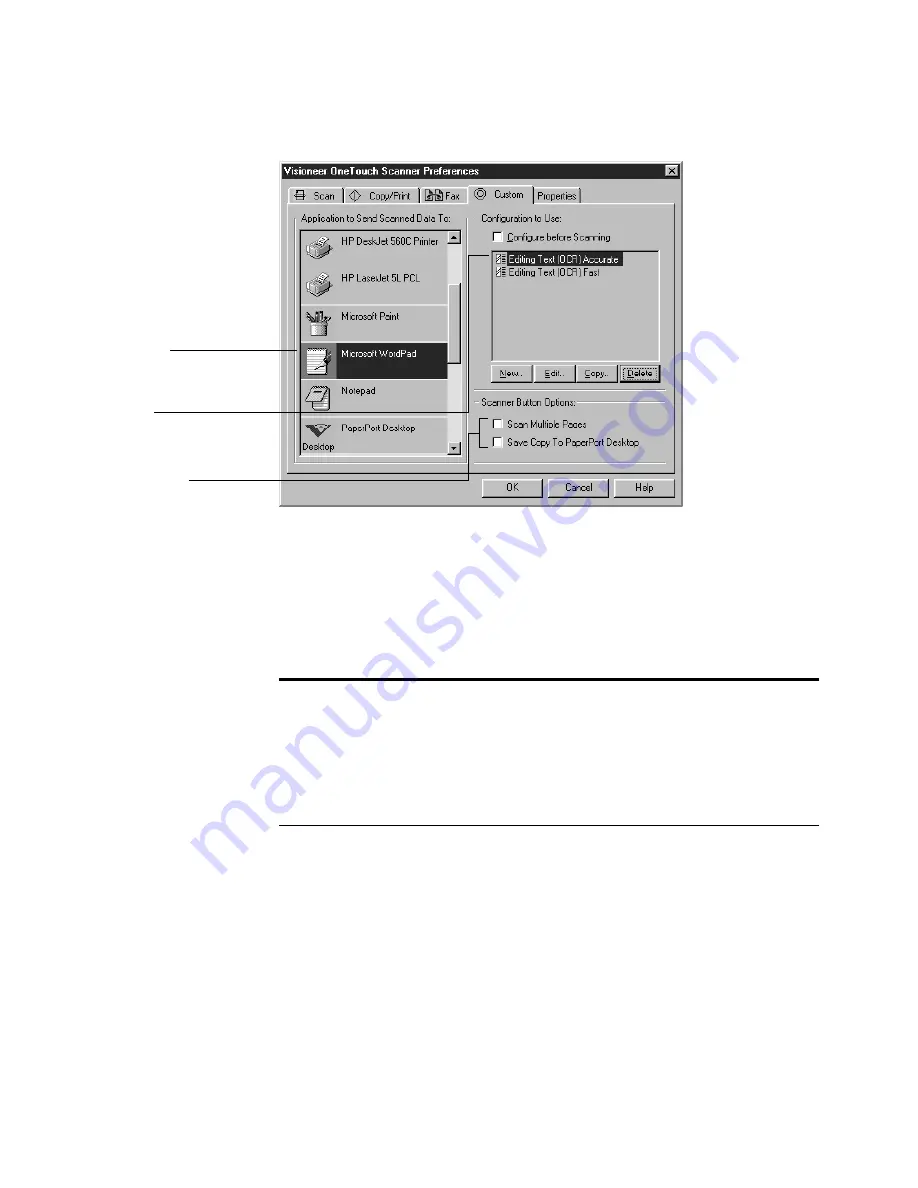
22
V
ISIONEER
O
NE
T
OUCH
7600 S
CANNER
I
NSTALLATION
G
UIDE
2. Click the tab of the button you want to change, if it isn’t already
selected.
3. Scroll the list of Application to Send Scanned Data To and click the
new application you want to use to view and work with the scanned
image.
4. Click a selection in the Configuration to Use list to choose a new
scan setting for the selected scanner button.
The configurations in the list are pre-set for the application you
select in the application list. If you select another application, the
configurations are for that application.
Select a software
application to
send the scanned
image to that
application.
Select a setting
for scanning
the item.
Select options
for the button.
Note: If you select a word processing program such as Microsoft
WordPad or Microsoft Word and a configuration for OCR, the text
in scanned images is automatically converted to word processing text
by the optical character recognition (OCR) software that you receive
with the scanner. The converted text then appears in the selected
application.