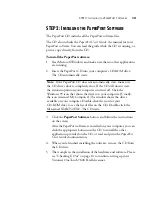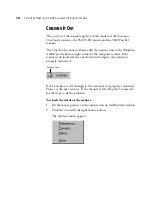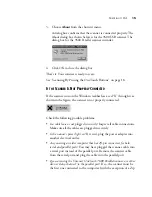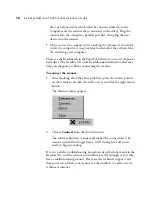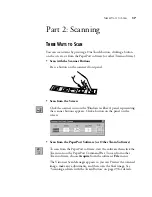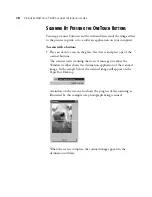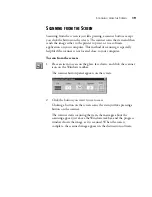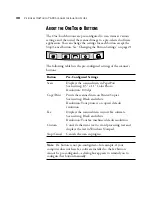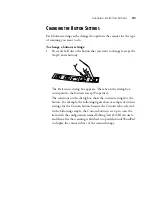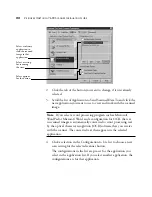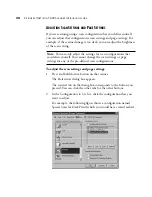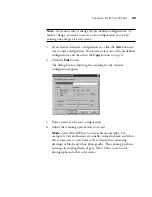10
V
ISIONEER
O
NE
T
OUCH
7600 S
CANNER
I
NSTALLATION
G
UIDE
G
ETTING
H
ELP
The PaperPort software includes a complete set of help topics that
answer questions about the scanner and its software.
To get help while using the PaperPort software:
•
Press the F1 key, or from the Help menu, choose PaperPort Help
Topics to display the Help Topics window. The help topics cover the
PaperPort software and the scanner.
STEP 1: C
ONNECTING
THE
S
CANNER
TO
THE
C
OMPUTER
The Visioneer OneTouch 7600 Parallel scanner connects to any
available parallel (LPT) port on the back of your computer.
To connect the 7600 Parallel scanner:
1. Save any open files, and then shut down Windows.
2. Turn off the power to your computer.
3. If a printer cable is attached to your computer’s parallel port,
unplug the cable from the computer. If you don’t have a printer
attached to your computer, skip this step.
Tip: If you don’t find the answers in the help or User’s Guide, see the
technical support card that you received with your scanner.
Note: Please follow the sequence of steps in this section. Do not
connect the power cable until all other connections are complete.