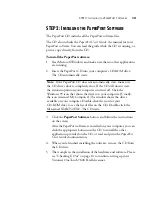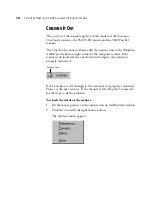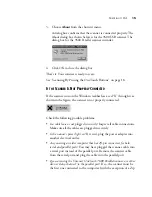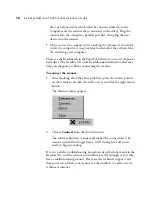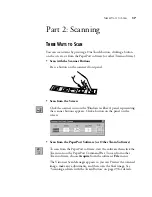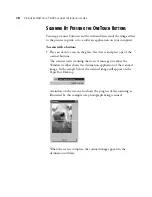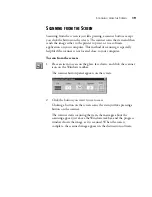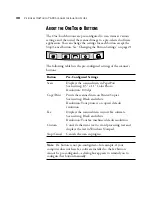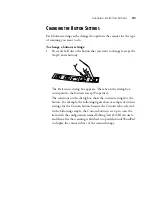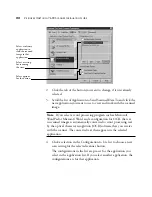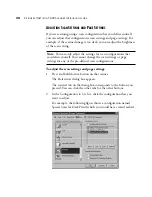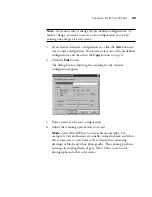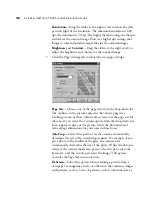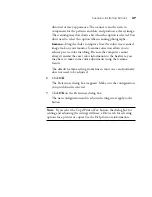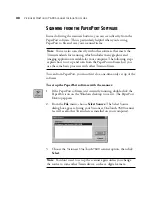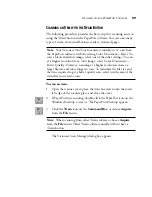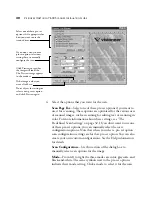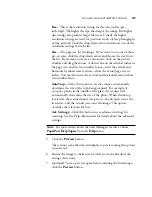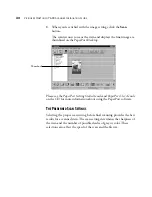T
HREE
W
AYS
TO
S
CAN
17
Part 2: Scanning
T
HREE
W
AYS
TO
S
CAN
You can scan items by pressing a OneTouch button, clicking a button
on the screen, or from the PaperPort software (or other Twain software).
•
Scan with the Scanner Buttons
Press a button on the scanner’s front panel.
•
Scan from the Screen
Click the scanner icon on the Windows taskbar. A panel representing
the scanner buttons appears. Click a button on the panel on the
screen.
•
Scan from the PaperPort Software (or Other Twain Software)
To scan from the PaperPort software, start the software then click the
Twain icon on the PaperPort Command Bar. To scan from other
Twain software, choose Acquire from the software’s File menu.
The Visioneer Scan Manager appears so you can Preview the scanned
image, make any adjustments, and then scan the final image. See
“Scanning an Item with the Twain Button” on page 29 for details.