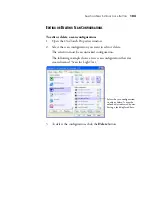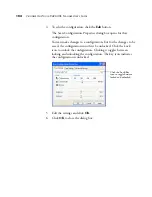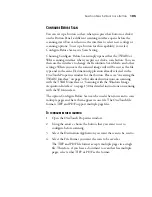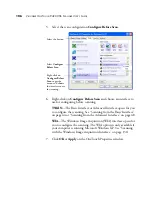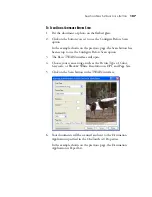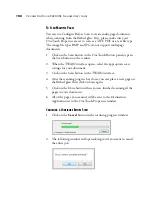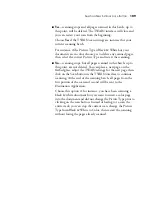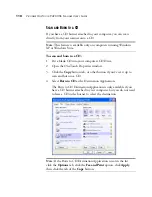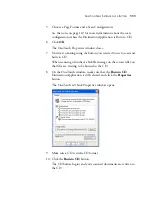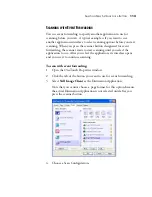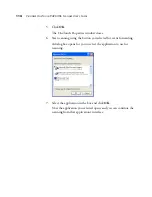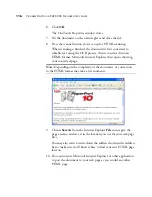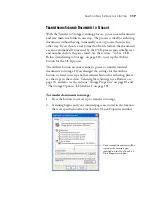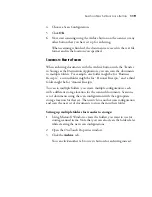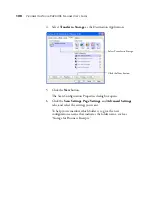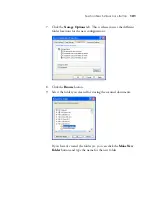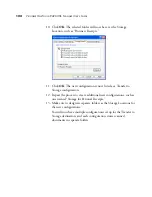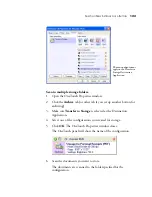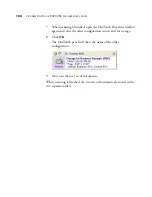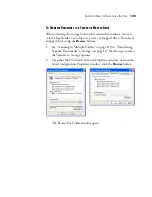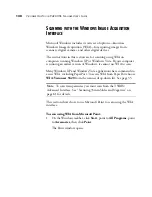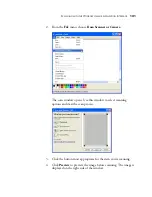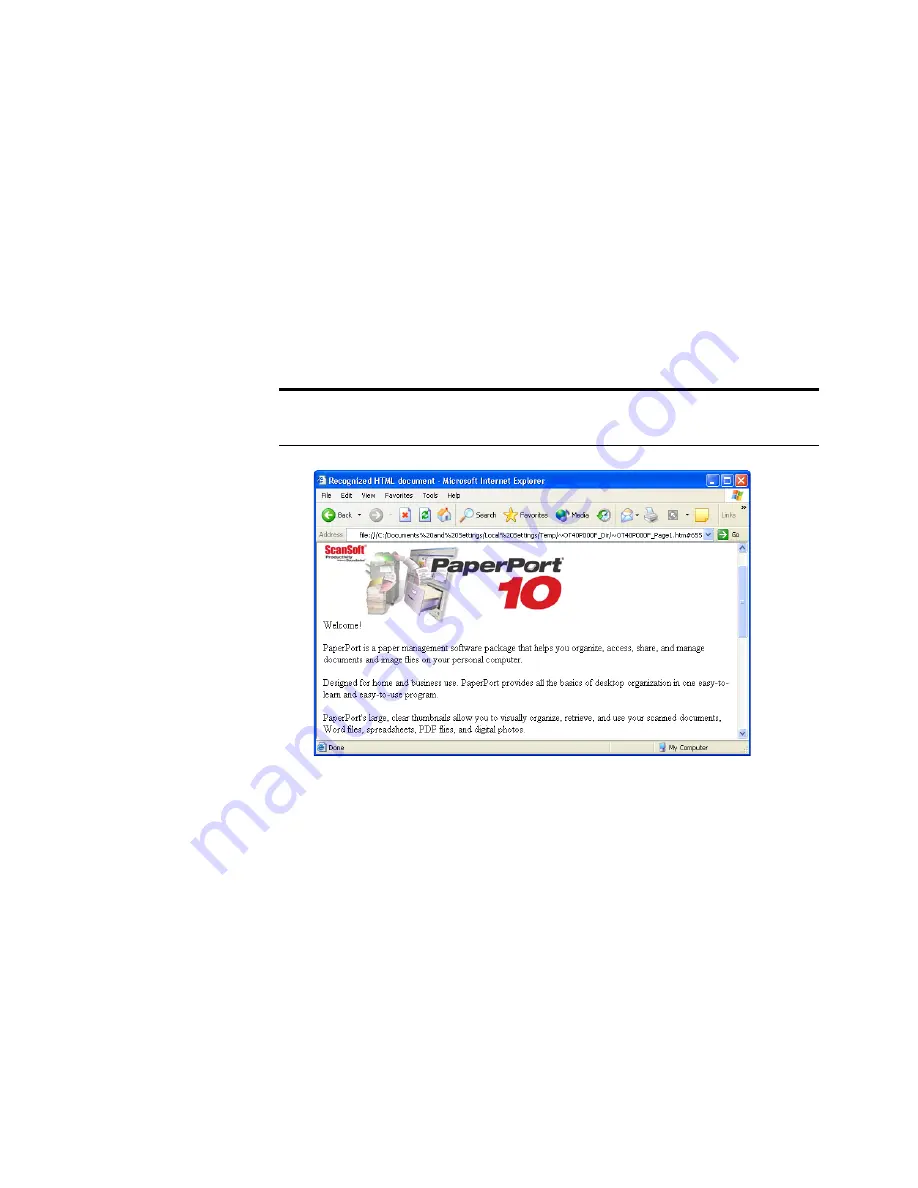
116
V
ISIONEER
O
NE
T
OUCH
9420 USB S
CANNER
U
SER
’
S
G
UIDE
6. Click
OK
.
The OneTouch Properties window closes.
7. Put the document on the scanner glass and close the lid.
8. Press the scanner button you’ve set up for HTML scanning.
When scanning is finished, the document is first converted to
editable text using the OCR process, then is converted into an
HTML format. Microsoft Internet Explorer then opens showing
your converted page.
9. Choose
Save As
from the Internet Explorer
File
menu, give the
page a name, and save it in the location you use for your web page
files.
You may also want to write down the address shown in the Address
bar to make sure you’ll know where to find your new HTML page
later on.
10. You can now use Microsoft Internet Explorer or other application
to post the document to your web page as you would any other
HTML page.
Note:
Depending on the complexity of the document, its conversion
to the HTML format may take a few moments.
Содержание One Touch 9420
Страница 1: ...for Windows Visioneer OneTouch 9420 Photo Scanner User s Guide...
Страница 2: ...Visioneer OneTouch 9420 USB Scanner User s Guide F O R W I N D O W S...
Страница 7: ...iv TABLE OF CONTENTS...
Страница 149: ...142 VISIONEER ONETOUCH 9420 USB SCANNER USER S GUIDE...
Страница 153: ...INDEX 146...
Страница 154: ...Copyright 2007 Visioneer Inc 05 0631 200 visioneer...