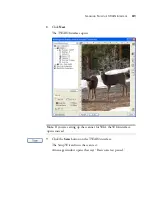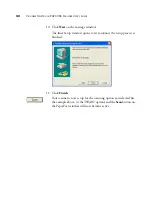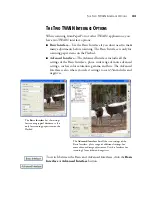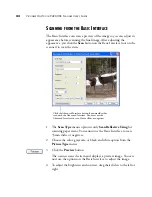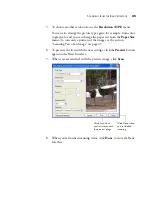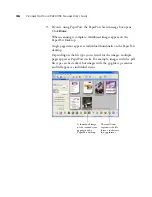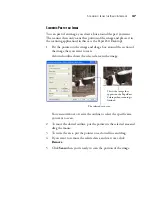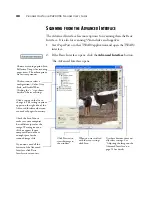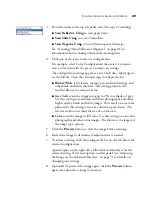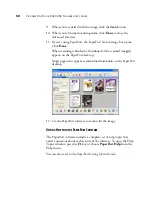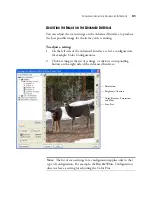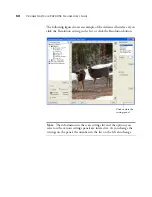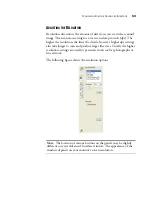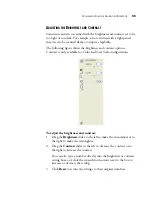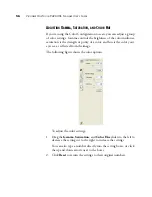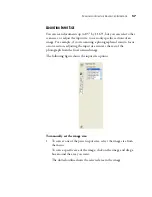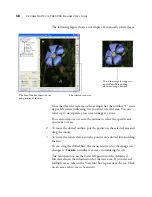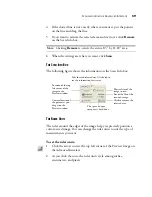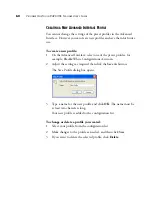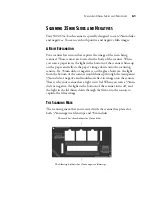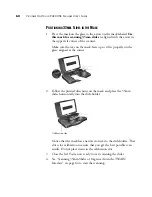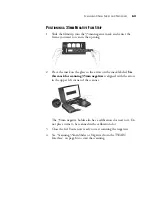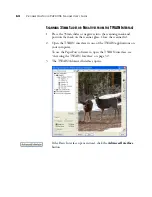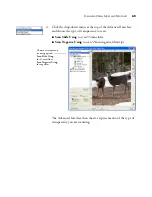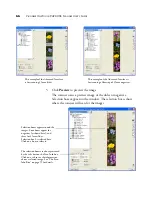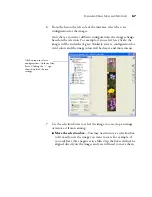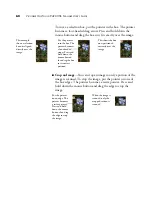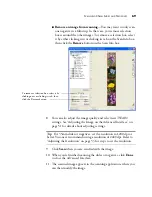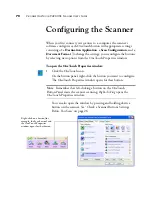S
CANNING
FROM
THE
A
DVANCED
I
NTERFACE
55
A
DJUSTING
THE
B
RIGHTNESS
AND
C
ONTRAST
Sometimes an item is scanned with the brightness and contrast set to be
too light or too dark. For example, a note written with a light pencil
may need to be scanned darker to improve legibility.
The following figure shows the brightness and contrast options.
Contrast is only available for Color and Grey Scale configurations.
To adjust the brightness and contrast:
1. Drag the
Brightness
slider to the left to make the item darker or to
the right to make the item lighter.
2. Drag the
Contrast
slider to the left to decrease the contrast or to
the right to increase the contrast.
You can also type a number directly into the brightness or contrast
setting boxes, or click the up and down arrows next to the box to
increase or decrease the setting.
3. Click
Reset
to return the settings to their original numbers.
Содержание One Touch 9420
Страница 1: ...for Windows Visioneer OneTouch 9420 Photo Scanner User s Guide...
Страница 2: ...Visioneer OneTouch 9420 USB Scanner User s Guide F O R W I N D O W S...
Страница 7: ...iv TABLE OF CONTENTS...
Страница 149: ...142 VISIONEER ONETOUCH 9420 USB SCANNER USER S GUIDE...
Страница 153: ...INDEX 146...
Страница 154: ...Copyright 2007 Visioneer Inc 05 0631 200 visioneer...