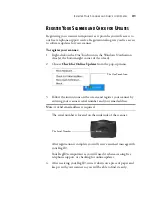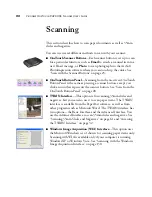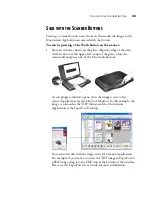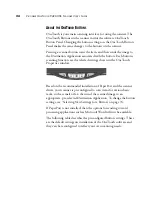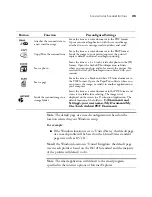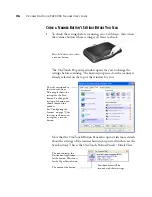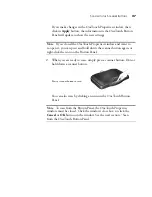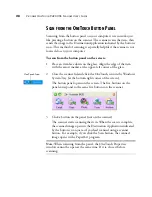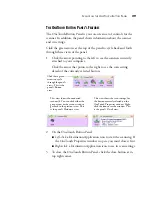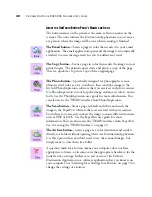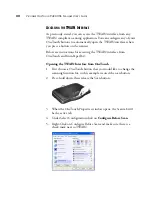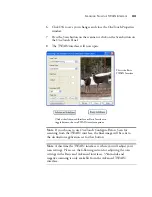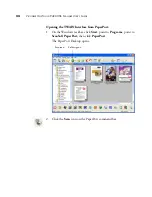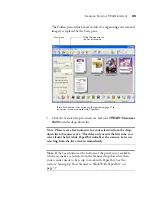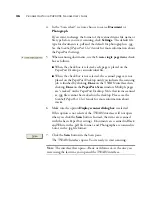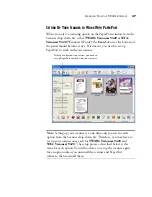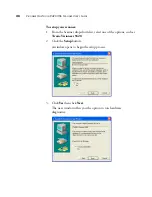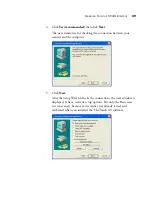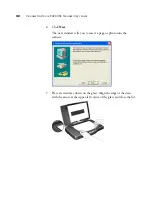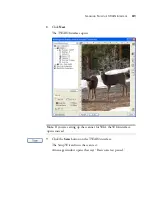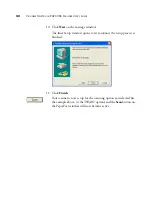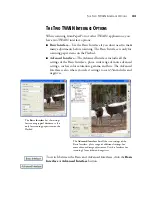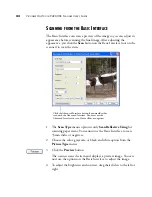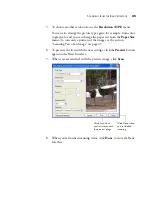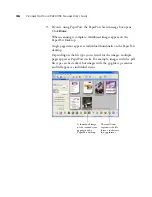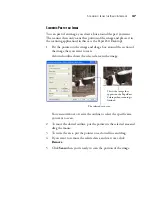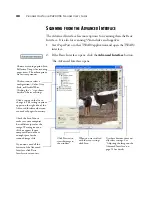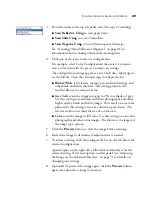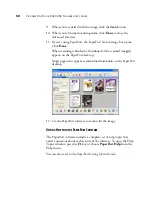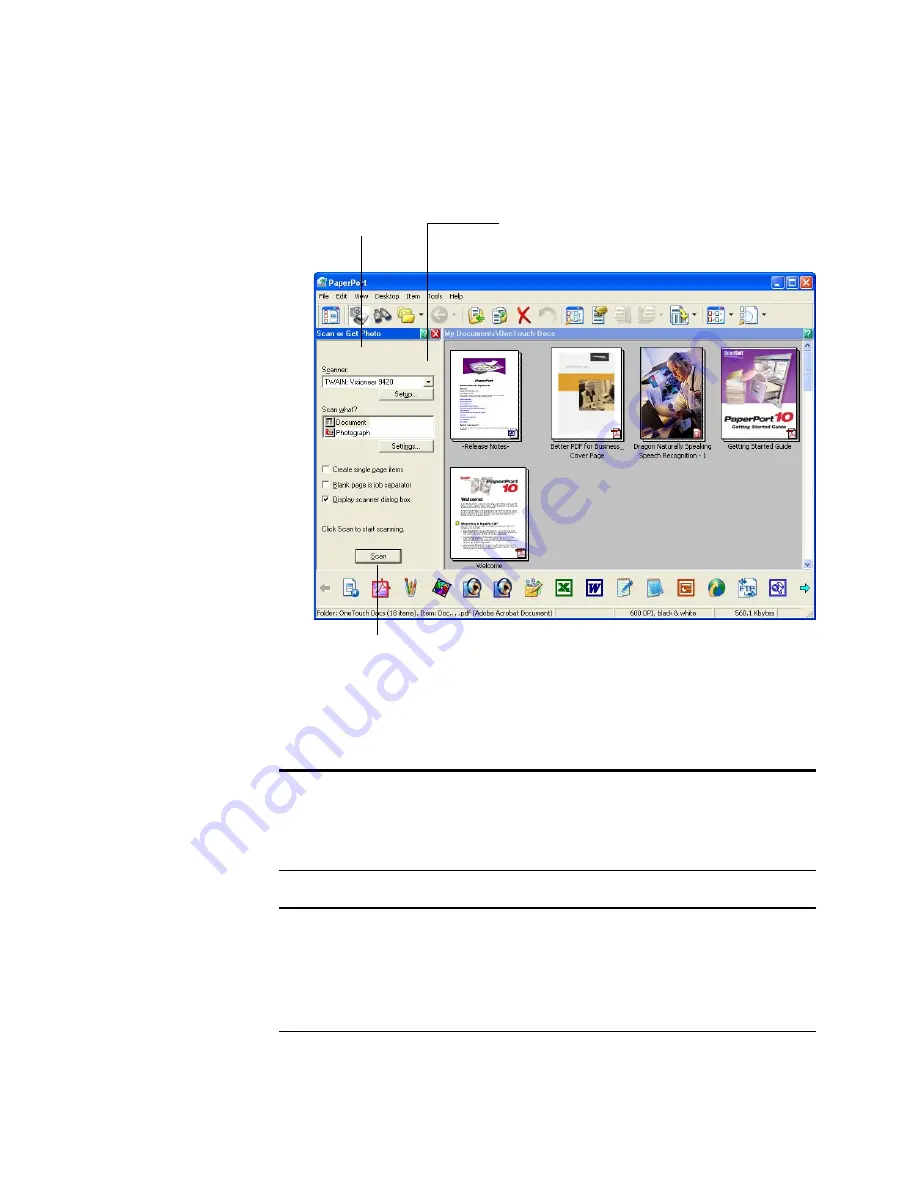
S
CANNING
F
ROM
THE
TWAIN I
NTERFACE
35
The Folders pane (which shows folders for organizing your scanned
images) is replaced by the Scan pane.
3. Click the Scanner drop-down arrow, and select
TWAIN: Visioneer
9420
from the drop-down list.
Note: Please wait a few moments for your selection from the drop-
down list to become active. This delay only occurs the first time you
select from the list while PaperPort initializes the scanner. Later on,
selecting from the list activates immediately.
Note:
If the Scan button at the bottom of the panel is not available
when you make a selection from the Scanner drop-down list, then
your scanner needs to be setup to work with PaperPort. See the
section “Setting Up Your Scanner to Work With PaperPort” on
page 37.
Scan pane.
If this Scan button is not active, see the section on page 37 to
set up your scanner to work with PaperPort.
Click the arrow to see
the list of scanners.
Содержание One Touch 9420
Страница 1: ...for Windows Visioneer OneTouch 9420 Photo Scanner User s Guide...
Страница 2: ...Visioneer OneTouch 9420 USB Scanner User s Guide F O R W I N D O W S...
Страница 7: ...iv TABLE OF CONTENTS...
Страница 149: ...142 VISIONEER ONETOUCH 9420 USB SCANNER USER S GUIDE...
Страница 153: ...INDEX 146...
Страница 154: ...Copyright 2007 Visioneer Inc 05 0631 200 visioneer...