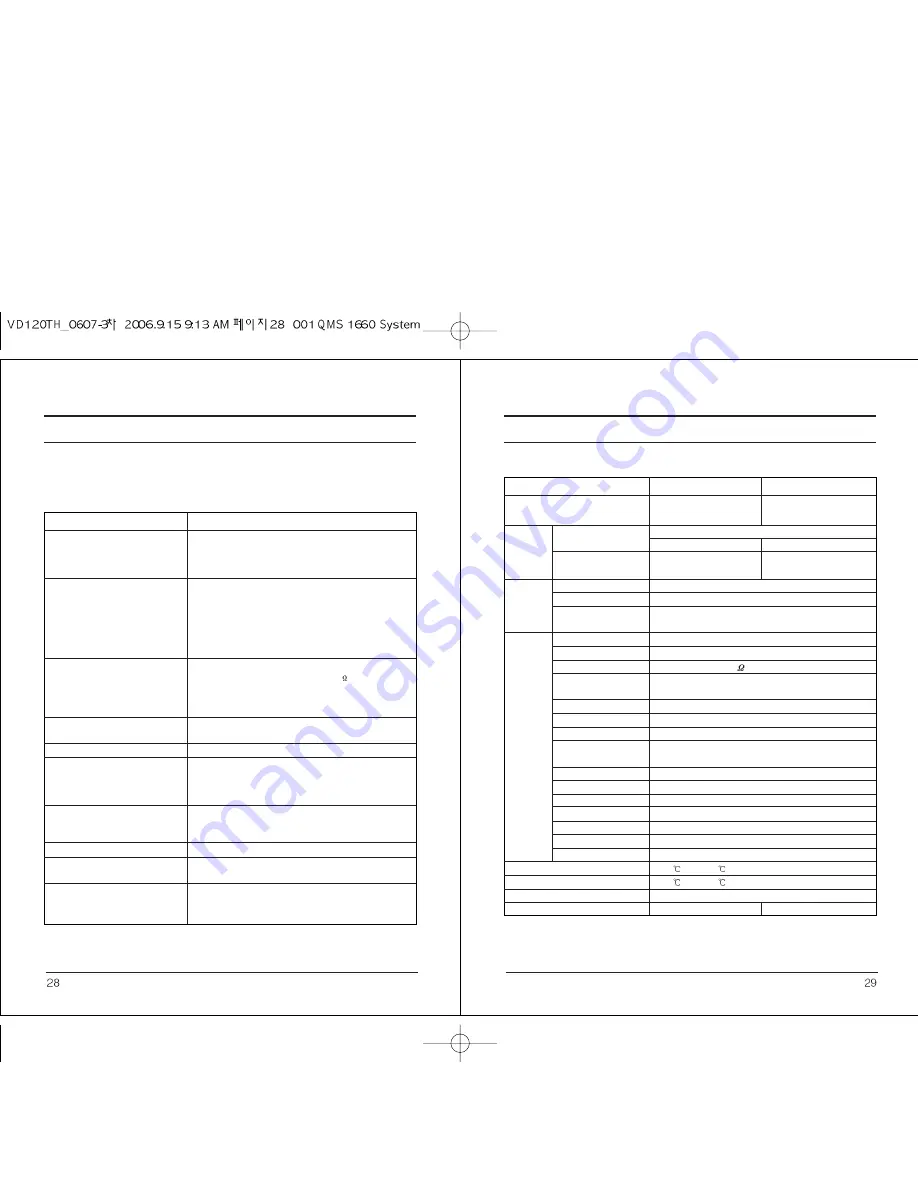
8. Trouble shooting
9. Specification
ITEM
Power Source
Sensor
CCD
Total Pixels
Effective Pixels
Scanning System
Sync
Synchronization
Frequency
Resolution
S/N Ratio
Video Output
Min. Illumination
Electronic
Shutter speed
OSD
Electrical Backlight
Compensation
Gain Control
DNR
Color
SYNC
PRIVACY
MIRROR
SHARPNESS
Operation Temperature/Humidity
Storage Temperature/Humidity
Dimension
Weight (Approx.)
VD
12
0TH-12
VD1
2
0TH-24
DC12V
DCV12/AC24 Dual Power
140mA
12C(200mA)/24V(110mA)
1/3 inch, Sony Super HAD CCD
NTSC PAL
811(H) X 508(V)
795(H) X 596(V)
768(H) X 494(V)
752(H) X 582(V)
2:1 Interlace
Internal
Internal / Line Lock
NTSC : Horizontal:15.743KHz Vertical : 59.94Hz
PAL : Horizontal : 15.625KHz Vertical : 50Hz
More than 530 TV Lines
50dB(AGC Off)
CVBS : 1.0Vp-p/75
0.3Lux/F1.2 (50IRE, AGC High, DNR High)
0.0002 Lux (Sens-up x128 Max.)
AUTO/MANUAL
(1/60 ~ 1/120,000 NTSC, 1/50 ~ 1/120,000 PAL)
Built-In
Low, Middle, High, Off Selectable
Low, Middle, High, Off Selectable
Low, Middle, High, Off Selectable
AUTO(Day& Night)/ ON(Color only)
INT/LL Selectable
ON/OFF(4 Zone)
ON/OFF
ON/OFF(Level Adjustable)
-10
to + 50
/ 30% to 80% RH
-20
to + 60
/ 20% to 90% RH
120(Dia) X 56(V)
220g
250g
*Specifications are subject to change without prior notice
Problems
Nothing appears on the screen.
The video image is not clear.
The screen is dark.
Colors are not quite right.
COLOR mode is not working.
SENS-UP function is not
working.
Picture is too bright at day.
The screen is flickering.
L/L mode isn’t able to be
selected.
The camera’s surface is too hot and
black stripes appear on the screen.
Trouble shooting
Please check the power connection.
Please check the video signal line connection
Please check and make sure that the auto iris lens setting is
set to DC (Video) when using Video (DC) lens.
Please check if the lens is clean.
Please clean the lens with a soft cloth or brush.
Please check and adjust contrast feature of the monitor
Please check if the camera is exposed directly toward a bright
light, sunlight, or sun light reflecting area.
Please move the camera’s position in this case.
Please readjust the back focus of the camera.
Please check and adjust contrast feature of the monitor
If there is any interim equipment, set the 75
position properly
and check the terminals.
Please check if the auto iris lens being used and adjust the
brightness level.
Please check if the power supply is regulated and is within the
standard requirement of the product.
Please check the <white balance> setting.
Please check if the camera is facing directly into sunlight or
fluorescent light.
Please check if the auto iris lens is being used.
Please check the connection of the lens connector cable.
Please check if you connected your camera to DC power
source
Connect it to AC Power source.
Please check if the AGC menu is set to the ‘OFF’ position.
Please check if the AGC menu is set to the ‘OFF’ position
Please check if the SHUTTER menu is set to MANUAL mode.
Check if BLC mode is ON in normal backlight condition.
Check if DC Level is set too high.
Adjust the DC level to proper brightness.
If there are problems in operating, please refer to the checklist below. If the problem
persists, please contact the agent where this product is purchased.
Содержание VD120TH-12
Страница 16: ...Memo Memo ...
Страница 17: ......



































