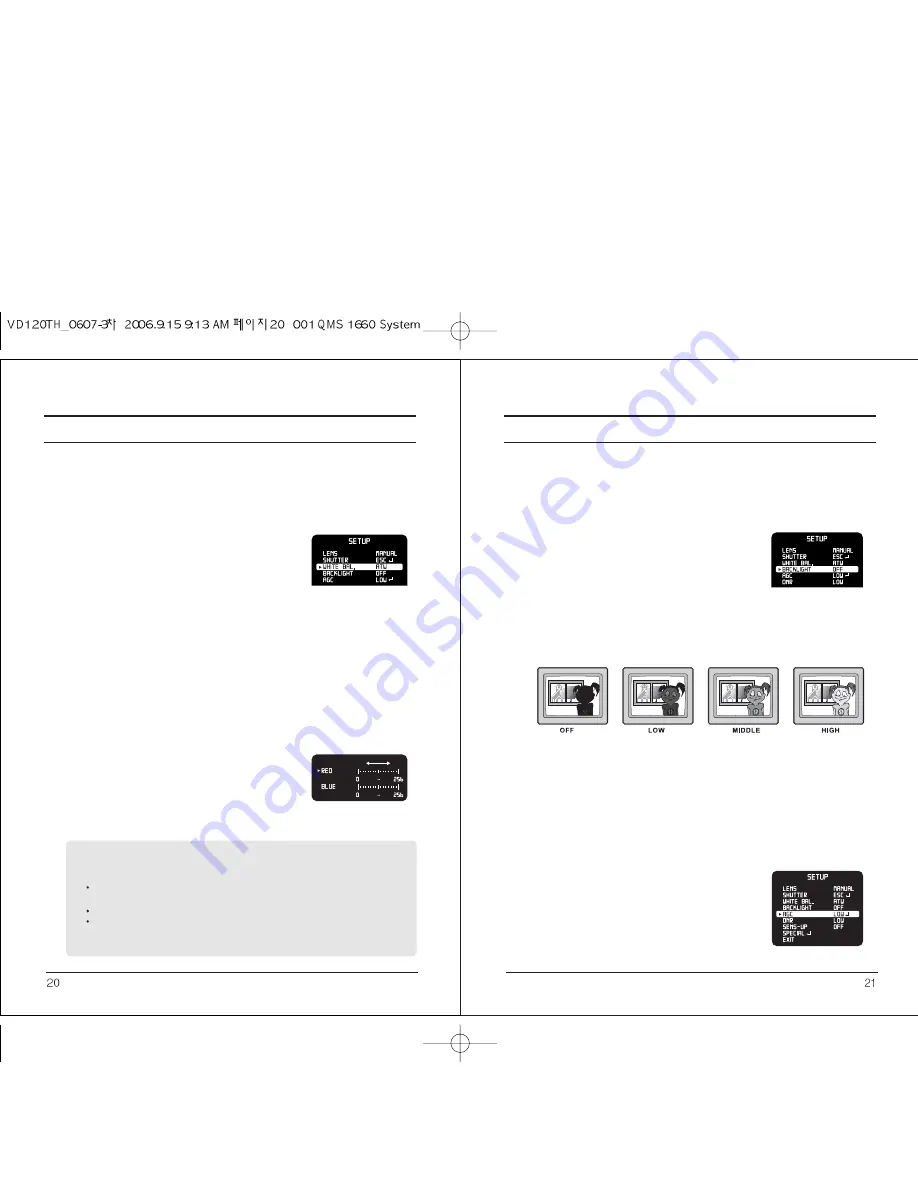
7. Functions and operation
7-5. White balance control
This is useful when the cameras are installed in different artificial lighting
conditions where a standard White Balance condition is not suitable for all.
1. Please position the arrow to point to ‘WHITE BAL’
on the SETUP menu by using the UP and DOWN buttons.
2. Please select the mode you wish to operate by pressing the
LEFT or RIGHT buttons.
3. Please select one of the 3 modes below.
ATW (Auto Tracking White Balance)
:
This mode can be used within the color temperature range 1,800°K~10,500°K
(eg, fluorescent light, outdoor, sodium vapor lamp or tunnels).
AWC (Auto White Balance control)
: Please press the SETUP button while the camera is directed at a piece of white paper to
obtain the optimum state under current illumination. If the environment including the light
source is changed, you have to adjust the white balance again.
MANUAL
: This manual adjustment mode makes finer adjustment
possible. Please select ATW or AWC first. Please change
to manual adjustment mode and press the SETUP button.
Please set the appropriate color temperature, and then
increase or decrease the red and blue color values while
monitoring the color changes on the object.
7. Functions and operation
Note!
Note!
Note!
Note!
Note!
Note!
Note!
Note!
Note!
Note!
Note!
Note!
Note!
Note!
Note!
Note!
Note!
Note!
Note!
Note!
Note!
Note!
Note!
Note!
Note!
Note!
Note!
Note!
Note!
Note!
Note!
Note!
Note!
Note!
Note!
Note!
Note!
Note!
Note!
Note!
Note!
Note!
Under the following conditions, the WHITE BALANCE function may not operate
properly. In such cases, please select the AWC mode.
When the object’s surroundings have a very high color temperature
(eg, a clear sky and sunset).
When the object’s surrounding is dark.
If the camera directly faces a fluorescent light or is installed in a place where there
are considerable changes in illumination, the WHITE BALANCE function may
become unstable.
7-6. BACKLIGHT (Backlight Compensation)
This function is useful when there is a strong backlight behind the object.
1. Please position the arrow to point to ‘BACKLIGHT’
on the SETUP menu by using the UP and
DOWN buttons.
2. Please select the mode you wish to operate
by pressing the LEFT and RIGHT buttons.
HIGH
: The gain increases from 0 dB up to 42dB
MIDDLE
: The gain increases from 0 dB up to 30dB
LOW
: The gain increases from 0 dB up to 18dB
OFF
: BLC function does not operate.
7-7. AGC (Auto Gain Control)
1. Please position the arrow to point to ‘AGC’ on the SETUP menu by using the
UP and DOWN buttons.
2. Please select the mode you wish to operate by pressing the LEFT and RIGHT buttons.
As the level of gain increases, the screen gets brighter and the level of noise increases.
HIGH
: The gain increases from 6dB up to 42dB
MIDDLE
: The gain increases from 6dB up to 30dB
LOW
: The gain increases from 6dB up to 18dB
OFF
: The gain is fixed at 6dB.
Содержание VD120TH-12
Страница 16: ...Memo Memo ...
Страница 17: ......



































