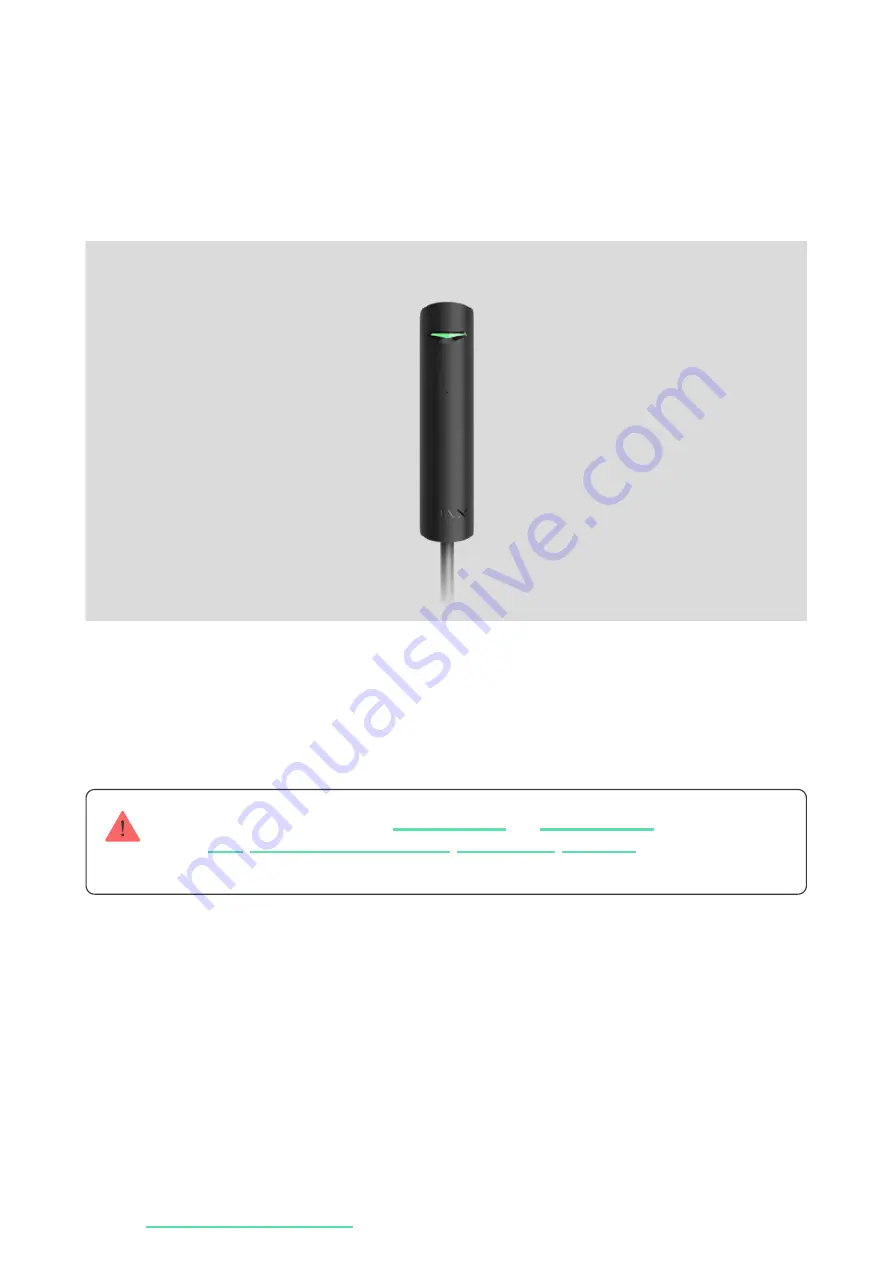
GlassProtect Fibra User Manual
Updated March 11, 2022
GlassProtect Fibra
is a bus glass break detector. Designed for indoor use.
Supports connection of a third party normally closed detector.
The detector is compatible with
and third-party
central panels are not provided.
GlassProtect Fibra works as part of the Ajax security system, exchanging data
with the hub using the secure Fibra wired protocol. Communication range — up
to 2,000 m when connected via twisted pair U/UTP cat.5.
GlassProtect Fibra is the device of the new Fibra wired product line. Such
devices can only be purchased, installed and administered by accredited Ajax
partners.
Summary of Contents for GlassProtect Fibra
Page 29: ......

































