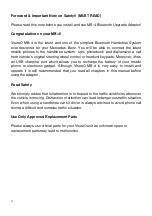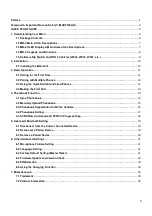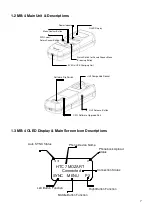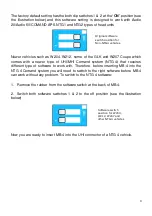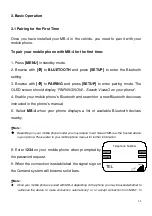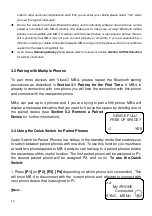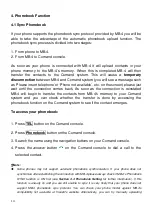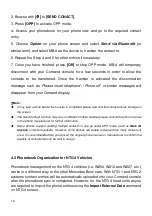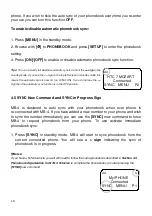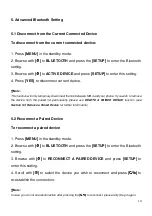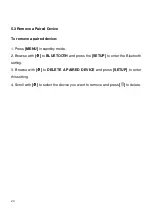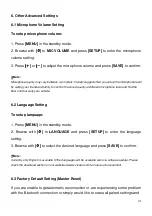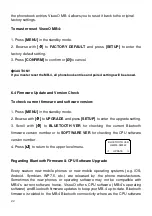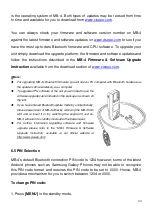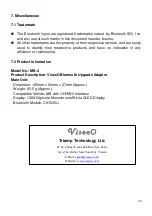16
2. Browse with
[
]
to
[SEND CONACT]
.
3. Press
[OPP]
to activate OPP mode.
4. Access your phonebook on your phone now and go to the required contact
entry.
5. Choose
Option
on your phone screen and select
Send via Bluetooth
(or
similar term) and select MB-4 as the device to transfer the contact to.
6. Repeat the Step 4 and 5 for other entries if necessary.
7. Once you have finished, press
[OK]
to stop OPP mode. MB-4 will temporary
disconnect with your Comand console for a few seconds in order to allow the
contacts to be transferred. Once the transfer is activated the disconnection
message such as “
Please insert telephone
”, “
Phone off
” or similar messages will
disappear from your Comand display.
Note:
It may take a while before the transfer is completed please wait until the contact entries emerge on
the screen.
The Send Contact function may vary on different mobile handset please consult the phone manual
or the phone manufacturer for further information.
Some phones support sending multiple contacts in one go under OPP mode (such as
Mark All
function
on Nokia handsets). However, some phones are unable to deal with too many contacts at
once. It is recommended that you consult the original phone manual or manufacturer to confirm the
quantity of contacts that can be sent in one go.
4.3 Phonebook Organization for NTG 4 Vehicles
Phonebook management on the NTG 4 vehicles (i.e. W204, W212 and W207, etc.)
works in a different way to the other Mercedes Benz cars. With NTG 1 and NTG 2
systems contact entries will be automatically uploaded into your Comand console
after the phonebook sync is completed. However, for the NTG 4 head units as you
are required to import the phone entries using the
Import External Data
command
on NTG 4 screen.
Содержание MB-4
Страница 26: ...26 ...