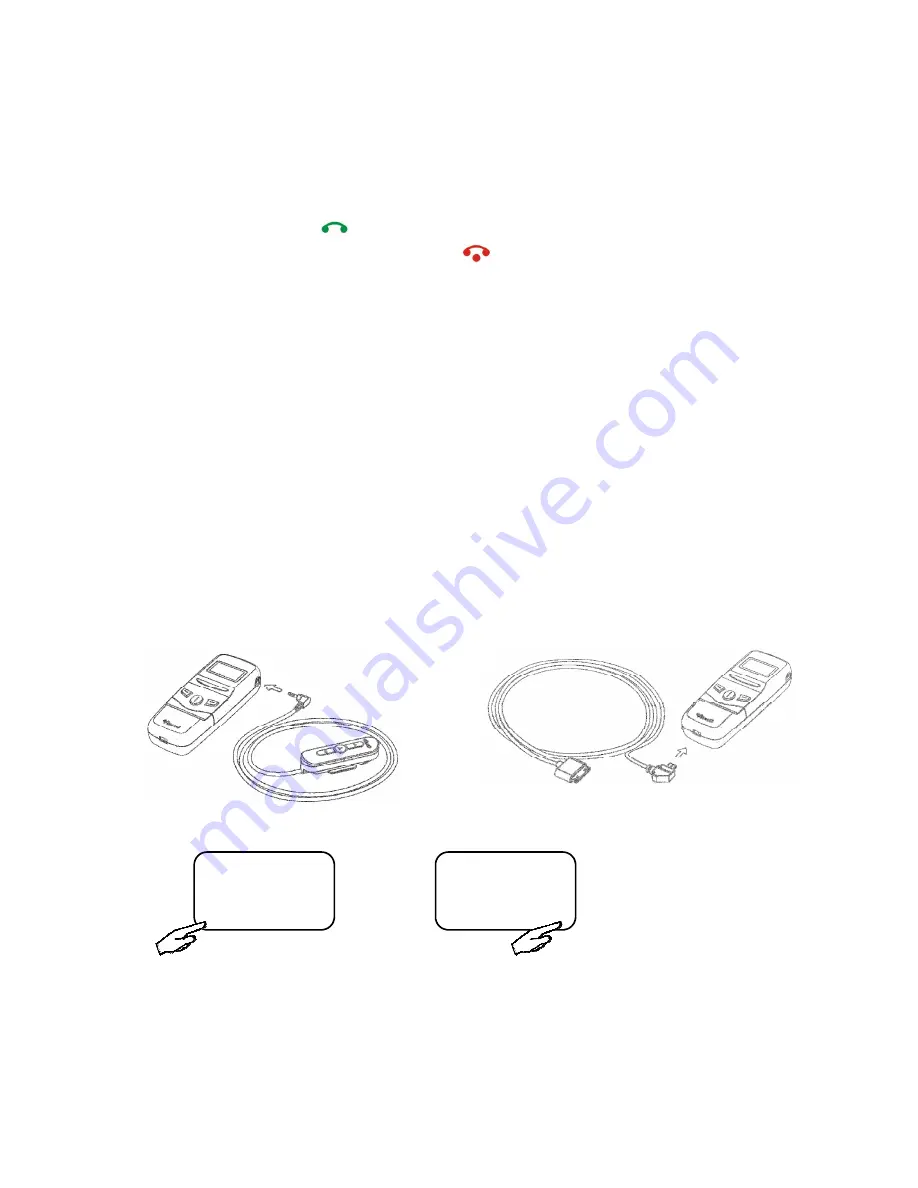
MB-3 USER INSTRUCTION MANUAL
4
MAKING A CALL
(For detailed instruction please see
Section 3.3 Making the First Call
)
1. Please make sure ViseeO MB-3 is connected to your Comand System.
2. Dial a number using the numeric keypad on your Comand APS console.
3. Press the
answer button
on your Comand system to make a phone call.
4. To end the call, press the
hang up button
on your Comand system to end the call.
USING THE IPOD MUSIC FUNCTION
(For detailed instruction please see
Section 2.2 Installing the Accessories
,
Section 5.1 FM Setting
and
Section 5.3 Enable iPhone/iPod Music Play Function
)
1.
Connect the wired remote control.
2.
Plug the ViseeO Music Cable for iPod/iPhone into the mini USB port at the bottom of
MB-3.
3.
Connect your iPod/iPhone with the ViseeO Music Cable.
4.
Press the right key
[
♫
]
in the main screen to select
[IPOD]
mode.
5.
Press the left key
[FM>]
to select a desired FM channel.
6.
Set your car radio to the same frequency as the FM channel selected on MB-3.
7.
Press the
II
to play the last played song on your current iPod list.
8.
Use
or
key to control the previous or next song
.
A2DP
FM3 106.1 MHz
FM> MENU
IPOD
FM3 106.1 MHz
FM> MENU



















