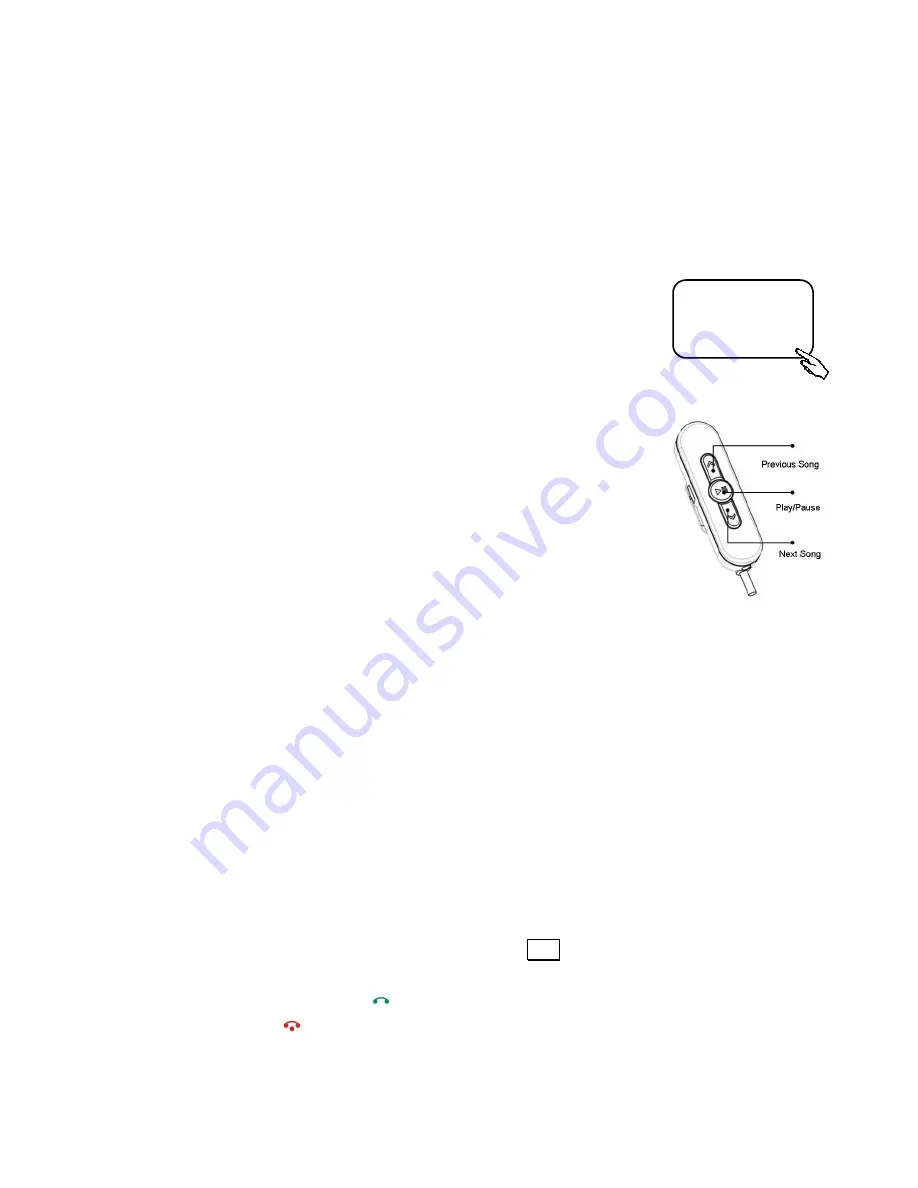
MB-3 USER INSTRUCTION MANUAL
22
5.2 Enable A2DP Function
The three dedicated media player buttons on the wired remote control are
designed for playing and controlling the digital music stored in your A2DP
phone. Before you use this function please set up the right FM channel as
described in
Section 5.1 FM Setting
.
To enable A2DP function:
1.
Press
right key
[
♫
]
in the main screen to select
[A2DP]
mode.
To play, pause/stop a song:
1.
In A2DP mode press
II
button to start playing the
music and
II
button to pause the music.
To play previous or next song:
1.
Use
or
key to control the previous or next song
.
Note:
Music function is only compatible with A2DP equipped phone. For some phones you may need
to activate the music from your phone first before MB-3’s media player buttons can take over
the control. To find out whether your phone supports A2DP please consult your phone
specification sheet or manufacturer for further information.
iPhone does not fully support A2DP function. Currently, Apple only allows play and pause
controls for its A2DP function. Alternatively, you can play and control iPhone music via MB-3's
IPOD mode (see
Section 5.3 Enable iPhone/iPod Music Play Function
for further
information). This will enable you to gain all the basic music controls (i.e.
play/pause/previous/next song) using the wired remote control.
You will still be able to access the telephone function while playing digital music through A2DP
via your phone. To access this function please press
TEL
button on the head unit.
To answer or reject an incoming call while playing digital music through A2DP via your phone,
please press the answer button
on your vehicle's head unit to answer an incoming call;
press the end button
to reject an incoming call.
A2DP
FM3 106.1 MHz
FM> MENU























