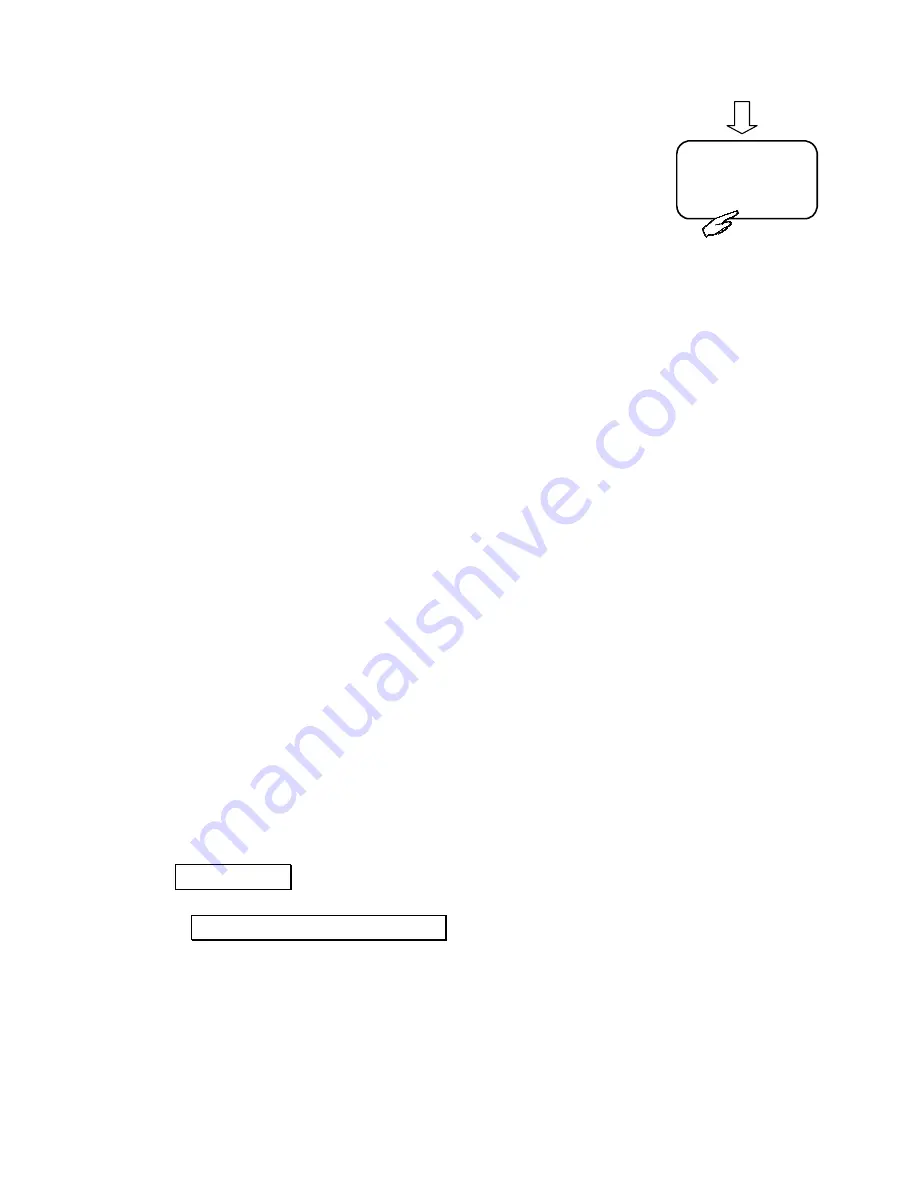
MB-3 USER INSTRUCTION MANUAL
18
stop OPP mode. MB-3 will temporary disconnect with your
Comand system for a few seconds in order to allow the
contacts to be transferred. Once the transfer is activated
the disconnection message such as “
Please insert
telephone
”, “
Phone off
” or similar terms will disappear
from your Comand screen.
Note:
It may take a while before the transfer is completed please wait until the contact entries
emerge on the screen.
The Send Contact function may vary on different mobile handset please consult the phone
manual or the phone manufacturer for further information.
Some phones support sending multiple contacts in one go under OPP mode (such as
Mark All
function
on Nokia handsets). However, some phones are unable to deal with too many
contacts at once. It is recommended that you consult the original phone manual or
manufacturer to confirm the quantity of contacts that can be sent in one go.
4.3 Phonebook Organization for NTG 4 Vehicles
Phonebook management on the NTG 4 vehicles (i.e. W204, W212 and W207,
etc.) works in a different way to the other Mercedes Benz cars. With NTG 1
and NTG 2 systems contact entries will be automatically uploaded into your
Comand system after the phonebook sync is completed. However, for the
NTG 4 head units as you are required to import the phone entries using the
Import External Data
command on NTG 4 screen.
To upload phonebook entries from MB-3 to NTG 4:
1.
After connecting MB-3 with your mobile phone wait for “
Activating
Telephone…
” message to disappear from your Comand screen.
2.
Press
Telephone
command on the Comand system.
3.
Select
Import External Data
command on the Comand system.
Comand system will now begin the phonebook transfer. Once completed
the entries will emerge in the phonebook on the Comand screen.
This works the same for uploading the phonebook under the OPP mode. If you
transfer the phonebook entries to MB-3 under the OPP mode you will also be
VCard
Receiving…..
OK



























