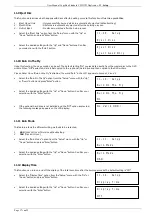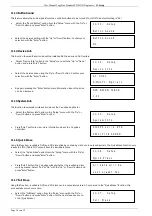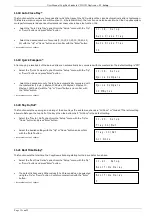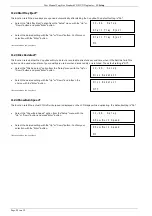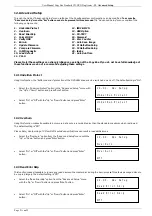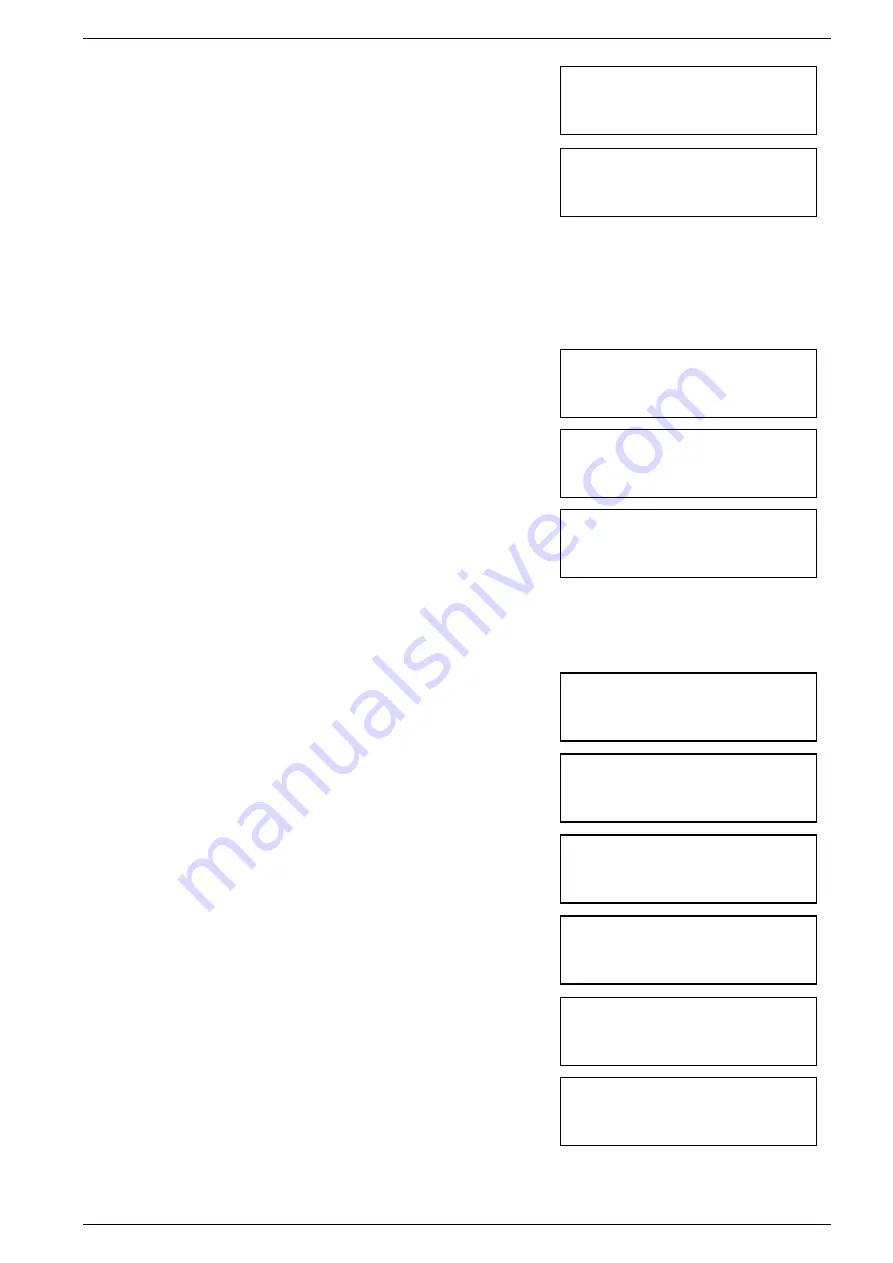
User Manual CopyBox Standard CD-DVD Duplicator -
4. Verify
Page 7 van 29
•
The testing process will now begin.
•
Once the testing process is completed successfully, the copying
process will start.
•
Once the entire process is completed, the LCD display shows the result.
You can now start the next test and copy session using the same master disc or place another disc into the DVD reader.
4. Verify
With this function, the copied discs can be checked for read errors. After duplicating, leave the CD’s or DVD’s into the DVD
writers.
•
Select the "Verify" function using the "Up" or "Down" button.
•
Press "Enter" button to start the verify process.
•
Once the verification is complete, the LCD display shows the result.
5. Compare
Using the Compare function the master disc and the recordable discs can be compared after duplicating. It checks whether
the master disc and copies are 100% identical. The Compare function can not be used with Audio-CD and Video-CD formats.
•
Select the "Compare" function with the "Up" or "Down" button.
•
Press "Enter" button, the compare process will now start.
•
Once the process is completed, the LCD display shows the result.
•
The drawers of the DVD writers are opened. Press "Enter" button to view
the details of the master disc.
•
Press the "Enter" button to see details of the target discs. If the discs are
identical the following appears on the LCD display:
•
When an error occurs during the compare process this will show on the
LCD display as "failure". By twice pressing the "Enter" button, the error is
displayed on the LCD display.
Copying
–
16x 0%
4300 MB
06:30
OK: 07
Time: 00:05:10
4. Verify
4300MB
Verify
–
16x 0%
4300 MB
06:30
OK: 07
Time: 00:05:10
Compare
–
16x 0%
4300 MB 06:30
5. Compare
4300MB
Compare
OK: 7
Fail: 0
Diff:0
Src: 01
DVD-ROM
Total: 4300 MB
Tgt: 02
DVD-RW
Identical
Tgt: 02
DVD-RW
TOC not match