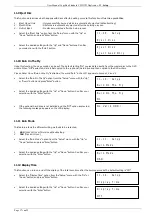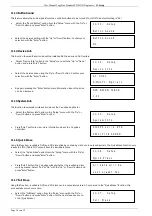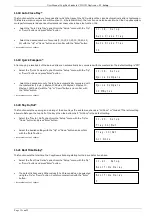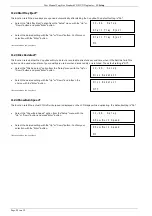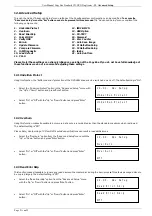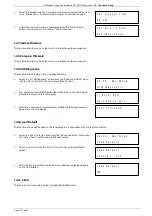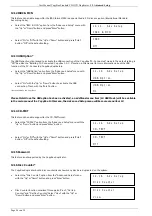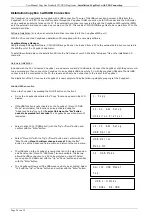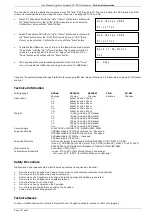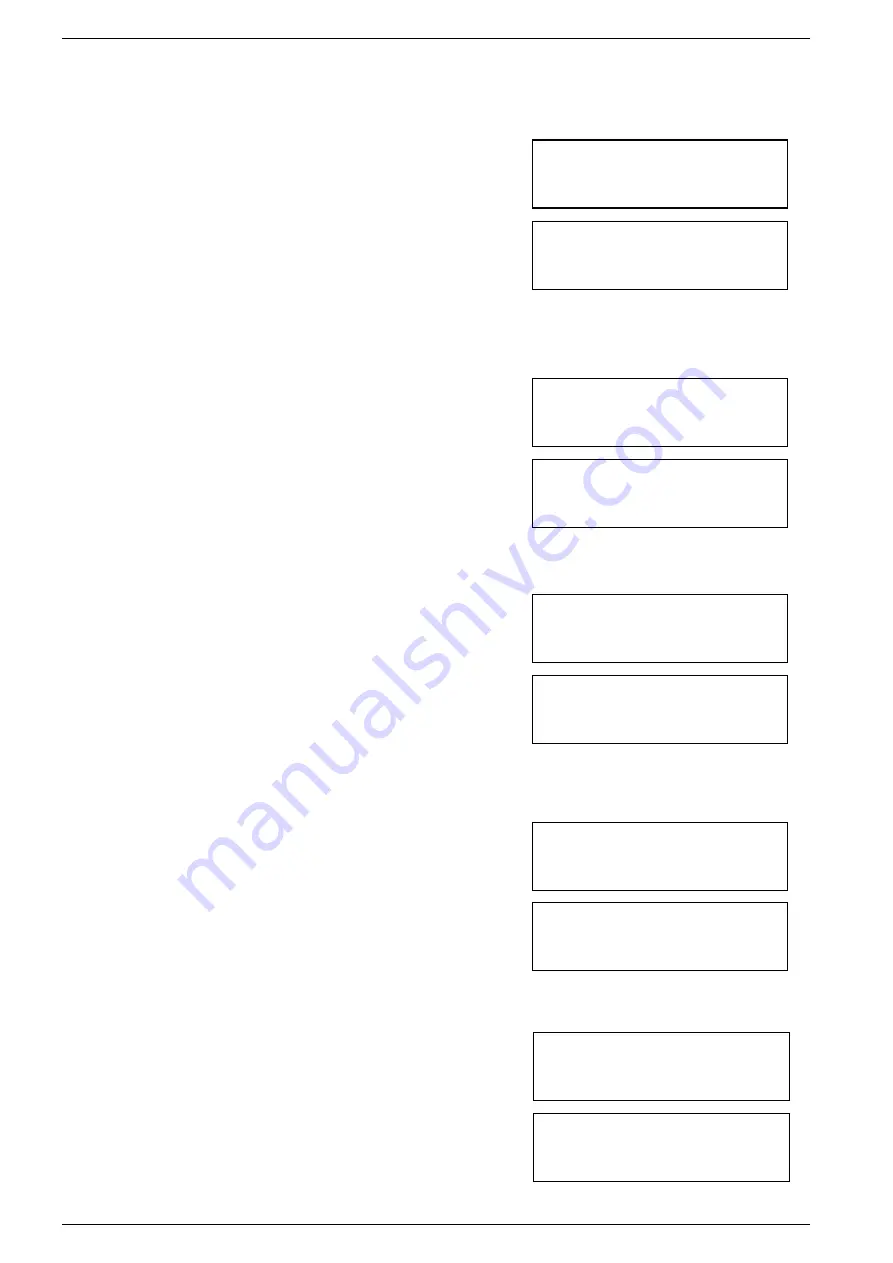
User Manual CopyBox Standard CD-DVD Duplicator -
11. Setup
Page 16 van 29
11.4 Auto Start Drive
This function determines if the CopyBox must automatically start the copy or test function. See also function 11.18 (Auto Close
Tray).
•
Select the "Auto Start Drive" option from the "Setup" menu with the "Up"
or "Down" button and press "Enter" button.
•
The default setting is "Off". Select the desired setting with the "Up" and
"Down" buttons. Confirm your selection with the "Enter" button.
11.5 Startup Menu
This option allows each menu item (except for the "Advanced Setup" menu) to be selected as first menu when the CopyBox is
turned on.
•
Select the "Startup Menu" option from the "Setup" menu with the "Up" or
"Down" button and press "Enter" button.
•
The default setting is "Copy". Select the desired setting with the "Up" or
"Down" button. Confirm your selection with the "Enter" button.
11.6 Auto Verify
This feature allows DVD or CD discs to be automatically checked for readability after copying.
•
Select the "Auto Verify" option from the "Setup" menu with the "Up" or
"Down" button and press "Enter" button.
•
The default setting is "Off". Select the desired setting with the "Up" or
"Down" button. Confirm your selection with the "Enter" button.
11.7 Auto Compare
This feature allows the master disc and the copied target discs be compared automatically after copying.
•
Select the "Auto Compare" option from the "Setup" menu with the "Up"
or "Down" button and press "Enter" button.
•
The default setting is "Off". Select the desired setting with the "Up" or
"Down" button. Confirm your selection with the "Enter" button.
11.8 Auto Prescan
This feature allows the master disc to be automatically checked for good readability prior to the burning process.
•
Select the "Auto Prescan" option from the "Setup" menu with the "Up" or
"Down" button and press "Enter" button.
•
The default setting is "Off". Select the desired setting with the "Up" and
"Down" buttons. Confirm your selection with the "Enter" button.
11-04. Setup
Auto Start Drive
Auto Start Drive
Off
11-05. Setup
Startup Menu
Startup Menu
1. Copy
11-06. Setup
Auto Verify
Auto Verify
Off
11-07. Setup
Auto Compare
Auto Compare
Off
11-08. Setup
Auto Prescan
Auto Prescan
Off