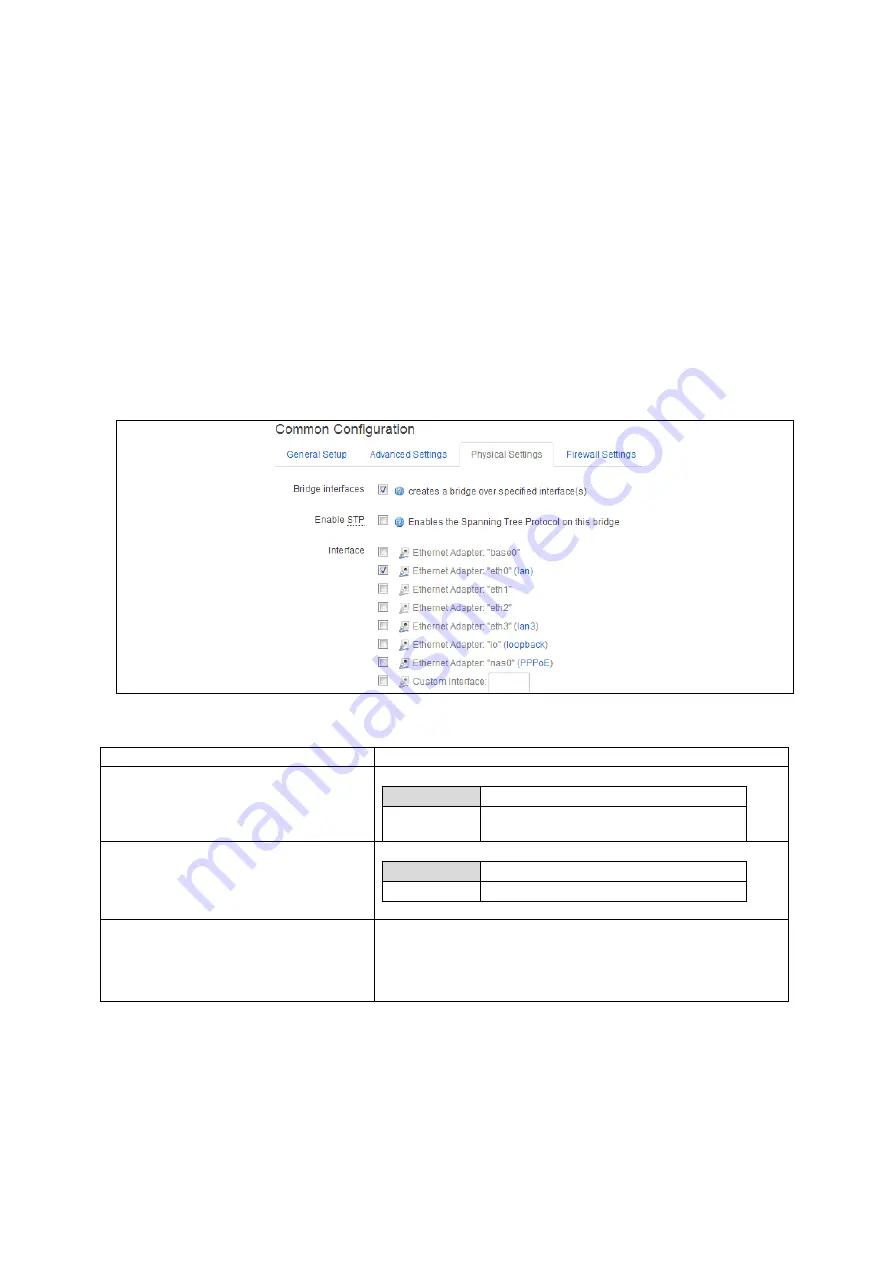
22: Configuring a WiFi connection
_______________________________________________________________________________________________________
_____________________________________________________________________________________________________
© Virtual Access 2017
GW3300 Series User Manual
Issue: 1.7
Page 179 of 372
In the Interface Overview page, click Edit on the newly created WiFi interface. Then
configure the interface by following instructions in the chapter ‘Configuring an Ethernet
interface’. When you have completed those steps, continue with the section below.
22.3.2
AP mode on an existing Ethernet Interface
Configure the WiFi network in AP mode as described in the above section ‘Configuring a
WiFi interface’.
Next, in the top menu, select Network -> Interfaces. The Interface Overview page
appears.
In the Interface Overview page, click Edit on the Ethernet interface that will be bridged
into the router’s WiFi AP. The Common Configuration page appears. It has four sections.
This configuration only uses the Physical Settings section.
Figure 93: The physical settings section in the common configuration page
Web Field/UCI/Package Option
Description
Web: Bridge Interfaces
UCI: network.lan.type
Opt: Type
Creates a bridge over the specified interface.
Empty
Bridge
Configures a bridge over multiple
interfaces.
Web: Enable STP
UCI: network.lan.stp
Opt: stp
Enables the Spanning Tree Protocol on this bridge.
0
Disabled.
1
Enabled.
Web: Interface
UCI: network.lan.ifname
Opt:ifname
Select the physical interfaces to bridge. If mapping multiple
interfaces for bridging the interface names are separated by a
space when using UCI and package options.
Example: option ifname ‘eth2 eth3’ or network.<if
name>.ifname=eth2 eth 3
Table 62: Information table for the physical section on the common configuration page






























