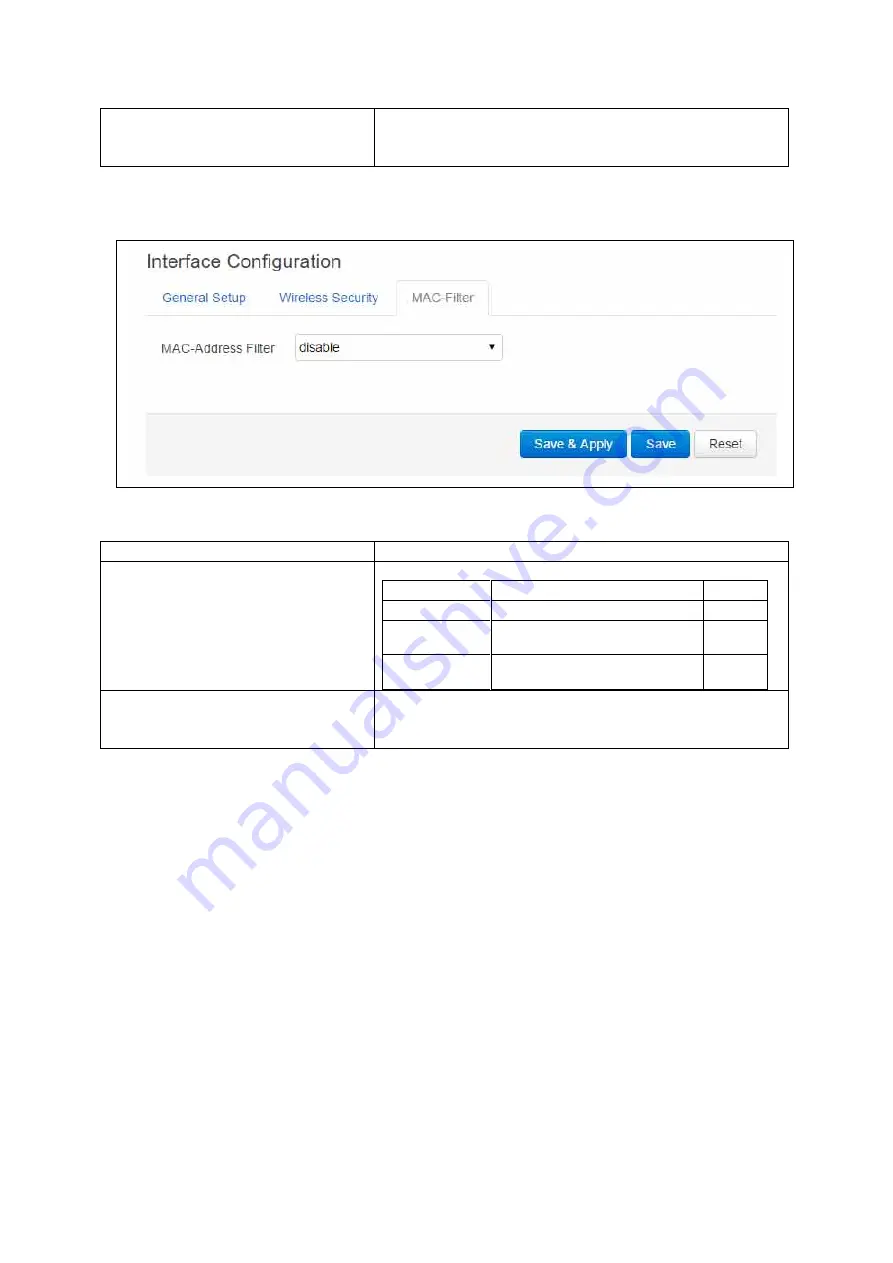
22: Configuring a WiFi connection
_______________________________________________________________________________________________________
_____________________________________________________________________________________________________
© Virtual Access 2017
GW3300 Series User Manual
Issue: 1.7
Page 178 of 372
Web: NAS ID
UCI:wireless.@wifi-iface[0].nasid
Opt: nasid
Defines the nas ID for the wireless interface.
Table 60: Information table for the interface configuration wireless security section
22.2.2.3
Interface configuration: MAC filter
Figure 92: The MAC filter section
Web Field/UCI/Package Option
Description
Web: MAC-Address Filter
UCI: wireless.@wifi-iface[0].macfilter
Opt: macfilter
MAC address filtering process.
Option
Description
UCI
Disable
Disables MAC Address filter.
disable
Allow listed
only
Allows only the MAC address
listed in the text field.
allow
Allow all
except listed
Allows everything but the MAC
address listed in the text field.
deny
Web: MAC -List
UCI: wireless.@wifi-iface[0].maclist
Opt: list maclist
Defines the MAC addresses to use. Multiple MAC address should
be separated by a space if using UCI. MAC must be in the format
hh:hh:hh:hh:hh:hh
Table 61: Information table for interface configuration MAC filter section
22.3
Configuring WiFi in AP mode
AP mode is when the routers WiFi is used as an access point to one of the routers other
interfaces. For example, if a router is connected to the internet via 3G, the WiFi on the
router can be used as an access point for other devices to connect to the router and use
its 3G internet connection.
22.3.1
AP mode on a new interface
Configure the WiFi network in AP mode as described in the above section ‘Configuring a
WiFi interface’, selecting a new interface for the Wireless Network in the Interface
Configuration section.
Next, in the top menu, select Network -> Interfaces. The Interface Overview page
appears.






























