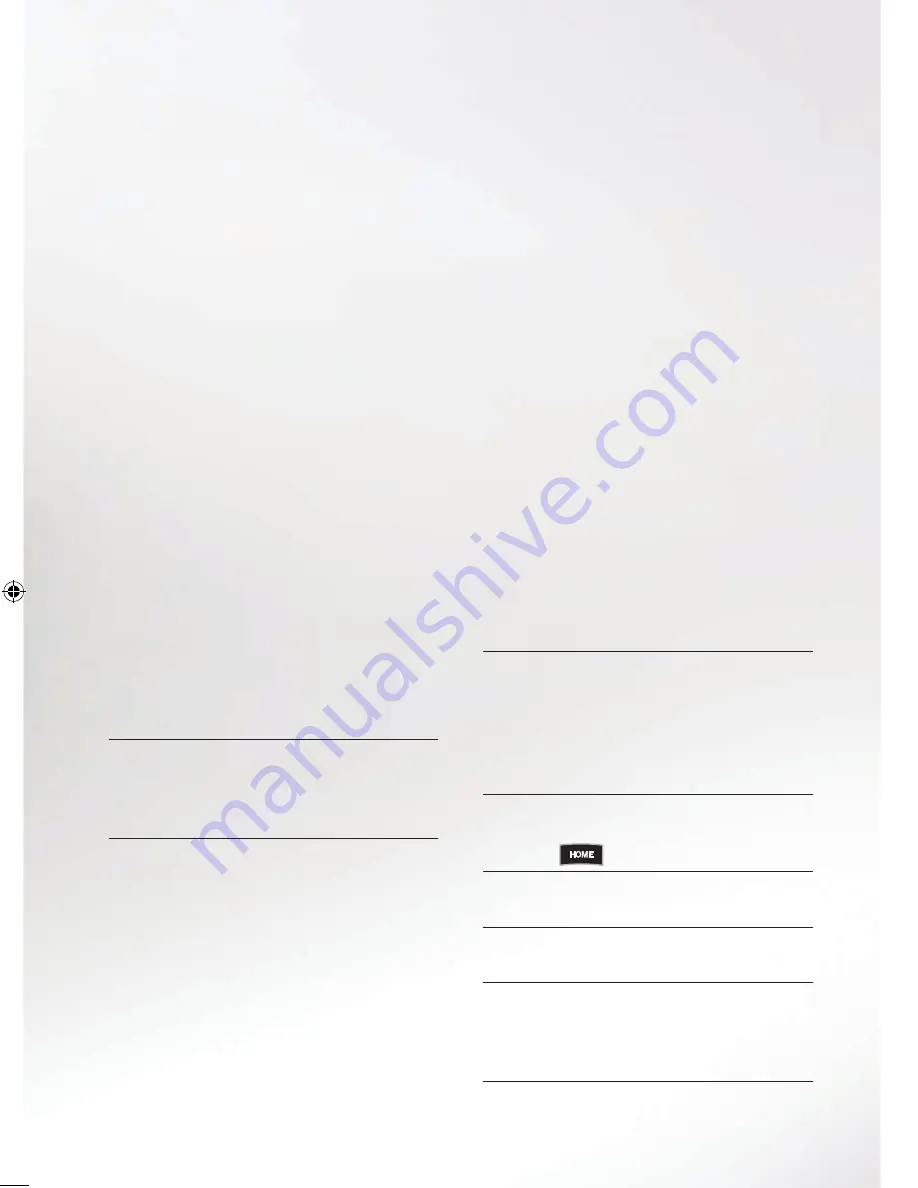
Getting the right connection lead
If we connect your V HD Box to a
standard TV, but you decide to switch
to a new HD TV later, there’s nothing
to worry about. All you need is an HD
connection lead.
1. Check your TV manual – you’ll
need either an HDMI or DVI
connection lead.
2. Most new TVs use an HDMI lead.
If yours does, you can buy one from
us by calling the number at the back
of this guide.
3. If your TV needs a DVI lead, you
can easily pick one up at any
electrical shop.
Setting up
your HD TV
Got an HD TV? Then our installers will
connect you so you can start watching
HD shows and movies straight away.
Connecting your HD TV
Once you’ve got the right lead, just follow
these steps to get connected.
1. Unplug your V HD Box and TV at the
mains socket.
2. Connect the V HD Box to the TV
using your new HD lead and switch
everything back on. Change your TV’s
AV input to the HDMI input that you
just plugged the lead into, connecting
your V HD Box to your TV.
3. When the V HD Box displays the
words ‘Live TV’ on the front panel,
press
on your remote.
4. Choose Settings from the menu, then
Change Display & Audio Settings.
5. Select TV display format and choose
HiDef HDMI.
6. Select V HD Box HiDef output
setting. We show our programmes in
1080, but you may want to try 720 to
see what looks best on your TV.
7. Press
to save your settings.
8. A pop up screen will appear – press
to test your settings.
9. If you see the message ‘Press text
to confirm your High Definition
settings are correct’ press
to save the setting.
If you don’t get a confirmation message,
this may be because:
The cables are in the wrong sockets,
faulty or not connected properly.
The TV doesn’t support the selected
mode, needs its settings changed or
is faulty.
There could be an incompatibility
between your TV and V HD Box.
You may have selected the wrong HDMI
input on your TV. Check which socket on
the TV you plugged it in to and make sure
you select this input to watch using your
TV remote.
Need some help?
Give us a call on the number
in the back of this guide.
6
|
114422 V HD Box_Userguide AW04.indd 6-7
6/10/11 10:53 AM























