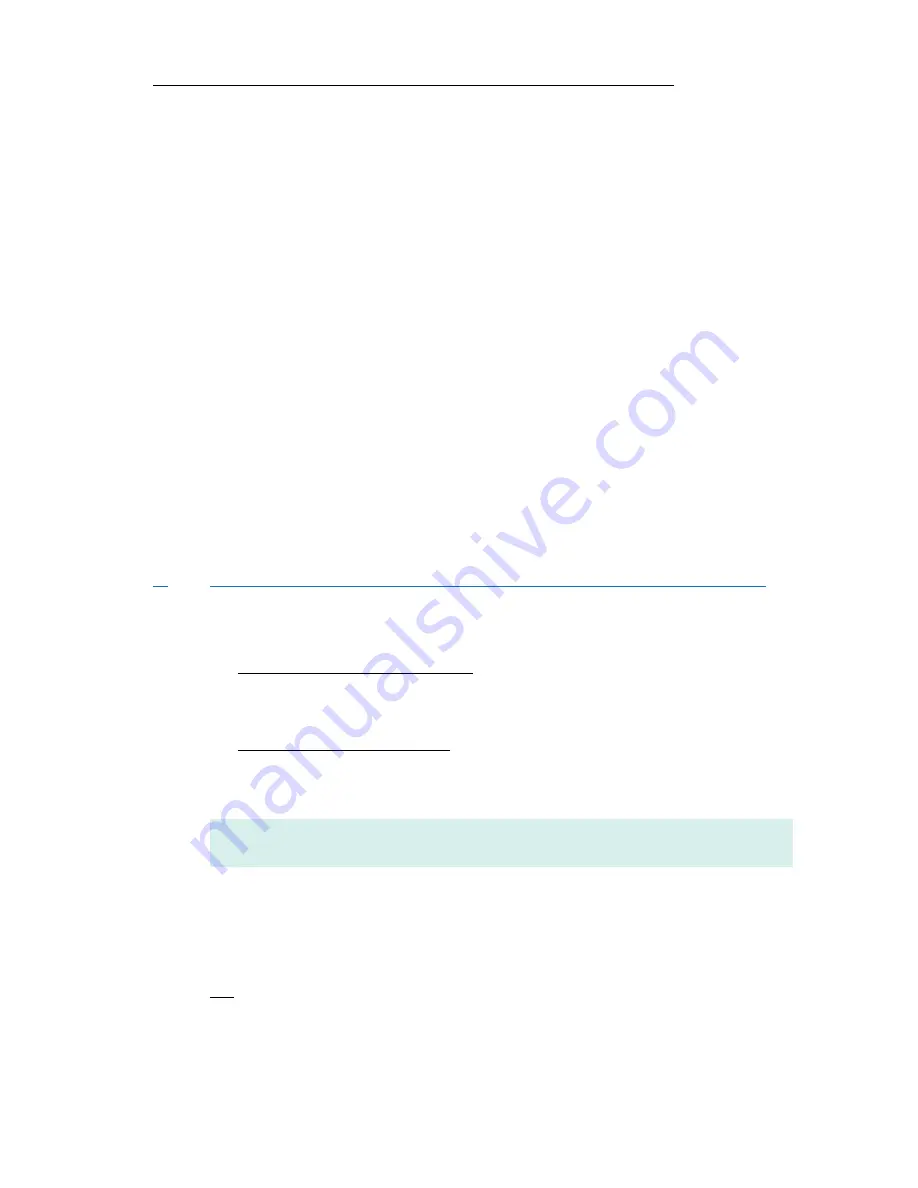
○
○
○
○
○
3 — Configuring Your Router
3-7
○
○
○
○
○
○
○
○
○
○
○
○
○
○
○
○
○
○
○
○
○
○
○
○
○
○
○
○
○
○
○
○
○
○
○
○
○
3.3.2
Configuring the Basics: Step 2 - Configuring the LAN
Configure the LAN with IP address given by your System Administrator. Assuming
that the IP address given is
192.168.1.1
:
ip device add lan ether //edd
192.168.1.1
ip subnet add lan.home .
192.168.1.1
ff:ff:ff:0
3.3.3
Configuring the Basics: Step 3 - Configuring the WAN
Configure the WAN with IP address given by your ADSL Service Provider. You may
configure your router to one of the following line protocols supported:
i)
RFC 2684 (RFC 1483) Ethernet Framing
ii)
RFC 2684 (RFC 1483) IP Framing
iii)
RFC 2225 (RFC 1577) IPoA
iv)
RFC 2364 PPPoA
v)
RFC 2516 PPPoE
i)
Configuring the WAN - For RFC 2684 (RFC 1483) Ethernet Framing
a) To add a bridge device, assuming the PVC given by your ADSL Service
Provider is
0/35
:
For LLC-SNAP encapsulation:
bridge device add //bun/port=atm/rfc1483=true/mode=llcbridged/txvpi=
0
/
txvci=
35
/rxvpi=
0
/rxvci=
35
(all in one line)
For VCMUX encapsulation:
bridge device add //bun/port=atm/rfc1483=true/mode=vcmuxbridged/
txvpi=
0
/txvci=
35
/rxvpi=
0
/rxvci=
35
(all in one line)
For multiple PVCs, repeat the above commands with the different VPI and
VCI values.
b) To set the IP configuration of your WAN connection, assuming WAN IP
given by your ADSL Service Provider is
fixed
at
202.166.29.154
:
ip device add wan ether //bridge
202.166.29.154
ip subnet add wan.home .
202.166.29.154
ff:ff:ff:0
OR
To obtain WAN settings automatically from your ADSL Service Provider:
ip device add wan ether //bridge
dhcp






























