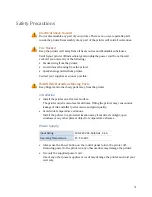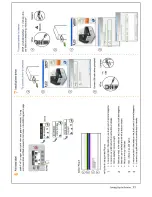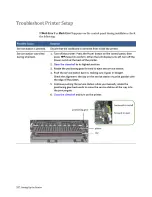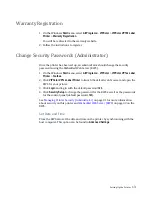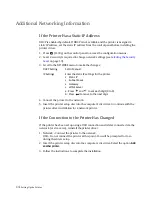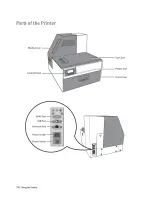Содержание VP7 Series
Страница 1: ...VIPColor U s e r G u i d e VP7xx Printer Series ...
Страница 8: ......
Страница 9: ......
Страница 10: ......
Страница 11: ......
Страница 12: ......
Страница 16: ......
Страница 17: ......
Страница 18: ......
Страница 19: ......
Страница 20: ......
Страница 21: ......
Страница 22: ......
Страница 24: ......
Страница 26: ......
Страница 27: ......
Страница 28: ......
Страница 29: ......
Страница 45: ......
Страница 46: ......
Страница 47: ......
Страница 48: ......
Страница 49: ......
Страница 50: ......
Страница 52: ......
Страница 53: ......
Страница 54: ......
Страница 55: ......
Страница 56: ......
Страница 57: ......
Страница 58: ......
Страница 59: ......
Страница 60: ......
Страница 61: ......
Страница 62: ......
Страница 63: ......
Страница 64: ......
Страница 70: ......
Страница 73: ......
Страница 75: ......
Страница 76: ...76 Troubleshooting ...
Страница 78: ......
Страница 83: ......
Страница 86: ...86 Appendix 8 NC 9 NC Table 7 GPIO Pin Assignment D sub 9 pin Connector Pin Signal Description ...