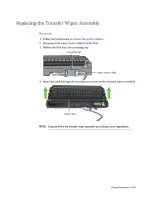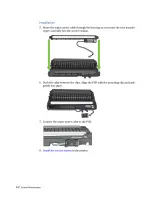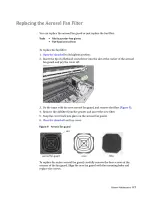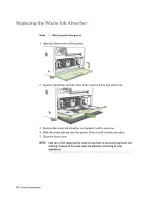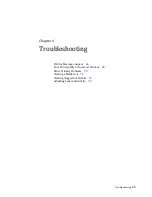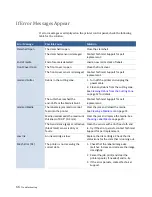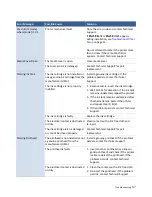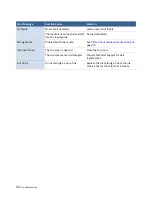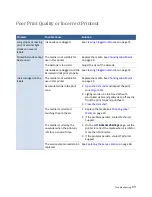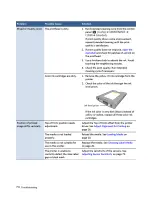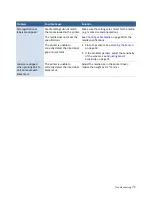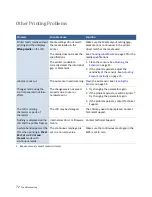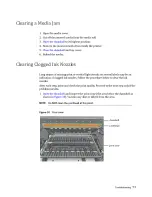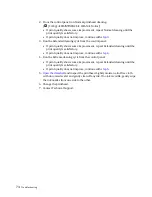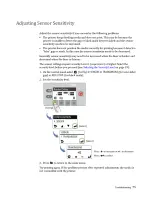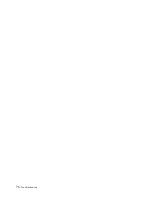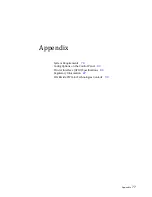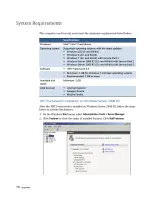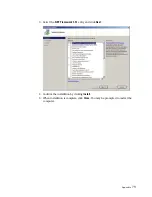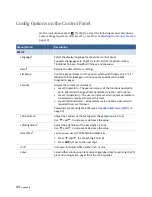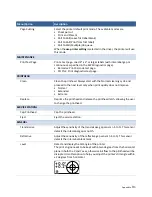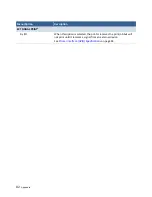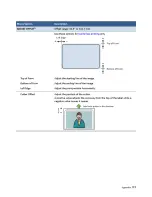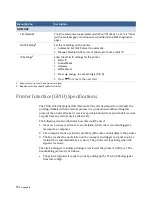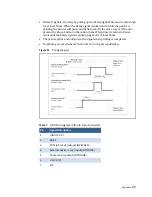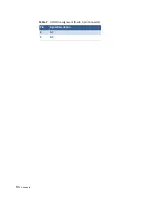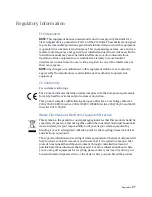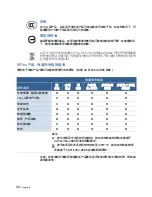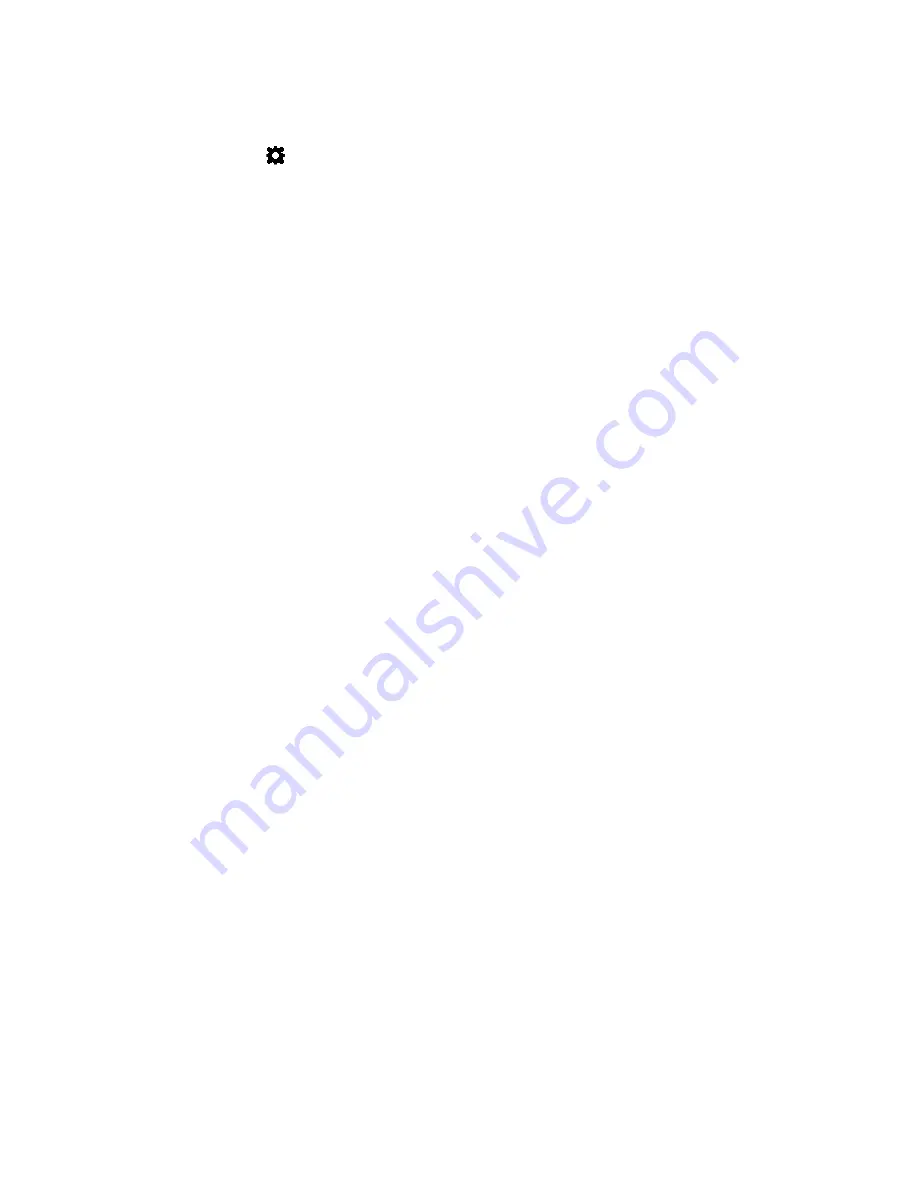
74
Troubleshooting
2. From the control panel, run Normal printhead cleaning.
(
(
Config
)
MAINTENANCE
CLEAN
Normal
)
• If print quality shows some improvement, repeat Normal cleaning until the
print quality is satisfactory.
• If print quality does not improve, continue with
.
3. Run the Extended cleaning cycle from the control panel.
• If print quality shows some improvement, repeat Extended cleaning until the
print quality is satisfactory.
• If print quality does not improve, continue with
.
4. Run the Extreme cleaning cycle from the control panel.
• If print quality shows some improvement, repeat Extended cleaning until the
print quality is satisfactory.
• If print quality does not improve, continue with
.
5.
Open the clamshell
and inspect the printhead. Lightly moisten a lint‐free cloth
with de‐ionized water and gently clean off any ink. If no ink is visible, gently wipe
the ink nozzles from one side to the other.
6. Change the printhead.
7. Contact Technical Support.
Содержание VP7 Series
Страница 1: ...VIPColor U s e r G u i d e VP7xx Printer Series ...
Страница 8: ......
Страница 9: ......
Страница 10: ......
Страница 11: ......
Страница 12: ......
Страница 16: ......
Страница 17: ......
Страница 18: ......
Страница 19: ......
Страница 20: ......
Страница 21: ......
Страница 22: ......
Страница 24: ......
Страница 26: ......
Страница 27: ......
Страница 28: ......
Страница 29: ......
Страница 45: ......
Страница 46: ......
Страница 47: ......
Страница 48: ......
Страница 49: ......
Страница 50: ......
Страница 52: ......
Страница 53: ......
Страница 54: ......
Страница 55: ......
Страница 56: ......
Страница 57: ......
Страница 58: ......
Страница 59: ......
Страница 60: ......
Страница 61: ......
Страница 62: ......
Страница 63: ......
Страница 64: ......
Страница 70: ......
Страница 73: ......
Страница 75: ......
Страница 76: ...76 Troubleshooting ...
Страница 78: ......
Страница 83: ......
Страница 86: ...86 Appendix 8 NC 9 NC Table 7 GPIO Pin Assignment D sub 9 pin Connector Pin Signal Description ...