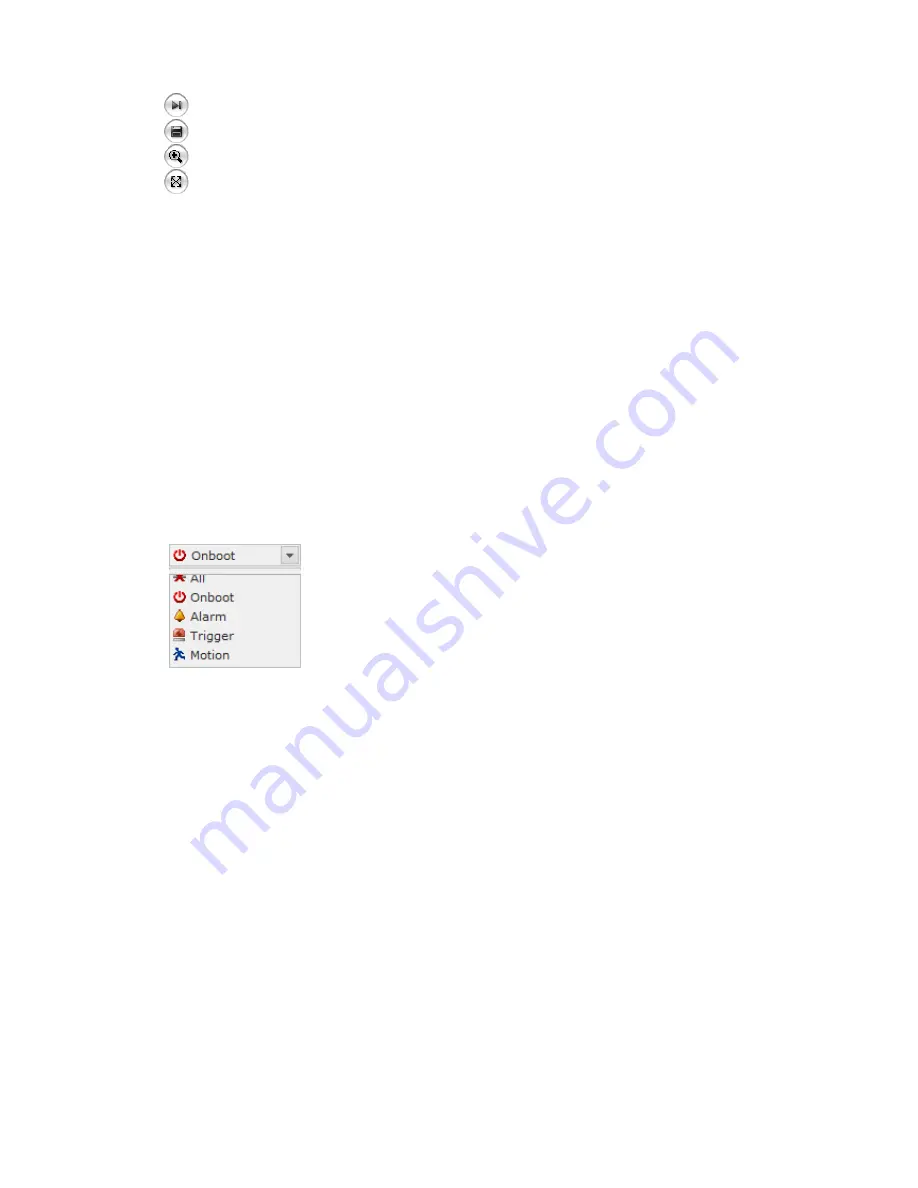
VK2-1080VRD(IR)3V9(F) manual V1.0
71
Step forward play: go forward one frame of the video clip.
Clip copy: copy the video clip.
Zoom In: zoom in the video clip
Full Screen: display full screen of the video.
(3) Time Chart
Display an hour-based search screen for the chosen date. If there is recording data, a blue section will
be displayed on a 24-hour basis. If you select a particular hour in the chart, a yellow square on the
hour will be displayed.
(4) Speaker Control Bar
Use this scale to control the volume of the speakers.
(5) Search Calendar
Search results from the SD local storage in the network camera connected are displayed monthly. If
there is a recorded data for a particular date, a blue square on the date will be displayed. If you select
a particular date in the calendar, a yellow square on the date will be displayed.
(6) Play Time
Displays time of the video playing.
(7) Event Search Window
Select a search option in the drop-down list and click GO button. You can also enter the time period for
searching. If you click Start Date or End Date zone, displays Search Calendar.
(8) Event List Window
Event List displays the event(s) that were recorded in the SD local storage. Select a list and click the
play button. The video clip will be played.
Содержание VK2-1080VRD3V9
Страница 1: ...VK2 1080VRD IR 3V9 F Installation and user manual ...
Страница 2: ...VK2 1080VRD IR 3V9 F manual V1 0 2 ...
Страница 10: ...VK2 1080VRD IR 3V9 F manual V1 0 10 Parts and Description Models equipped without IR LEDs only ...
Страница 13: ...VK2 1080VRD IR 3V9 F manual V1 0 13 Models equipped with IR LEDs only ...
Страница 14: ...VK2 1080VRD IR 3V9 F manual V1 0 14 Models equipped without IR LEDs only ...
Страница 38: ...VK2 1080VRD IR 3V9 F manual V1 0 38 3 5 3 Audio Refer to 3 5 1 Basic Configuration Audio for more details ...







































