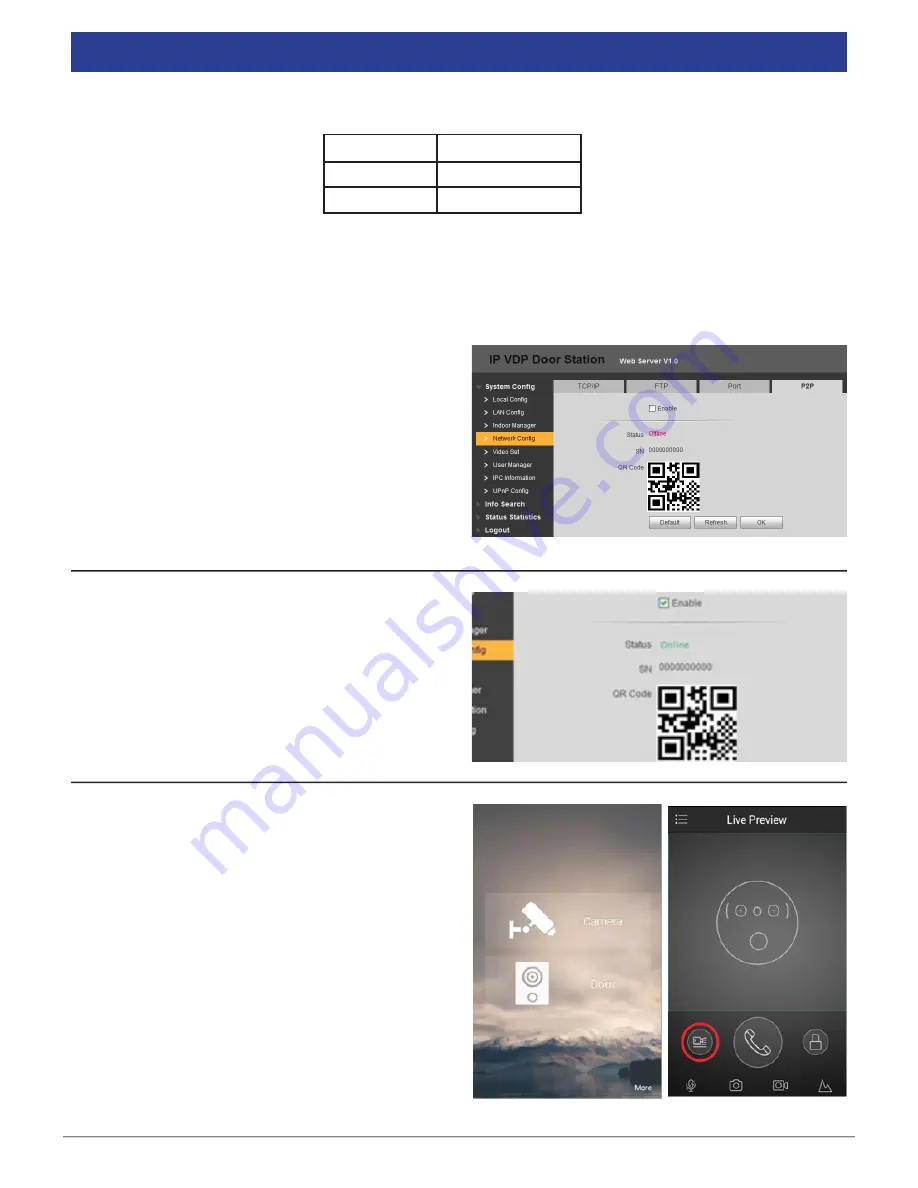
VIP Vision Residential IP Intercom Installation Guide - v1.3 Issued April 2017
43
The mobile application must be installed before you begin.
Device
Application Name
iPhone
iDMSS Lite
Android
iDMSS Lite
You will need a Windows computer (in the same IP address range) that can connect to the Web Interface of the
Door Station.
If you have more than one Door Station and wish to remotely access each one, this procedure must be done on
each Door Station.
3.12
P2P Configuration (QR Code)
1.
Log in to the Door Station's Web Interface.
(Refer to Section 1.2 for how to log in.)
2. Once logged in, go to “System Config” > “Network
Config” > “P2P”.
3. Select the "Enable" box, then press "OK".
5. Open the mobile application.
6. On the mobile application go to “MENU” then
“Home”.
7. Select “Door”.
8. Select “Device Manager".
4. After waiting 2 minutes, press the refresh button,
the “Status” should display “Online”.




























