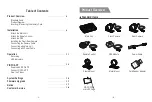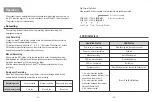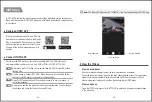System Settings
You can set the product features according to your needs and preferences using the
VIOFO app. To enter the menu settings, please stop recording first.
• Resolution:
Setting video resolution of footage recorded,
Front + Rear Camera: 1920*1080P 30FPS
• Live Video Source:
Front camera / Rear camera / PIP mode 1 / PIP mode 2.
• Loop Recording:
Off / 1 / 2 / 3 / 5 / 10 minutes.
A recording will begin automatically after powering on with a microSD card in the device.
Each file is recorded up to the set length, with old footage being replaced when
microSD card storage is full.
• WDR (Wide Dynamic Range):
On / Off. The dynamic range is the ratio of the brightest portion of the image to the
darkest portion of the image. WDR enables the camera to deliver video with a near perfect
exposure in varying lighting situations.
• Exposure:
Adjusting the value of the EV (Exposure Value) properly can create better footage under
different light sources. It ranges from -2.0 to +2.0. You can adjust the EV for the front and
rear camera separately. The default is set at 0.0.
• G-Sensor:
The G-sensor measures shock forces and locks the video recorded at the time. The
settings from “low to high” determine the amount of force needed to lock the file from
being overwritten. We recommend that you set it at low.
• Time-lapse Recording:
Record video from frames captured at specified time intervals to conserve memory and
reduce the time it takes to review video. The default is off.
• Motion Detection:
On / Off. When activated, the camera will start recording if there is movement in front of
the camera. Once the camera does not detect movement for 60 seconds, it stops recording
and returns to “Motion Detection” mode. The camera will record again in the time of
detecting a new movement.
• GPS:
Turn on / off GPS logger. A GPS module is used to include the location data in the
recorded videos. If disabled, your camera will no longer measure your speed and position;
nor synchronize the time / date. (Only available when connected with GPS signal) Please
use “Dashcam Viewer” to playback videos and to visualize your position.
• Speed Unit:
Kilometer per hour (KMH), miles per hour (MPH).
• GPS Info Stamp:
Off / All Info. Imprint the GPS information on the recorded video.
• Date / Time:
Set system date / time.
• Time Zone:
Set the current time zone for GPS time and date calibration.
• Date Stamp:
On / Off. Imprint the time and date on the recorded video.
• Camera Model Stamp:
On / Off. Imprint the camera model on the recorded video.
• Frequency:
50Hz / 60Hz. Set it to minimize flickering and banding in the recorded video.
• Image Rotation:
Off, Front Only, Rear Only, Both.
• Format:
The operation will delete all data on the microSD card.
Note: Once you format the card, all information will be deleted and unrecoverable. Make
sure to back up all files that you needed before formatting.
• Default Setting:
Restore device to factory settings.
• Car Number:
Imprint the car number on the recorded video.
• Custom Text Stamp:
Imprint the customize text on the recorded video.
• Firmware Version:
Check the current firmware version of the camera.
16
15