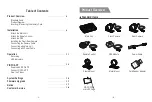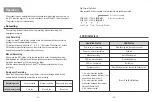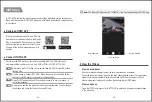Inserting / Removing the Memory Card
Make sure the metal contacts on the memory card facing toward the
VIOFO logo side of the main unit.
Ensure the camera is turned off and push the memory card into the card
slot until you hear a click.
• If you need lager microSD card, you could buy another microSD card with lager
storage space. The microSD card must have a UHS-U1/U3 or above rating and the
capacity up to 256GB.
• We recommend you buy the VIOFO brand memory cards which are manufactured
with top-tier MLC NAND flash, making them durable and reliable.
• Please format the card on a computer to the FAT32 file system.
• Formatting will permanently erase any data on the microSD card. For best
performance, format periodically (after backing up any important files).
• Please turn off the MT1 before inserting or removing the
micro
SD card.
• Inserting or removing the microSD card while recording may destroy the files.
Inserting the memory card
Ensure that the camera is turned off, and then push the edge of the memory
card with your fingernail. The card will spring out far enough to be removed.
Removing the memory card
Warning:
Note:
Installation
Select the appropriate installation locations and follow the instructions to properly install
each part of the product.
6
5
Front camera
Rear camera
Remote control
Main unit
GPS
SD