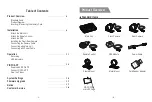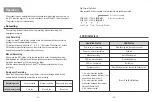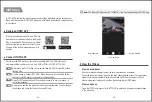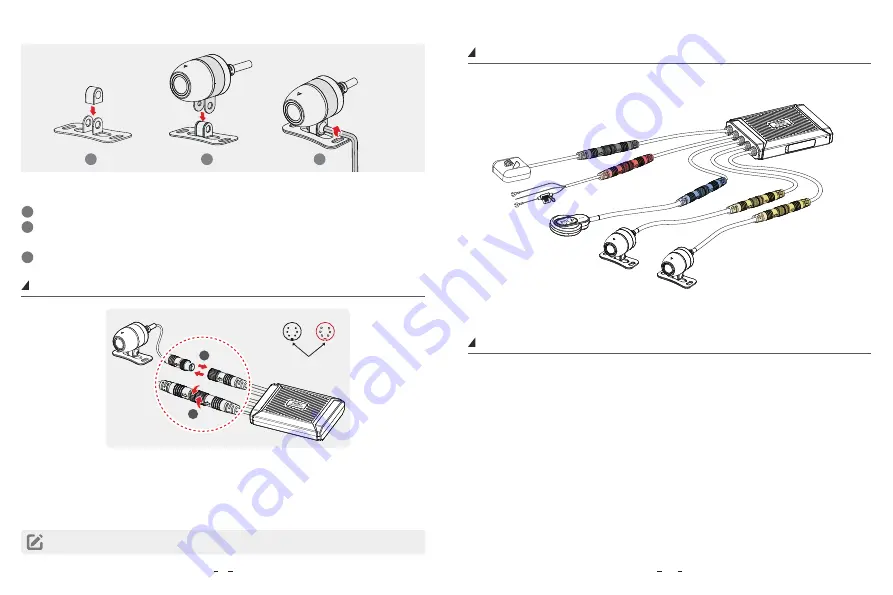
1
2
3
Connecting the Camera Cable
Please align the arrows on the two ports and pair
the right pin. Insert the camera cable into the
camera port of the main unit. Rotate the port
clockwise until it is tight to secure the connection.
Rotate the port anticlockwise until
it is loose and unplug it.
Connect the camera cable
1.
Disconnect the camera cable
2.
Reference the connection steps for camera cable to connect with other parts as the
following picture.
Connecting with Main Unit
Connecting with Power Cable
Connect the power cable (Ground, ACC, Power) to the motorcycle key-on wiring.
• Connect Ground (black wire, 0 volts), ACC (blue wire, ignition on) and
Power (red wire, permanent on) correctly with the motorcycle wiring.
• Ensure the power cable is connected correctly. A wrong connection may do damage to
the dash camera or the motorcycle.
• Professional installation is a must. So, a trained mechanic is suggested.
Note:
Connect with yellow cable of the main unit. The front and the rear camera are the same.
10
9
Tips
:
Install the metal mount
1
Put the metal ring at the middle of the mount base.
2
Insert the camera into the Ω-shaped mount, then put the Ω-shaped mount on the top
of the mount base.
3
Insert the screw from the side that is not protruding as shown and tighten it.
1
2
Pin