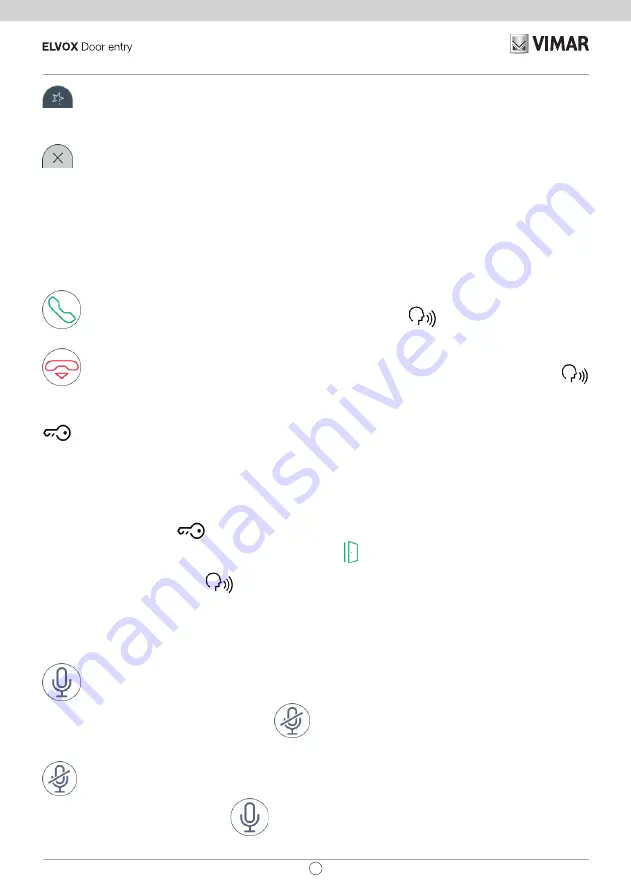
21
TAB: 40507
EN
calls up the favourites list. The commands are presented in a scrolling menu.
When the menu is displayed, the user can command any action included in the favourites list. Activating the
favourites function displays a list of all the commands designated by the user as 'favourites'.
closes the favourites list. The commands are removed from the screen.
Receiving an intercom call
When an intercom call is received from an internal unit, the following commands are displayed on the screen
of 7” EVO video entryphone.
accepts the call and starts communication. Pressing the button
printed on the monitor casing
has the same effect.
ends or rejects the call. You can also reject the call before answering by pressing the button
printed on the monitor casing.
, printed on the monitor casing, opens the door. Pressing this button when there is no call in progress
opens the lock of the last door to be opened.
Operation of the LEDs
The physical buttons printed on the monitor casing are equipped with LEDs for backlighting.
The LED of the lock button
flashes when at least one door in the system is open. The same notification is
presented on the right-hand side of the touch screen display and on the top bar (same icon).
The LED of the talk/listen button
flashes when there is at least one voicemail message that has not been
listened to.
During a connection, the name associated with the entry panel or internal unit from which the call was made is
displayed at the top left corner of the screen along with the date/time of the call.
microphone enabled icon. Pressing this button disables audio transmission to the entry panel and
disables the microphone. The icon changes to
.
microphone disabled icon. Pressing this button enables audio transmission to the entry panel and enables
the microphone. The icon changes to
.
Содержание ELVOX TAB 40507
Страница 1: ...User Manual TAB 40507 TAB 7S Due Fili Plus WiFi handsfree video entryphone ...
Страница 2: ...2 TAB 40507 EN ...
Страница 12: ...12 TAB 40507 EN Step 1 Access System settings ...
Страница 35: ...35 TAB 40507 EN ...
Страница 55: ...55 TAB 40507 EN ...
Страница 63: ...63 TAB 40507 EN ...
Страница 94: ...94 TAB 40507 EN WiFi settings in HOTSPOT operating mode Commands saves the configuration and quits ...
Страница 102: ...102 TAB 40507 EN System In the System section you can access advanced system parameters ...
Страница 109: ...109 TAB 40507 EN ...
Страница 110: ...Viale Vicenza 14 36063 Marostica VI Italy www vimar com 49401093A0_MU_EN 02 1802 ...
















































