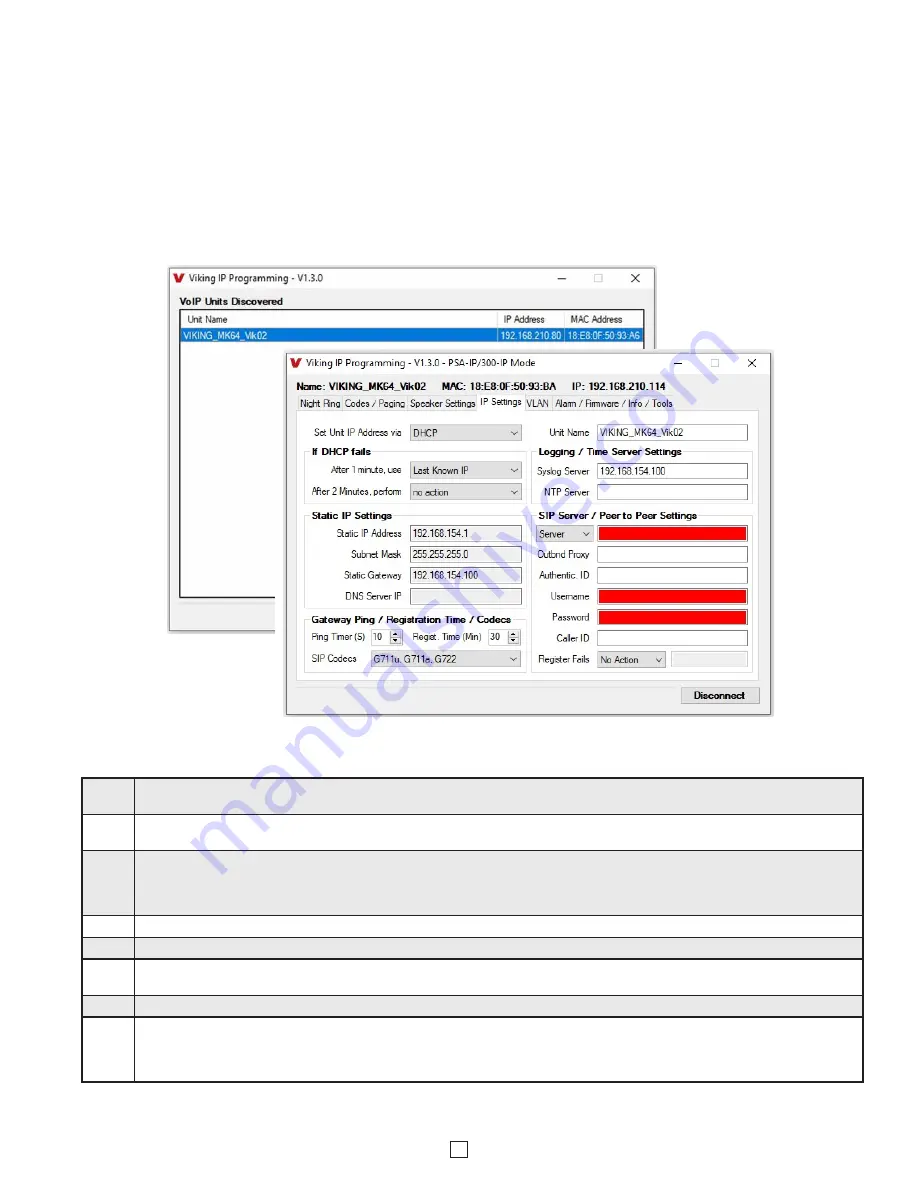
7
A. Connect / Disconnect
Open the “Viking IP Programming” software on the PC and the start screen shown below will appear. Any Viking IP speakers that
are connected to the network will appear on the list. Simply select the
PSA-IP
on the list and click on the “Connect” button at the
bottom or double click the selected speaker. If no username and password have been programmed and the security code of the
selected unit is still set to default (845464), the PC software will not require entering a username, password or security code to
connect to the
PSA-IP
. If the
PSA-IP
has been programmed with a username and password, a pop up window will ask for the
username followed by the password. If the unit’s security code has been changed from “845464”, it will then prompt for the correct
security code.
PSA-IP
’s have a default name of “VIKING_MK64_Vik02”, so if many
PSA-IP
’s are connected to the same network
and all have the default name, MAC addresses must be used to identify each
PSA-IP
.
When finished programming, click the “Disconnect” button at the bottom. Closing the program will also automatically disconnect the unit.
B. Configuring the PSA-IP Network Settings
Step 1.
Open the “Viking IP Programming” software on a windows PC that is connected to the same LAN as the
PSA-IP
speaker to be
programmed.
Step 2.
The window in the upper left corner of the menu will show you each
PSA-IP
speaker that is connected to that LAN. Select the unit with
the same MAC address shown on the label located next to the Ethernet connector on the
PSA-IP
speaker.
Step 3.
Click on the “connect” button. A default
PSA-IP
has no username or password programmed, the security code is set to “845464” and
when configured this way, you are instantly connected to the
PSA-IP
. If the
PSA-IP
has been programmed with a username and
password, a pop up window will ask for the username followed by the password. If the unit’s security code has been changed from
“845464”, it will then prompt for the correct security code, then click “retry”.
Step 4.
The program will then read and display the
PSA-IP
speaker’s IP and programming settings.
Step 5.
Click on the “IP Settings” tab.
Step 6.
Select the appropriate value Static IP Settings or DHCP for “Set Unit IP Address via”.
Note:
Changing the IP address will cause you to
have to reconnect to the unit. Enter the values for the fields in “if DHCP fails” or “Static IP Settings” as needed.
Step 7.
Set the “Unit Name”, “Logging / Time Server Settings” as needed.
Step 8.
Select Peer-Peer in the “SIP Server / Peer to Peer Settings” to use the unit in Peer to Peer mode or for Multicast paging only. Select
Server to register with a SIP registrar server and fill in the “Outbnd Proxy” (SIP Outbound Proxy Server Address, “ip:port”), “Authentic. ID”
(SIP Authentication ID), “Username” (SIP Username, <string>), “Password” (SIP Password), and “Caller ID” (SIP Caller ID) with values
from your VoIP provider. Required fields will be red when the unit is not registered.






















