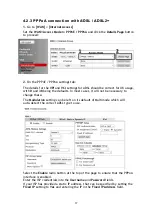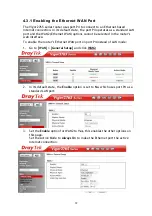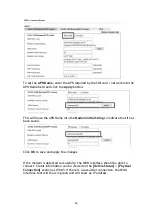26
5
5
.
.
G
G
e
e
t
t
t
t
i
i
n
n
g
g
F
F
u
u
r
r
t
t
h
h
e
e
r
r
H
H
e
e
l
l
p
p
If the router does not appear to be operating correctly or you cannot get online
to the Internet, please visit our web site (www.draytek.co.uk) for further
troubleshooting advice or to contact our support technicians. Always have your
serial number to hand.
Users in the UK/Ireland using qualifying products should visit for support options
including email support, telephone support, our help knowledgebase and access
to the UK user support forums.
If you are outside of the UK/Ireland, please contact your own local supplier,
email to [email protected] or visit www.draytek.com/support
For warranty service, in the first instance, please contact the support services,
as listed above, for help in diagnosing or eliminating the problem or issue. The
support department can arrange repair or service if then deemed necessary.
The standard Vigor 2765 series warranty is ‘Return to base’ (RTB) unless you have
VigorCare which provides enhanced services (see
www.draytek.co.uk/vigorcare).
You should keep your proof of purchase (original invoice) safely in case warranty
or other service is ever required.
5
5
.
.
1
1
A
A
d
d
d
d
i
i
t
t
i
i
o
o
n
n
a
a
l
l
F
F
e
e
a
a
t
t
u
u
r
r
e
e
S
S
e
e
t
t
u
u
p
p
This is a quick setup guide to get you online with your new router. Your Vigor
2765 series router is capable of very much more and has a plethora of other
features.
These are covered in the main user manual, which is available on the
Downloads page:
https://www.draytek.co.uk/support/downloads
The online knowledgebase has additional information on how to configure the
router’s Internet connectivity and more advanced features:
https://www.draytek.co.uk/support/product-knowledgebase
5
5
.
.
2
2
K
K
e
e
e
e
p
p
u
u
p
p
t
t
o
o
d
d
a
a
t
t
e
e
w
w
i
i
t
t
h
h
o
o
u
u
r
r
m
m
a
a
i
i
l
l
i
i
n
n
g
g
l
l
i
i
s
s
t
t
Now that you have your DrayTek product, you should keep up to date with
product updates (firmware), security advisories and other product news, advice
or special offers. Users in the UK/Ireland can subscribe to our mailing list. For
details and to subscribe, please visit
In other countries or regions, please contact your local distributor/supplier for
local options.