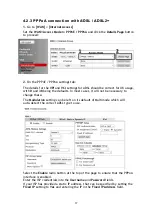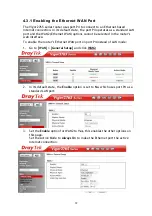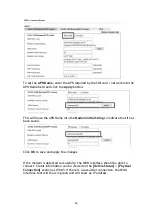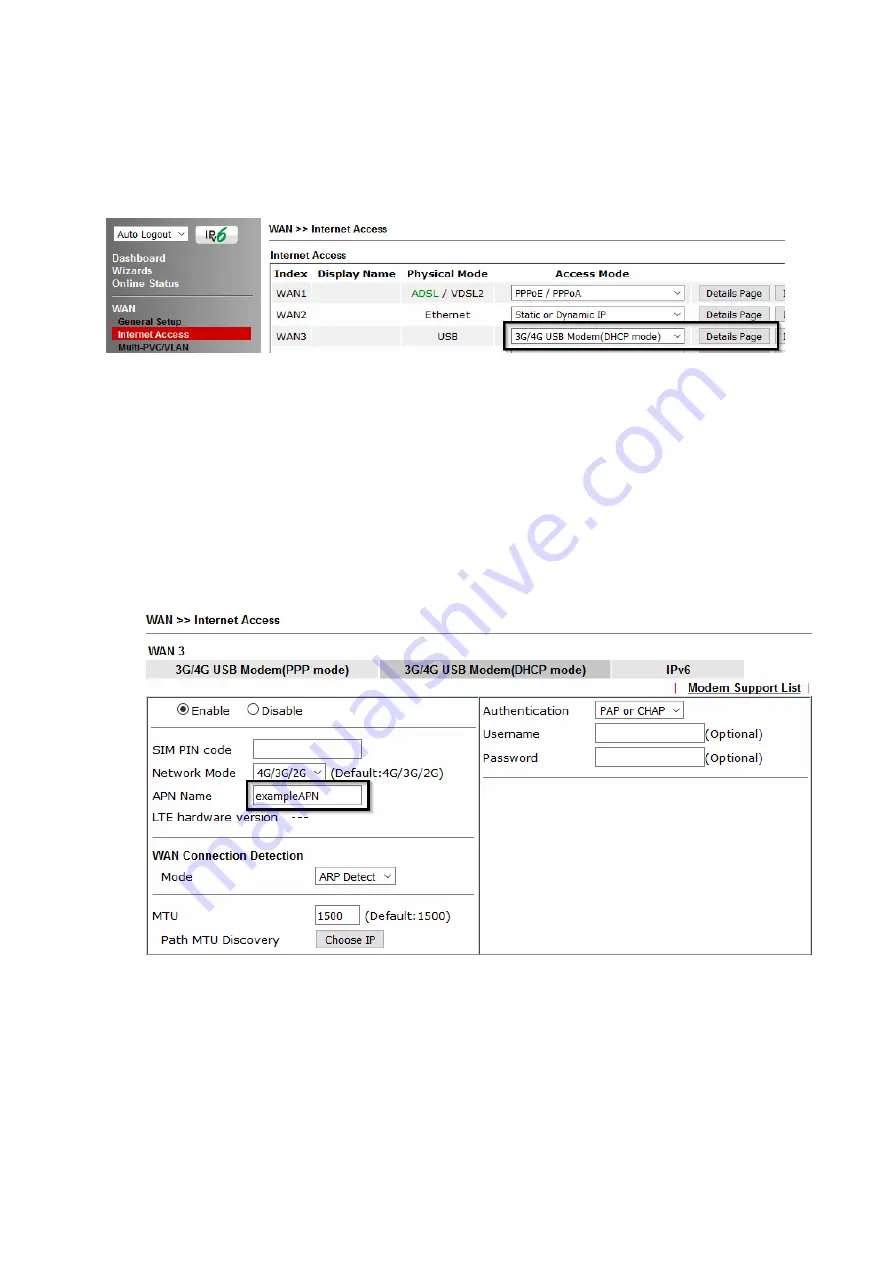
25
4
4
.
.
4
4
.
.
2
2
D
D
H
H
C
C
P
P
M
M
o
o
d
d
e
e
To set up the USB WAN for DHCP mode, go to [WAN] > [Internet Access]
Select 3G/4G USB Modem (DHCP mode) from the drop-down box
Click the Details Page button to continue:
In the USB WAN settings, select the Enable option to enable the WAN interface.
Enter a SIM PIN code only if your SIM card has a PIN set on it, otherwise leave this
blank.
Network Mode defaults to 4G/3G/2G which will auto-select the network type to
connect to and will use whichever mode the base station recommends. Setting
this to a specific mode will force that connection type, for instance “4G Only”
will connect using 4G specifically
The APN Name will typically not need to be set with a USB modem that uses
DHCP mode, however if the modem cannot connect then enter the APN for the
SIM card used in the modem.
Click OK to save and apply the changes.
If the modem is detected successfully, the WAN interface should be able to
connect. Status information can be viewed on the [Online Status] > [Physical
Connection] section as WAN3. If there is a successful connection, the WAN
interface text will show in green and will show an IP address.