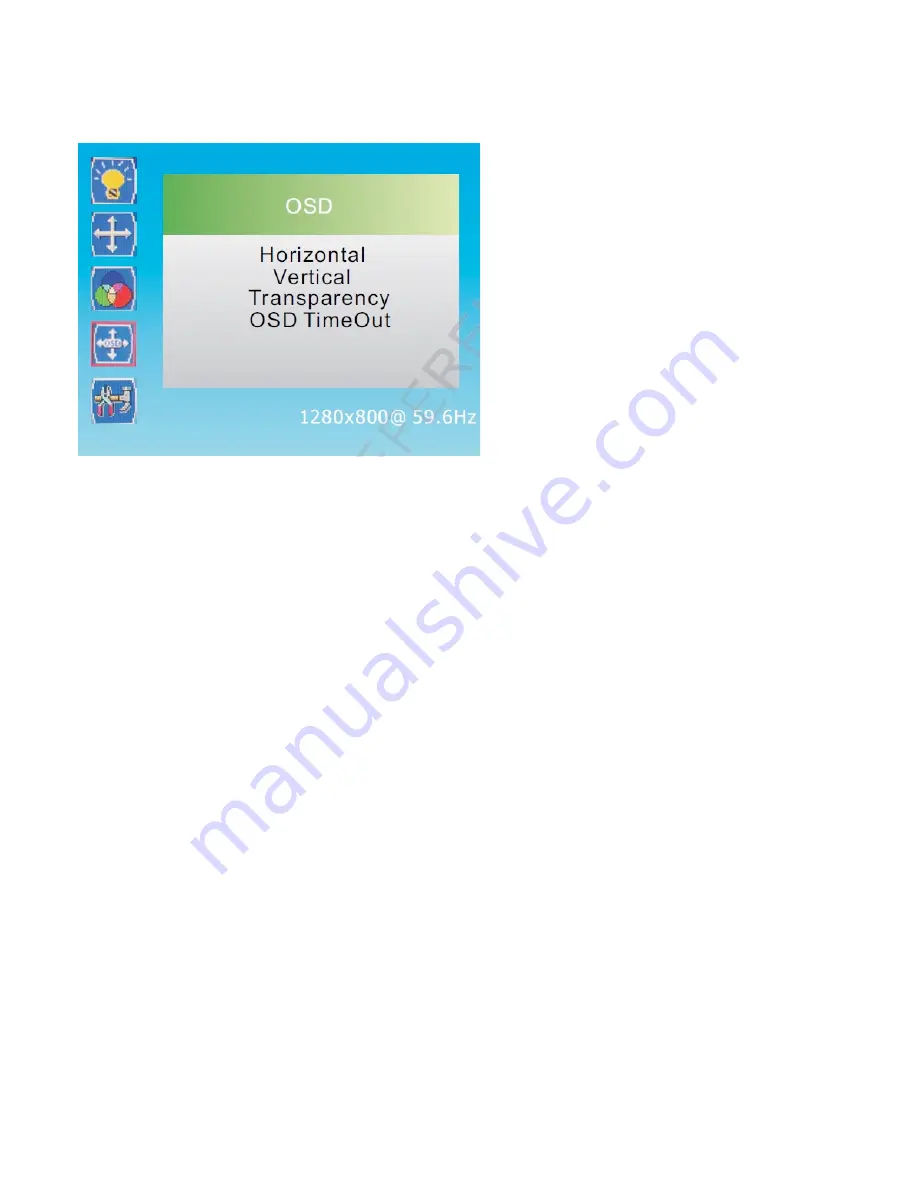
2.2.4 OSD
1. Press -/+ button to select
OSD
in the main menu, then press
MENU
button to enter.
2. You can also enter
OSD
menu from the
Main
menu.
HORIZONTAL POSITION
It allows the changing of horizontal position of the display image. Press “3” and “4” buttons to horizontally move the
image.
VERTICAL POSITION
It allows the changing of vertical position of the display image. Press “3” and “4” buttons to vertically move the
image.
TRANSPARENCY
It allows the setting of the OSD transparency time on the screen. Press “3” and “4” buttons to change the values of
this parameter.
OSD TIMEOUT
It allows the setting of the OSD duration time on the screen. Press “3” and “4” buttons to change the values of this
parameter.
Содержание PD195WHV
Страница 1: ...LED Monitor Operation Manual...











