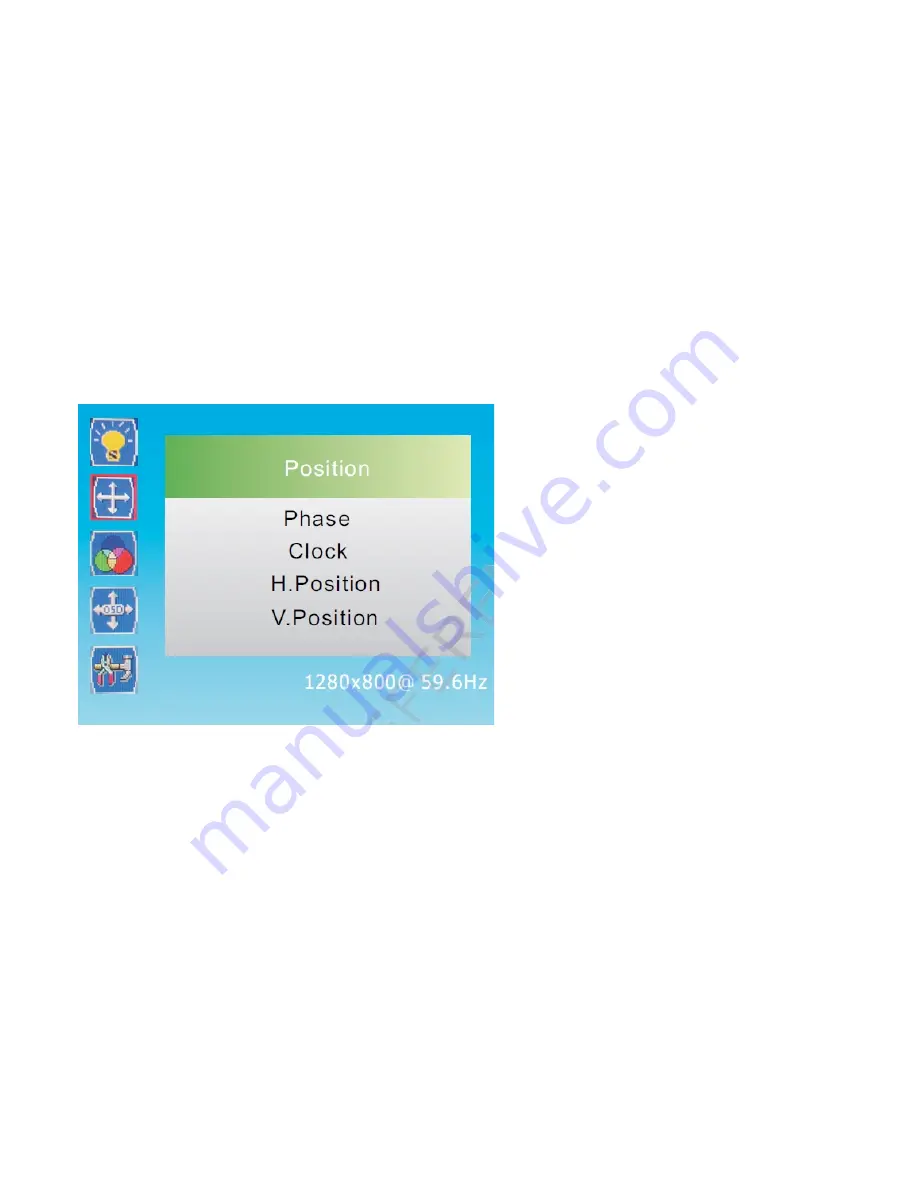
BRIGHTNESS
It allows changing of image brightness, according to ambient light. Press “3” and “4” buttons to change the values
of this parameter.
Contrast:
It allows changing of contrast between white and black areas of the image. A clear resolution of good
white, black and grey gradation is achieved by a proper setting of contrast. Press “3” and “4” buttons to change the
values of this parameter.
Gamma:
It allows to change image Gamma, Press“5” and “6”button to select
Gamma
, then press
MENU
button to confirm
the choice and enter the sub-menu. Press “3” and “4” button to choose on/off.
2.2.2 Position Menu
1, Press -/+ button to select
Position
in the main menu, then press
MENU
button to enter.
2.
You can also enter
Position
menu from the
Main
menu.
Phase:
Press“5” and “6”
button to select
Phase
, then press
MENU
button to confirm the choice and press “3” and “4”
button to adjust.
Clock:
Press
-/+
button to select
Clock
, then press
MENU
button to confirm the choice and press
-/+
button to adjust
H
.
Position:
Press
-/+
button to select
H
.
Position
, then press
MENU
button to confirm the choice and press
-
button image
toward the left migration. press
+
button image toward the right migration.
V
.
Position:
Press
-/+
button to select
V
.
Position
, then press
MENU
button to confirm the choice and press
-
button image
toward the down migration. press
+
button image toward the up migration.
2.2.3
Colour Menu
Содержание PD195WHV
Страница 1: ...LED Monitor Operation Manual...











