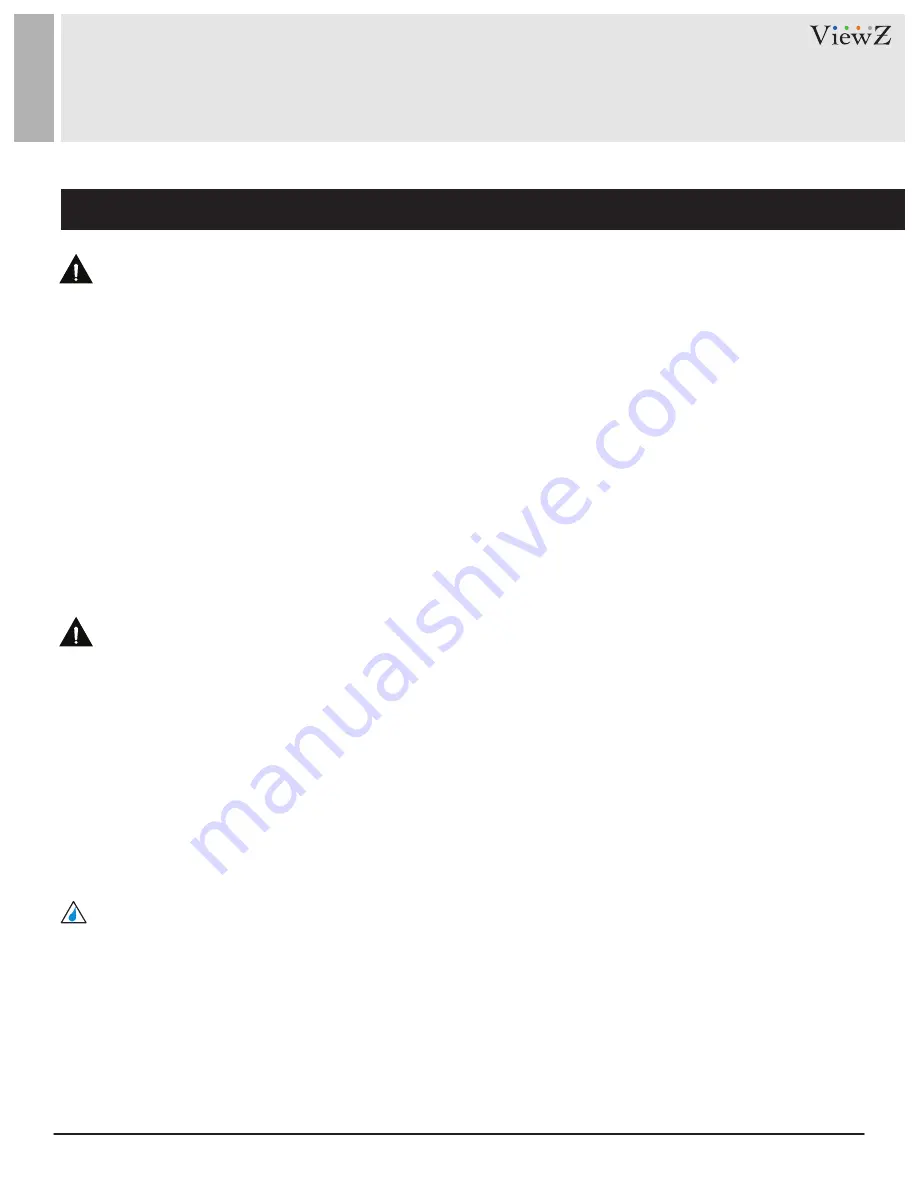
5
User Manual
Visit the ViewZ USA website at https://www.viewzusa.com
Important Safety Instruction
Caution
Caution - Equipment Grounding Requirements
Available Temperature & Humidity
SAFETY INSTRUCTION
•
If the connector between the plug and the pin is dusty or dirty, clean it properly using a dry cloth.
•
Make sure to unplug the power cord before cleaning the VZ-PRO Controller.
•
Do not drop the VZ-PRO Controller when moving it.
•
Place the VZ-PRO Controller in a location with low humidity and minimum dust.
•
Do not place the monitor on an unstable or small surface area.
•
Disconnect the plug from the outlet during storms or lightning or if it has not been used for a long time.
•
Do not try to move the VZ-PRO Controller by pulling on the power cord.
•
Do not cover the vents on the VZ-PRO controller.
•
When moving the VZ-PRO Controller, turn off and unplug the power cord. Make sure that all cables, including
HDMI cable and cables connected to other devices, are disconnected before moving it.
•
Place the VZ-PRO Controller out of children’s reach, as they could damage it by hanging onto it.
•
Make sure that the power supply and chassis of the spliced processor (here in after, referred to as the
equipment) are well grounded.
•
Make sure the power supply and housing of the large screen connected to the device are well grounded.
•
Port damage due to the Non-grounded or improper grounded equipment, the videowall monitor (or large
screen) and videowall controller will not be covered by warranty.
•
Operating Temperature : 32°F
~
122°F / -30°C
~
50°C
•
Operating Humidity : 5 ~ 95% RH




















