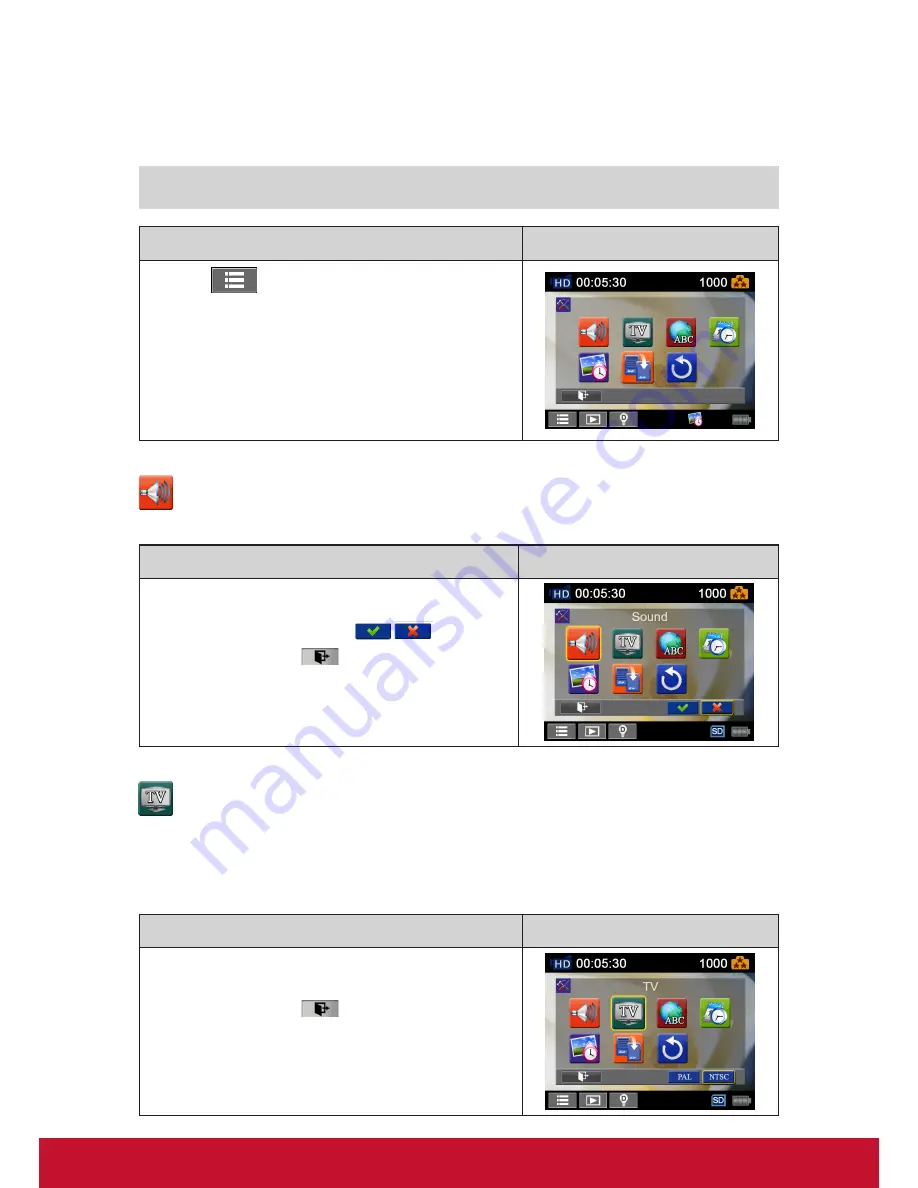
26
Section 5
Setting Your Camcorder
Setting Menu
Operation
Display Screen
1. Touch
on the screen i
n Record Mode. The menu
will show on the screen.
2. Touch the [Setting] icon on the screen. Submenu of
Setting will pop out on the screen.
3.
The Setting submenu contains 7 options for configuring
your Cam
corder setup. They are Sound (operation
sound), TV, Language, Time Setting, Date Printing,
Format, and Default Setting.
Sound
Enable or disable the keypad tone and the operation sound.
Operation
Display Screen
1. In the Setting menu, touch the [Sound] icon on the
screen.
2. Touch to select [On] or [Off] (
).
3.
Touch the Exit icon
(
)
to exit.
TV
Ensure that the appropriate TV standard of your area is selected – either NTSC or PAL. Wrong TV
system setting may cause image flickers.
•
NTSC
(60Hz)
:
USA, Canada, Japan, South Korea and Taiwan, etc.
•
PAL
(50Hz)
:
UK, Europe, China, Australia, Singapore and Hong Kong, etc.
Operation
Display Screen
1. In the Setting menu, touch the [TV] icon on the screen.
2.
Touch to select [PAL] or [NTSC].
3.
Touch the Exit icon
(
)
to exit.
Содержание VC310
Страница 1: ...VC310 Digital Video Camcorder User Guide Model No VS14314...
Страница 6: ...1 ViewSonic Digital Video Camcorder...
Страница 11: ...6 Side View Bottom View Playback Button Power Button Pause Button Tripod Socket SD card Cover...
Страница 48: ...43...






























