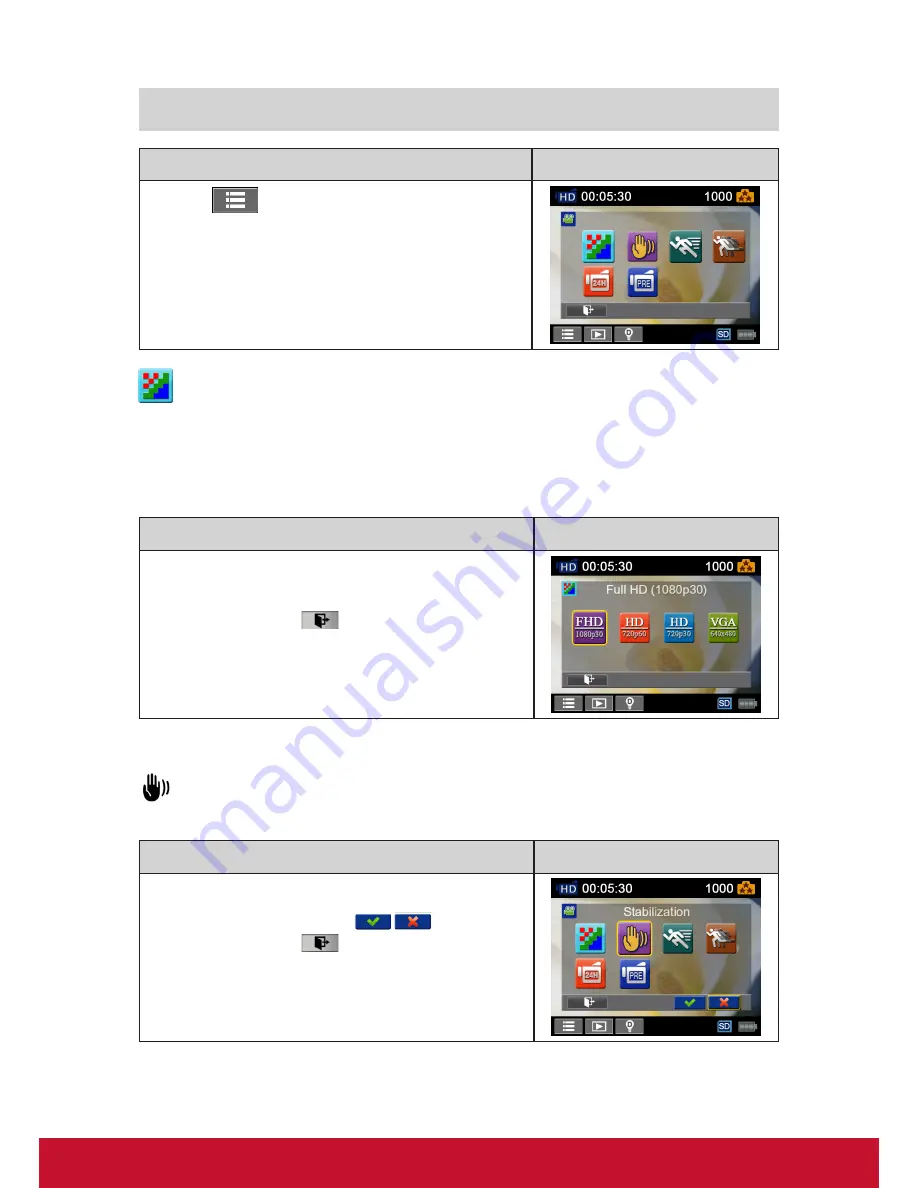
15
Video
Operation
Display Screen
1. Touch
on the screen i
n Record Mode. The menu
will show on the screen.
2. Touch the [Video] icon on the screen. Submenu of Video
will pop out on the screen.
3.
The Video submenu contains 6 options-- Resolution,
Stabilization,
Motion Detect, Slow Motion, Time Lapse
,and
Pre-record --for you to adjust the Camcorder settings.
Video Resolution
Four resolution settings are available.
• FHD (1080p 30)
(Full HD (1080p30))
:
Record videos at 1920x1080p 30 fps resolution.
• HD+ (720p 60):
Record videos at 1280x720p 60 fps resolution.
• HD (720p 30):
Record videos at 1280x720p 30 fps resolution.
• VGA (640X480):
Record videos at 640x480p 30 fps resolution.
Operation
Display Screen
1. In the Video menu, touch the [Resolution] icon on the
screen.
2. Touch to select the desired option.
3.
Touch the Exit icon
(
)
to exit.
Stabilization
Record with an effect of reducing Camcorder shake to result in more stable video.
Operation
Display Screen
1.
In the Video menu, touch the [Stabilization] icon on the
screen.
2. Touch to select [On] or [Off] (
).
3.
Touch the Exit icon
(
)
to exit.
Содержание VC310
Страница 1: ...VC310 Digital Video Camcorder User Guide Model No VS14314...
Страница 6: ...1 ViewSonic Digital Video Camcorder...
Страница 11: ...6 Side View Bottom View Playback Button Power Button Pause Button Tripod Socket SD card Cover...
Страница 48: ...43...






























