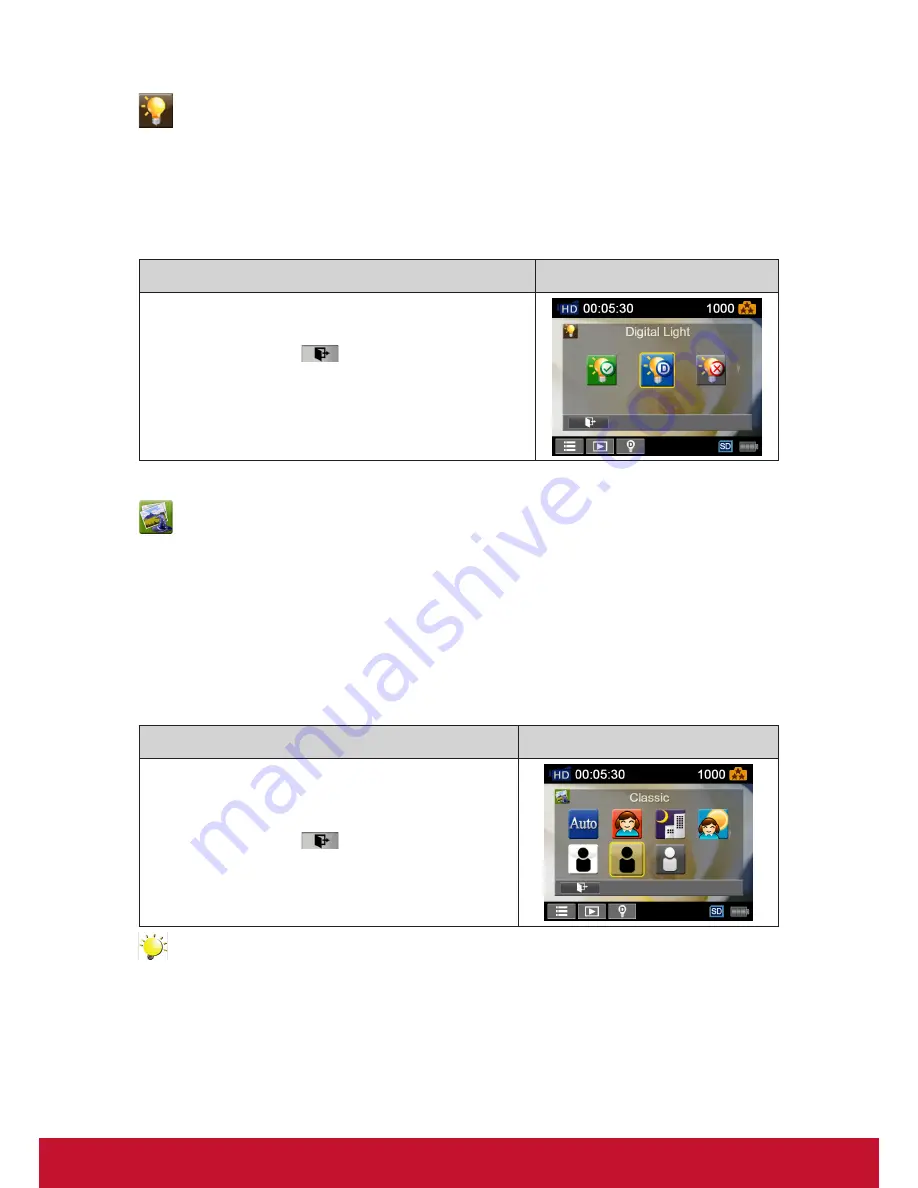
19
Light
Three light settings are available.
• Light On
:
The light will be turned on and keep providing light.
• Digital Light
:
To extend the dynamic range for backlight and high contrast sense so that the objects
will be brighter and clearer.
• Light Off
:
The light is turned off.
Operation
Display Screen
1.
In the Effect menu, touch the [Light] icon on the screen.
2. Touch to select the desired option.
3.
Touch the Exit icon
(
)
to exit.
Scene
You can select the mode according to the scene condition.
• Auto:
Shoot without any special effect on the image.
• Skin:
Shoot with an effect that makes skin tones more natural.
• Night:
Use Night Mode for night scenes or low light conditions.
• Backlight:
You can take shots when the bright light is behind the subject.
• Black/White:
The image is converted to black-and-white.
• Classic:
The image is converted to a sepia look.
• Negative:
The image is converted as the negative of the normal.
Operation
Display Screen
1.
In the Effect menu, touch the [Scene] icon on the
screen.
2. Touch to select the desired option.
3.
Touch the Exit icon
(
)
to exit.
Note
To avoid blurry photos, place the Camcorder on a flat, steady surface, or use a tripod when taking
shots in the Night Mode.
Содержание VC310
Страница 1: ...VC310 Digital Video Camcorder User Guide Model No VS14314...
Страница 6: ...1 ViewSonic Digital Video Camcorder...
Страница 11: ...6 Side View Bottom View Playback Button Power Button Pause Button Tripod Socket SD card Cover...
Страница 48: ...43...






























