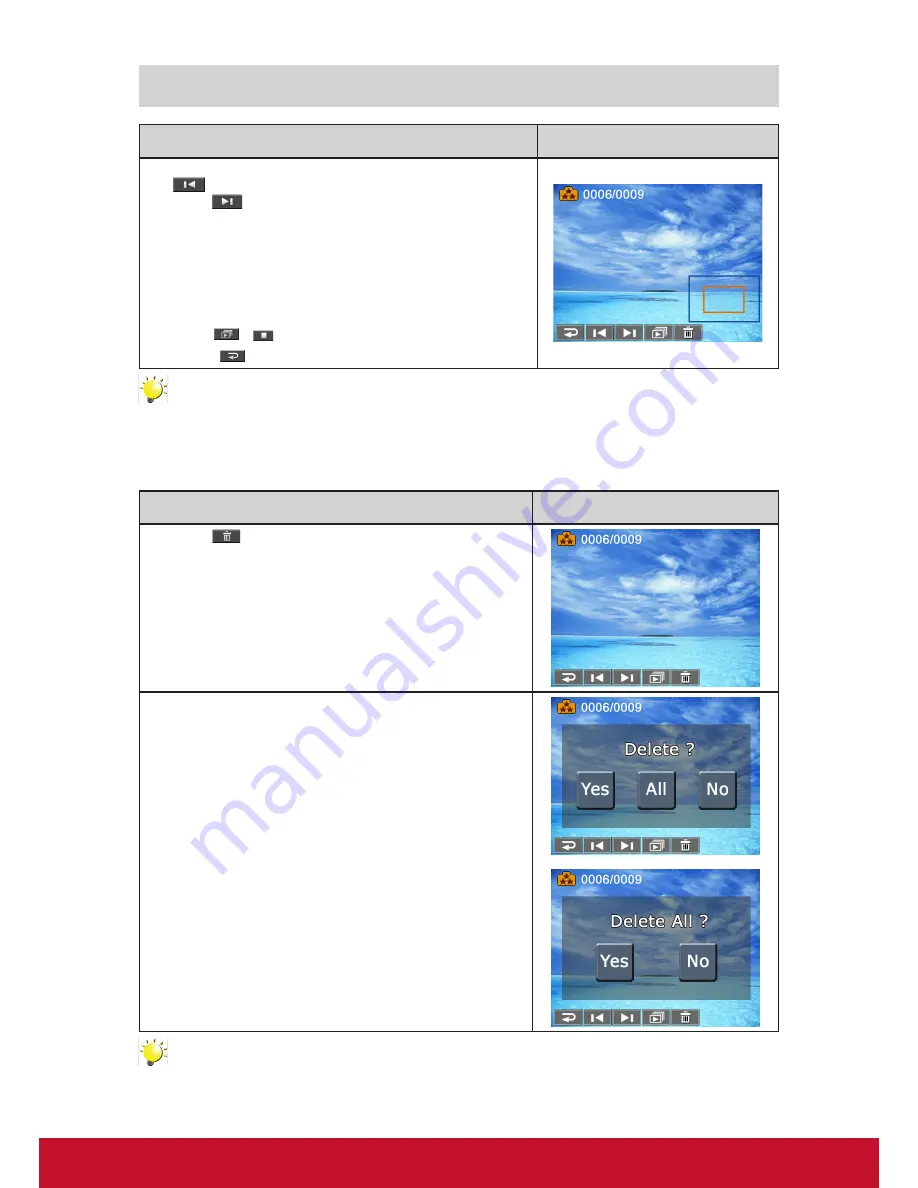
25
Photo Playback
Operation
Display Screen
1. In the Photo Playback mode, sweep to the right or touch
to go to the previous photo; sweep to the left or
touch
to go to the next photo.
2. While the photo is selected, press [Tele Button] to magnify.
(The magnification Indicator appears on the screen)
3.
To navigate the magnified photo, press on the screen and
move as well. (The inner Magnification Indicator turns red)
4.
Press [Wide Button] to zoom out or exit the magnification
mode.
5. Touch
/
to start or to stop the slide show.
6.
Touch (
) to exit.
Note
• When the LCD is idle for a few seconds, the playback function icons will disappear
automatically.
Delete Photo
Operation
Display Screen
1. Touch
to go to the Delete option screen.
2. Touch [Yes] to delete the current photo or [No] to cancel
the operation and to exit; touch [All (Delete All)
] to delete
all photos.
3.
Before all photos are deleted, a confirmation screen will
appear; touch [Yes] to execute the operation and [No] to
cancel the operation.
Note
• If a memory card has been inserted, you can only delete those photos stored on the card.
• Photos on a written-protected memory card cannot be deleted.
Содержание VC310
Страница 1: ...VC310 Digital Video Camcorder User Guide Model No VS14314...
Страница 6: ...1 ViewSonic Digital Video Camcorder...
Страница 11: ...6 Side View Bottom View Playback Button Power Button Pause Button Tripod Socket SD card Cover...
Страница 48: ...43...






























